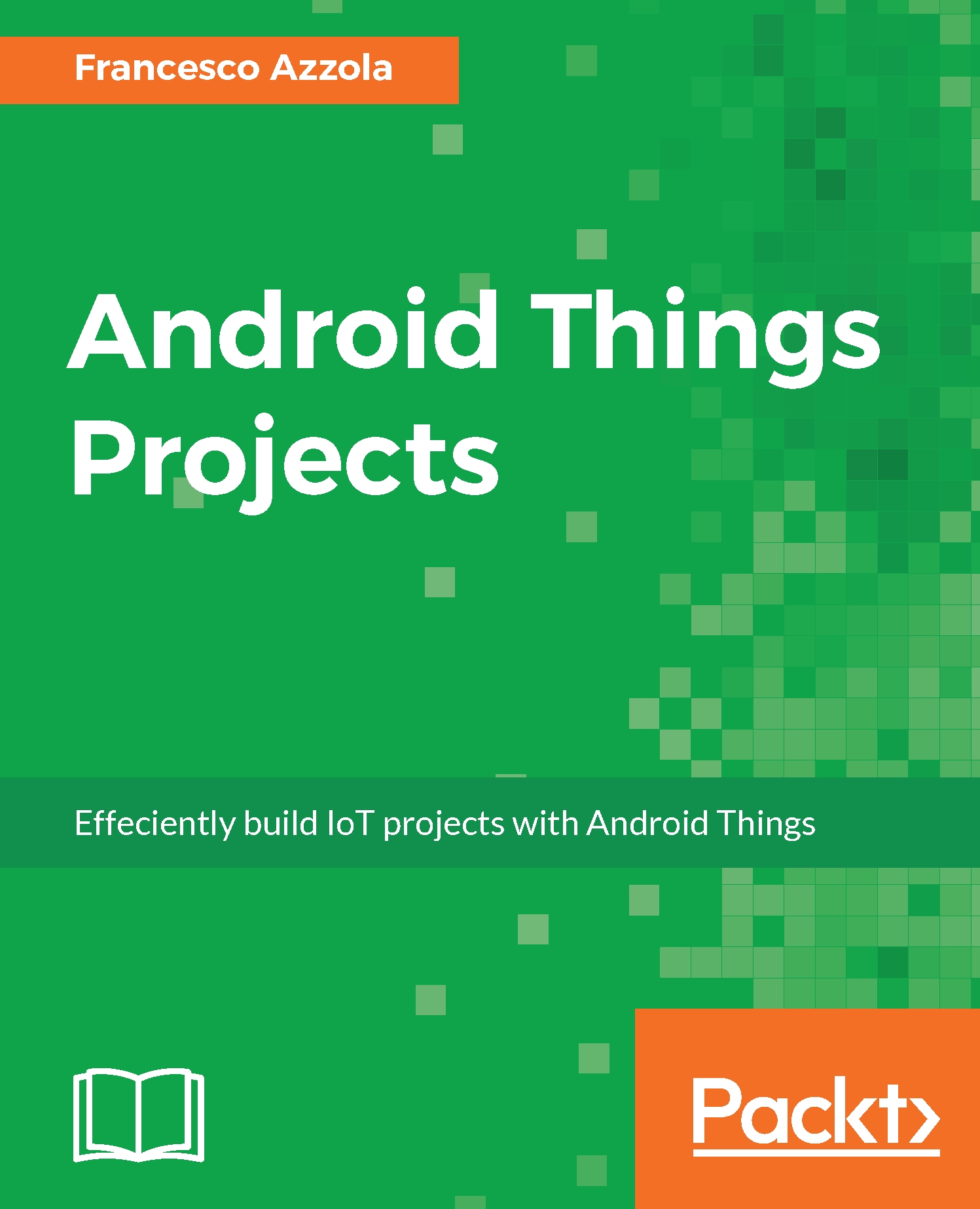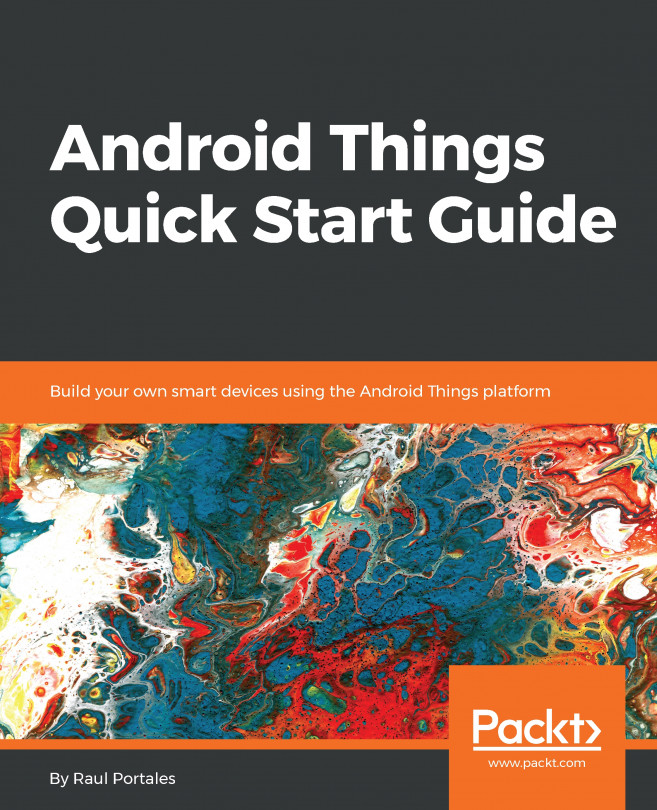Considering that Android Things derives from Android, the development process and the app structure are the as same we use in a common Android app. For this reason, the development tool to use for Android Things is Android Studio. If you have already used Android Studio in the past, reading this section will help you to discover the main differences between an Android Things app and an Android app. Otherwise, if you are new to Android development, this section will guide you step by step to create your first Android Things app.
Android Studio is the official development environment to develop Android Things apps, therefore, before starting, it is necessary you have installed it. If not, go to https://developer.android.com/studio/index.html, to download and install it. The development environment must adhere to these prerequisites:
- SDK tools version 24 or higher
- Update the SDK with Android 7 (API level 24)
- Android Studio 2.2 or higher
If your environment does not meet the previous conditions, you have to update your Android Studio using the Update manager.
Now there are two alternatives to starting a new project:
- Clone a template project from GitHub and import it into Android Studio
- Create a new Android project in Android Studio
To better understand the main differences between Android and Android Things you should follow option number 2, at least the first time.