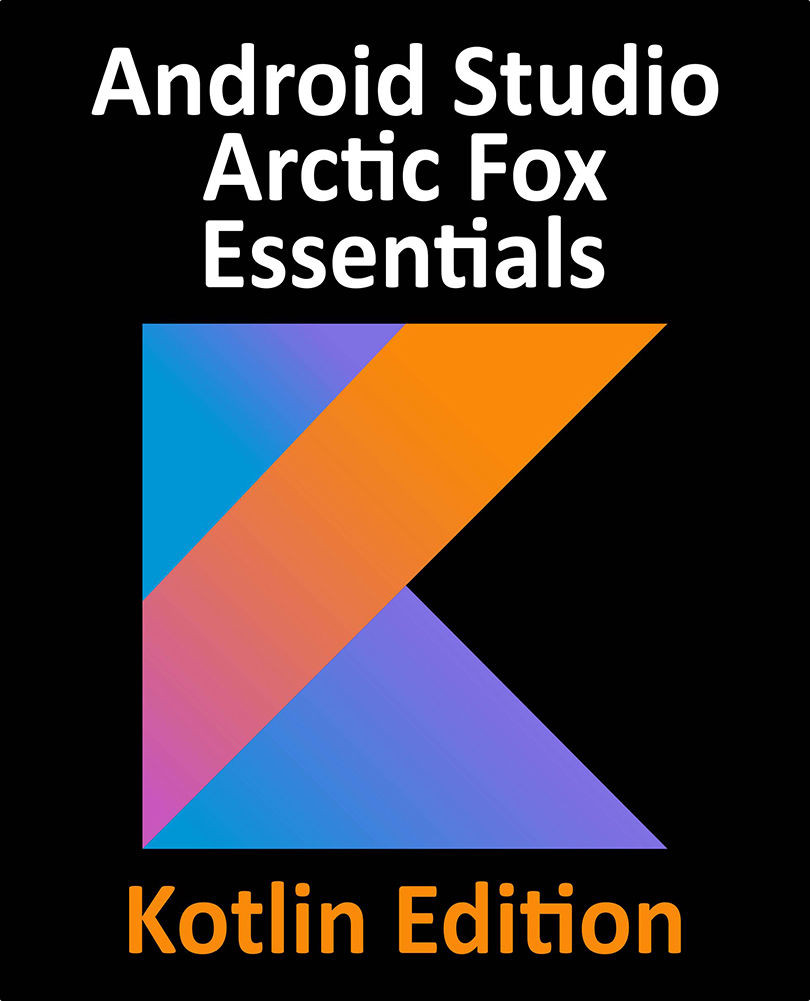89.7 Creating the Android App Bundle
The next step is to instruct Android Studio to build the application app bundle file in release mode and then sign it with the newly created private key. At this point the Generate Signed Bundle or APK dialog should still be displayed with the keystore path, passwords and key alias fields populated with information:

Figure 89-7
Make sure that the Export Encrypted Key option is enabled and, assuming that the other settings are correct, click on the Next button to proceed to the app bundle generation screen (Figure 89-8). Within this screen, review the Destination Folder: setting to verify that the location into which the app bundle file will be generated is acceptable. In the event that another location is preferred, click on the button to the right of the text field and navigate to the desired file system location.

Figure 89-8
Click on the Finish button and wait for the Gradle system to build the app bundle. Once the build is...