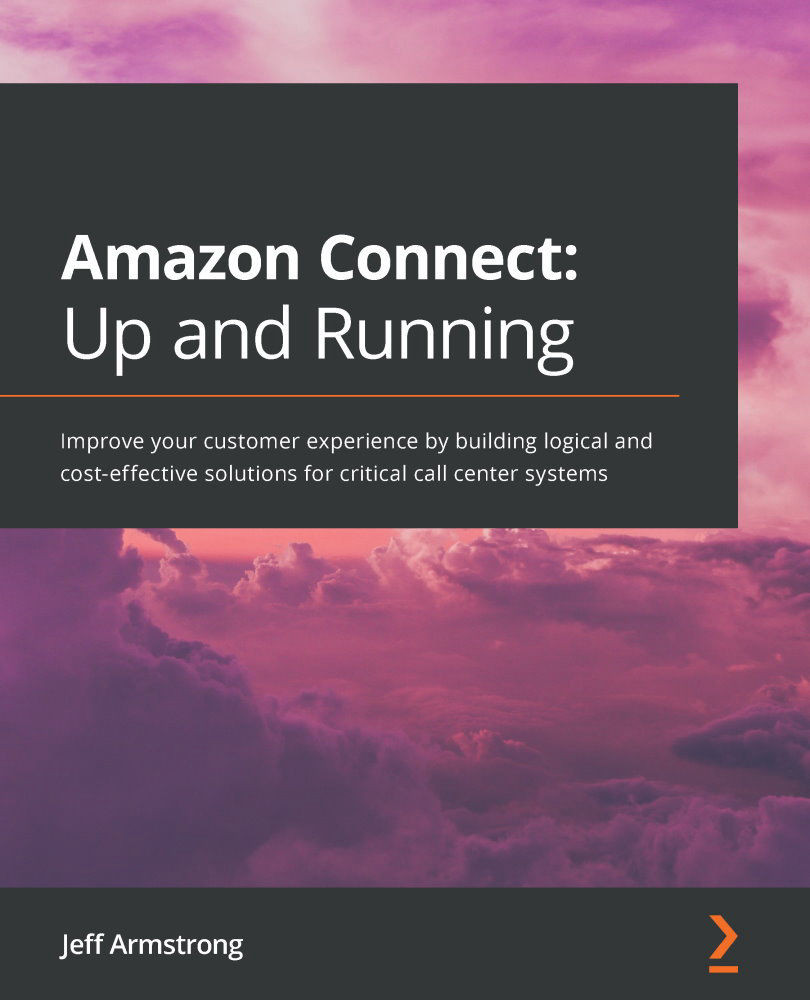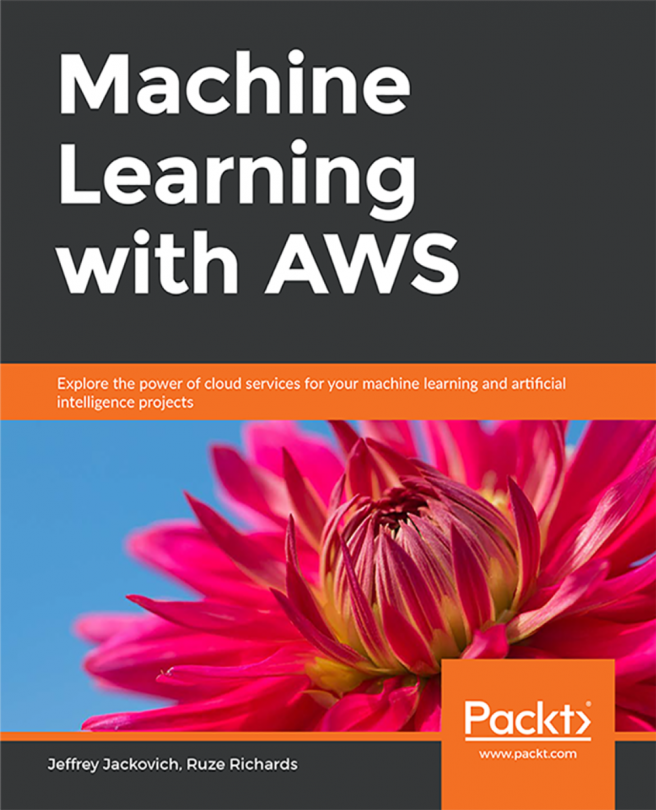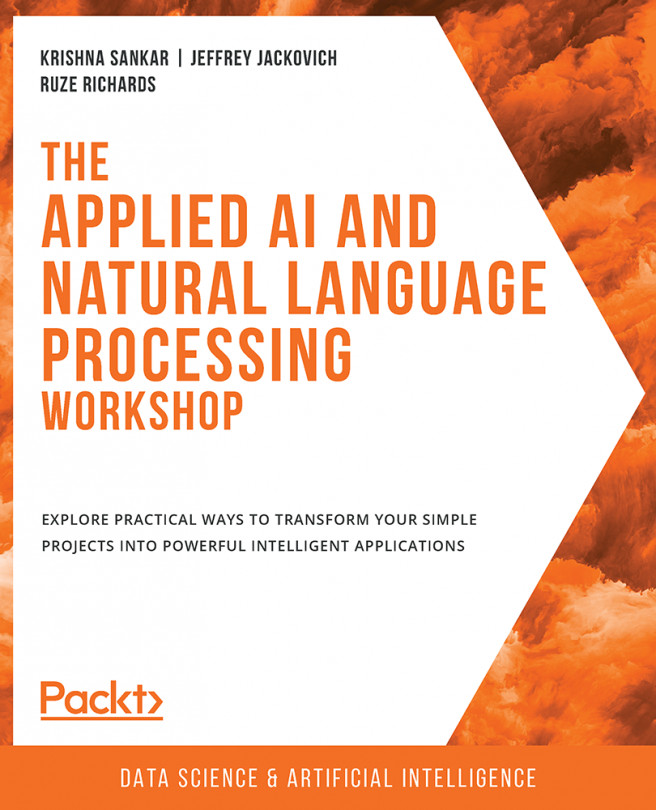Configuring your instance
The next phase of the process requires us to configure the Connect instance so that the solution can receive the correct data. Without it, the voicemail solution won't be able to capture the voice stream to actually create a voicemail.
To begin the Connect instance configuration, perform the following steps:
- You need to enter the AWS console for Connect as you did to get the instance ID. Once you click on your instance, you will need to locate the Data storage configuration in the menu on the left-hand side of the screen, as depicted in Figure 10.14:
Figure 10.14 – Data storage
- In the main section of the configuration screen, locate the Live media streaming configuration (Figure 10.15) and click the Edit button. This action will expand the section to make changes to the settings. Live media streaming allows the Connect instance to receive the voice stream to perform the voicemail transcription:
Figure 10.15 – Live media streaming...