Knowing the basic Odoo interface
After the installation of the sales order application, Odoo 10 now takes you to the Discuss menu where your inbox and other communication activities are located. You will also notice that Odoo provides small purple tear drops that provide helpful tips:
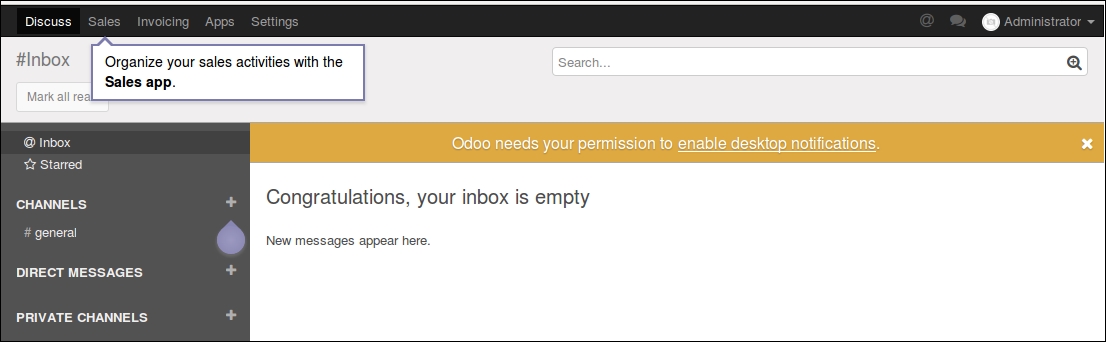
As you can see, the application menus are across the top of the interface. Click on the Sales menu to bring up the sales application. This takes you directly to the Sales dashboard. As we have just installed the application, there is very little to see in the dashboard, but we can see the available menu options along the left edge of the interface.
The menus along the top allow you to change between the major applications and settings within Odoo, while the menus down the left side outline all your available choices. In the following screenshot, we are in the main Sales menu:
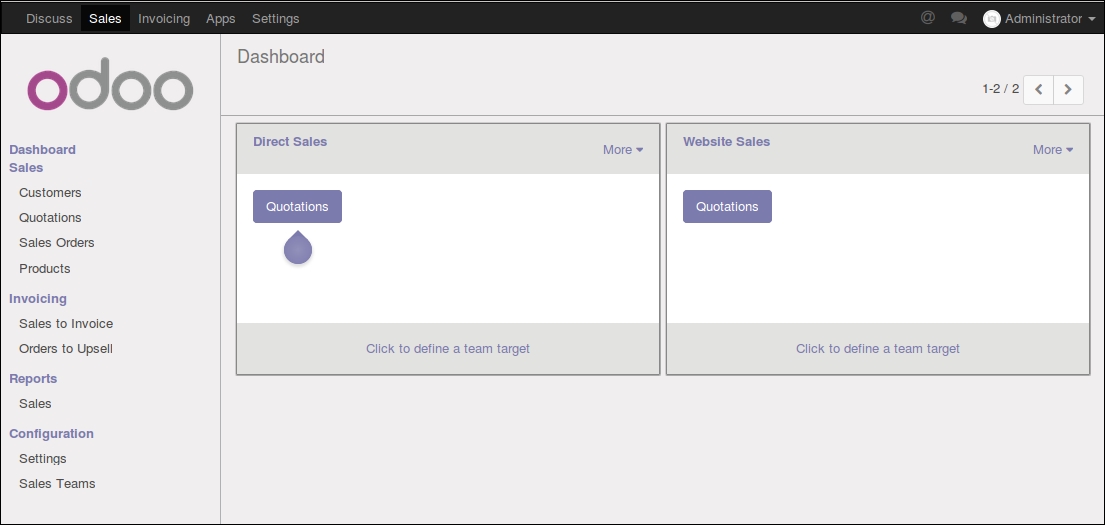
In the dashboard, each sales team is represented with their own panel. In this case we can see the Direct Sales and Website Sales team...





























































