All co-owners of a flow can manage its various properties. In this exercise, we'll look at how a team flow looks to a sharing recipient.
Once a flow has been shared with you, you can manage it like any other flow using the My flows | Team flows page of the Power Automate web portal. One of the most important changes comes when the creator of the flow is no longer available. After the account of a creator has been removed from the organization, connections that utilize that credential will need to be updated.
In the following screenshot, notice how the status of the Office 365 Users and SharePoint connections are displayed with a red exclamation mark to denote failing credentials:
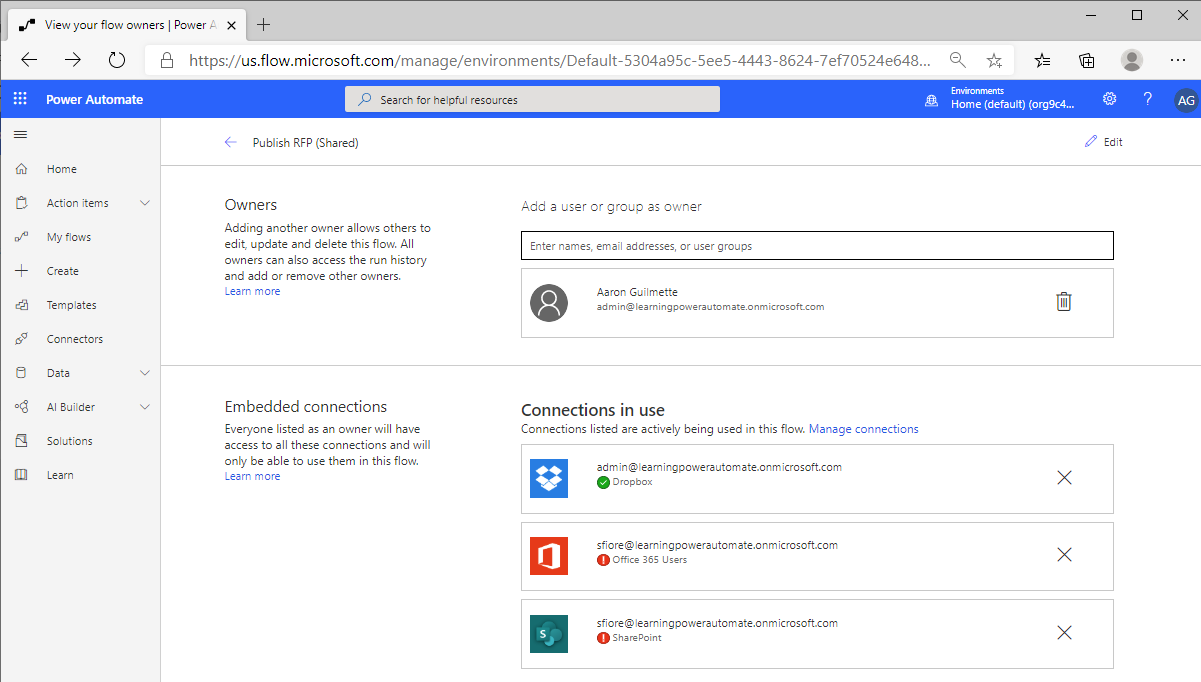
To resolve the situation and update the credentials, follow these steps:
- In the Embedded connections section, select Manage connections.
- Select the account in error.
- Click the ellipsis and then click Switch account.
- Select a new account (or enter credentials).
You may also edit the...











































































