PowerShellGet is a powerful resource for PowerShell, built on top of the core PackageManagement capabilities of PowerShell 5. It is one of many PackageManagment providers available, as shown here:
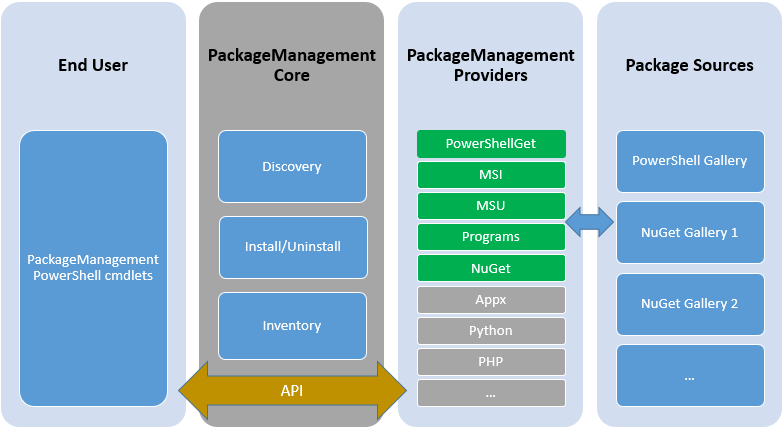
PackageManagement is a unified interface for software package management systems, a tool to manage package managers. You use the PackageManagement cmdlets to perform software discovery, installation, and inventory (SDII) tasks. PackageManagement involves working with package providers, package sources, and the software packages themselves.
Within the PackageManagement architecture, PackageManagement providers represent the various software installers that provide a means to distribute software via a standard plug-in model using the PackageManagement APIs. Each PackageManagement provider manages one or more package sources or software repositories. Providers may be publicly available or can be created within an organization to enable developers and system administrators to publish or install propriety or curated software packages.
PackageManagement Core is effectively an API. The core includes a set of PowerShell cmdlets that enable you to discover available software packages, as well as to install, uninstall, update, and inventory packages using PackageManagement.
Each PackageManagement provider is a different installer technology or package manager that plugs-in via the PackageManagement API. PowerShellGet, NuGet, and Chocolatey are examples of PackageManagement providers.
Each provider is made up of one or more sources, which may be public or private. For example, NuGet has a public source, but your organization may add private sources for the NuGet provider, enabling curation of approved software to make it available to corporate developers.














































































