Getting the Latest Versions
To keep the local workspace up to date with the contents of the database, we must get the latest versions for the files in the database. This operation can be applied to a single file, multiple files, projects, or solution files.
Let's see how, in my example, other developers can get the latest solution version that includes the files I've added earlier.
Before I've checked in the changes to the solution, their workspaces have the solution contents prior to my check in.
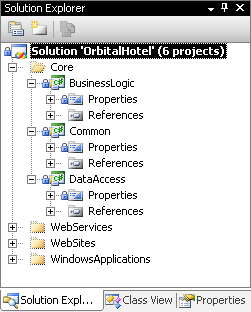
To get the latest version for all the projects in the solutions, we have to right-click the solution in Solution Explorer and click on the Get Latest Version (Recursive) command.
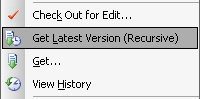
Visual Studio will retrieve recursively the latest versions for all the files in the solution including projects and files. When applied to any file container (solution, project, or folder), the Get Latest Version (Recursive) command gets all the items under the selected item. Looking at the Output window for Source Control...























































