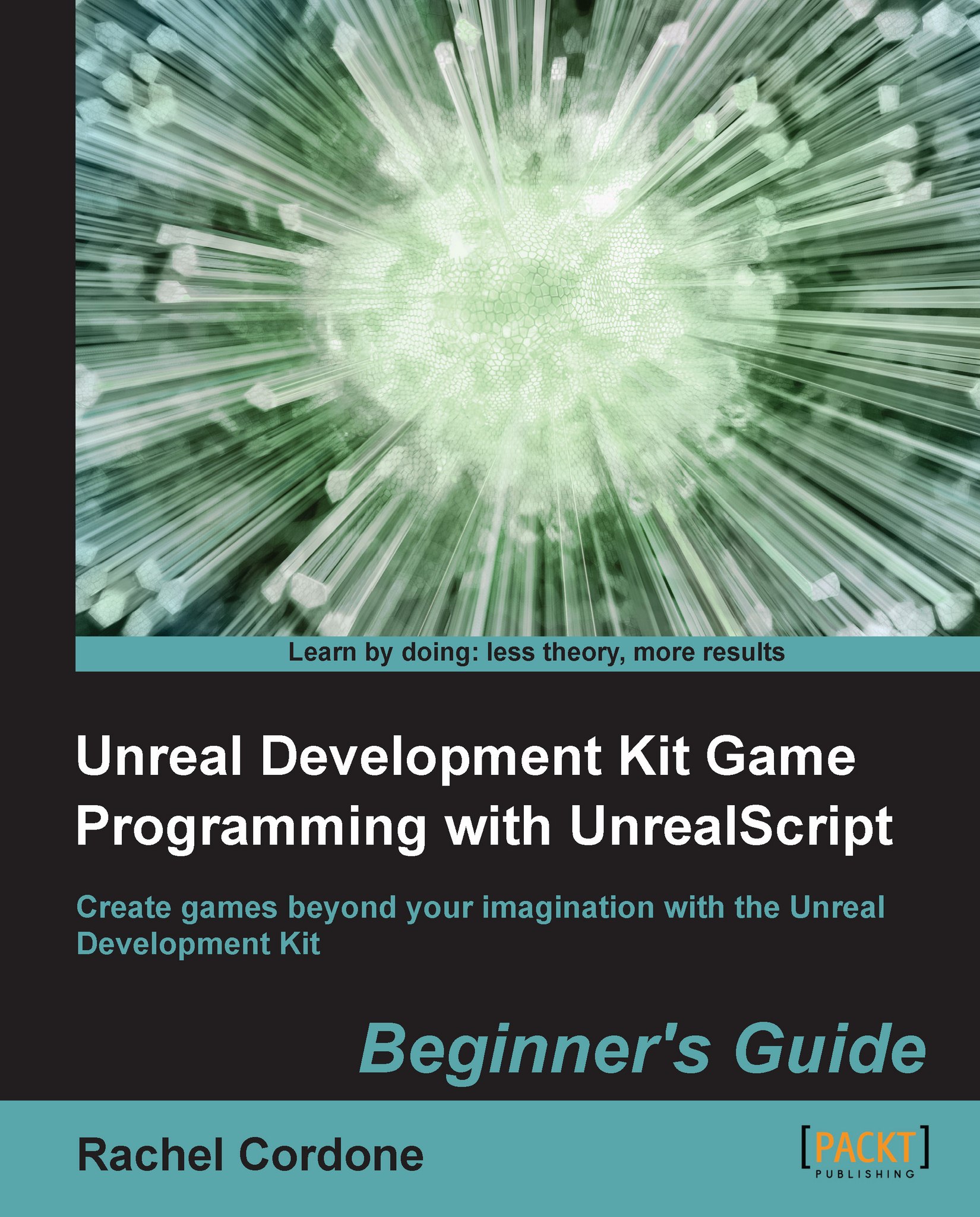Time for action – Editable variables
This one's simple. To make a variable changeable in the editor, add a set of parentheses after var, like this:
var() int MyEditableInt;
Add that variable to our class, then compile and open the editor. Double-click on the AwesomeActor to open up its properties, and we'll see the variable show up.

We can also put it in a specific category if we wanted to separate our variables into groups. Let's see what it would look like in the Physics tab.
var(Physics) int MyEditableInt;
Let's compile and take a look.

What just happened?
The level designers don't need to know about every variable an actor has, but some may need to be exposed this way. This is how lights have their brightness and color changed, for instance. When creating an actor class, it's best to give some thought to what a level designer might need to change and give them access to it.
Config variables
That's good for the level designer, but what about the player? Sometimes we want to let the player themselves...