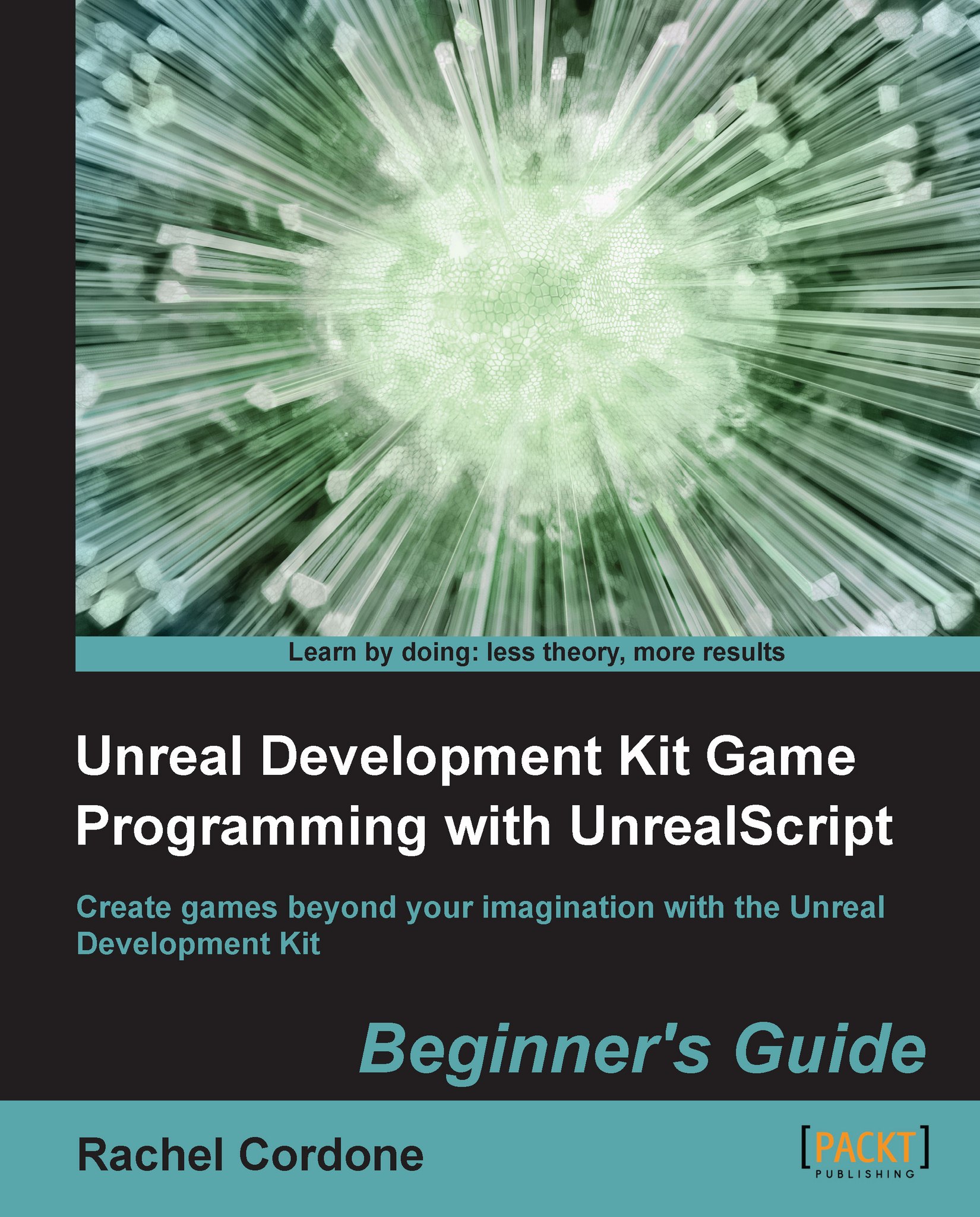Time for action – Installing the UDK
Epic's official UDK website is the best place to stay up to date with the latest UDK releases and features, so we'll be heading there for the download.
Go to http://udk.com/download and get the latest release.
Run the installer. It will ask us to accept the license agreement and where we want to install the UDK. By default, it will use the UDK version for the installation, but to help keep things organized it's better to use a project name. This helps if you have more than one project using the same UDK version. In this book we will be calling our project Awesome Game, so let's change the installation directory.

After installing the prerequisites and the UDK, the installer will ask us what to do next. Let's click on Return to Desktop for now.

What just happened?
Now we have a working copy of the UDK installed on our computer. We can play the example game that comes with it to get an idea of what the UDK can do by going into C:\UDK\UDK-AwesomeGame\Binaries\Win32 (or Win64 if we have a 64 bit operating system) and running UDK.exe. Take a few minutes and look through the game's menus and play the Deathmatch map DM-Deck to get an idea of what the UDK is capable of.
Now we're ready to take a peek under the hood of the UDK. Where are the files that the UDK uses to make our game work?