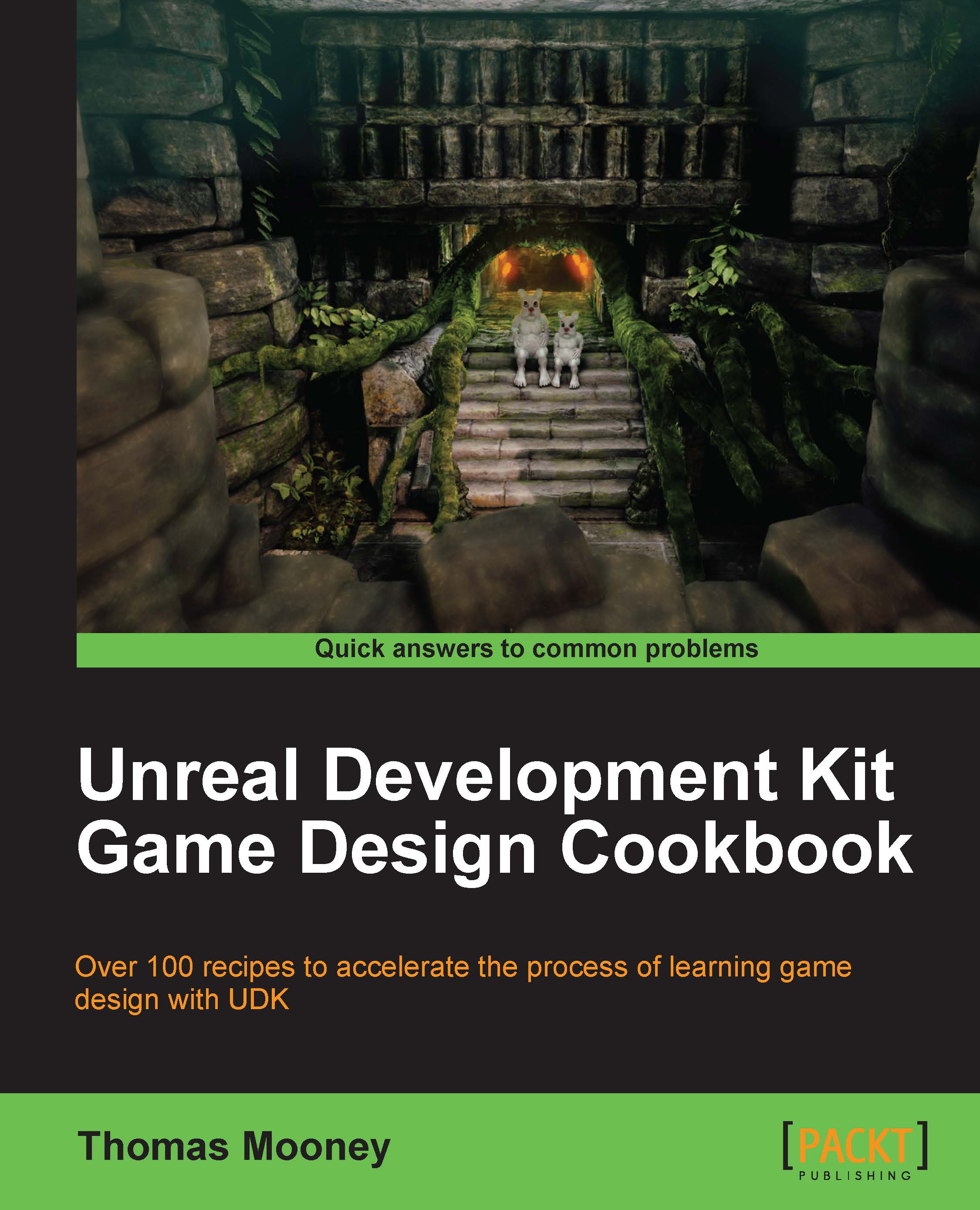Setting up a custom AnimTree
This recipe shows how to furnish a custom AnimTree with asset link ups that allow our character to preview what will occur in a game and to play animations that reflect its assigned moves.
How to do it...
In the Content Browser, highlight your folder, right-click amongst the assets, and choose New AnimTree.
Name it YourFolder.Anims.TestTree. Double-click the newly created AnimTree and it will open in the AnimTree Editor, showing only a base AnimTree node.
Before adding more nodes, we must set the Properties of the AnimTree node so it understands the assets we'll be using, much as we did with the SkeletalMesh in the previous recipe after we placed the asset in the scene. Let's work down the list, using the next screenshot as a reference:

Expand the Anim Tree section in the properties of the AnimTree node and look at the channel Preview Mesh List. This requires Packt_Character (or another SkeletalMesh) to be added here, which will then show in the preview window.
If...