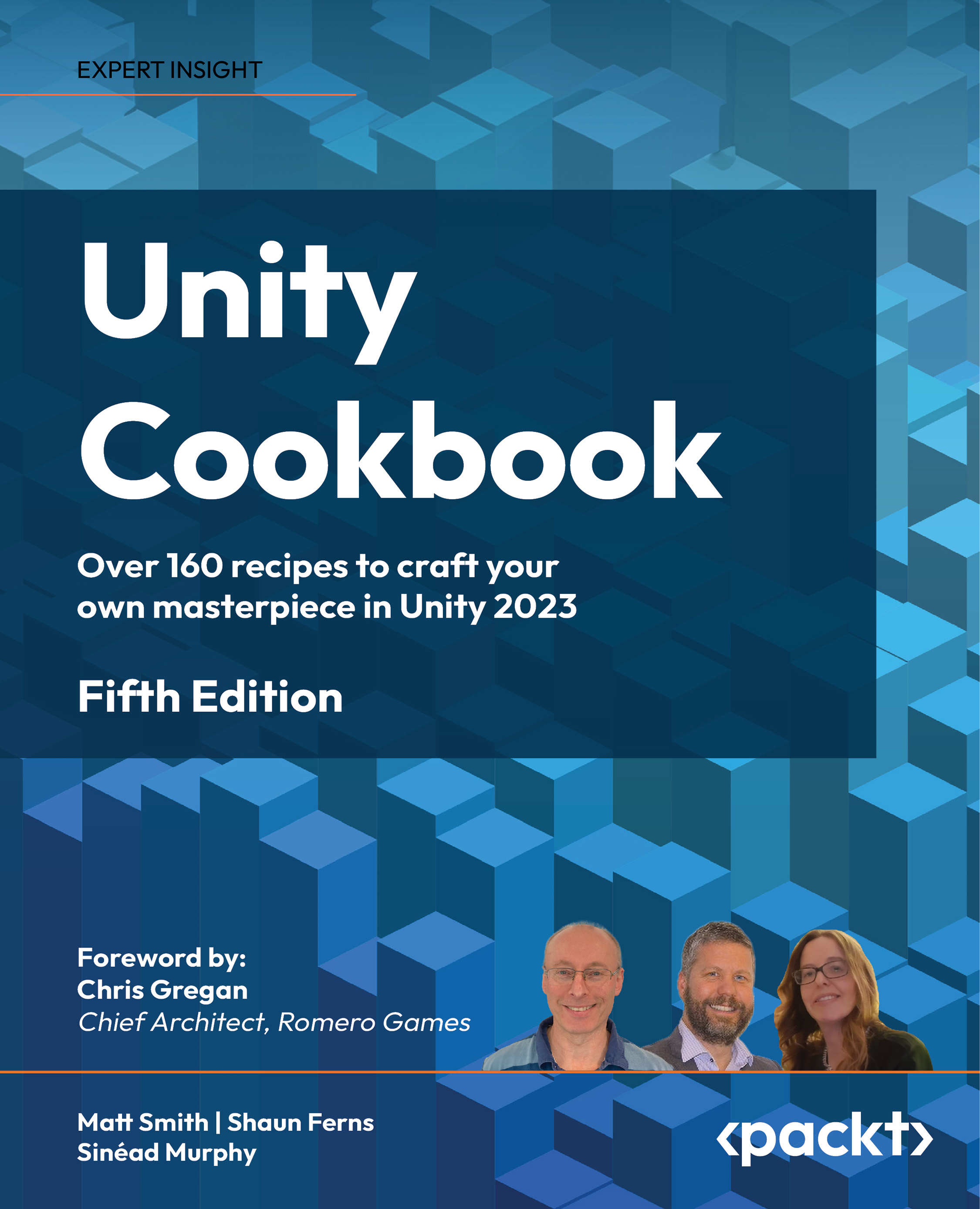Importing FBX models into a Unity project
In the previous recipe, you created an FBX model file. In this recipe, we’ll import that model into Unity and work with its materials.
Getting ready
Use the FBX file you created in the previous recipe. We have also provided an FBX file for your use inside the 05_04 folder.
How to do it...
To import FBX models into a Unity project, perform the following steps:
- Create a new 3D project.
- In the Project panel, create a folder named
Models. - Import the
pumpkin.fbxmodel into theModelsfolder. You do this either by dragging the FBX file into the Project panel from the file explorer, or by choosing the menu Assets | Import New Asset…. - Create a GameObject by dragging the
pumpkinasset file from the Project panel into the scene. - Create a new 3D cube in the scene, by choosing the menu GameObject | 3D Object | Cube. You can see the pumpkin object is quite a bit smaller than the
1 x 1 x 1...