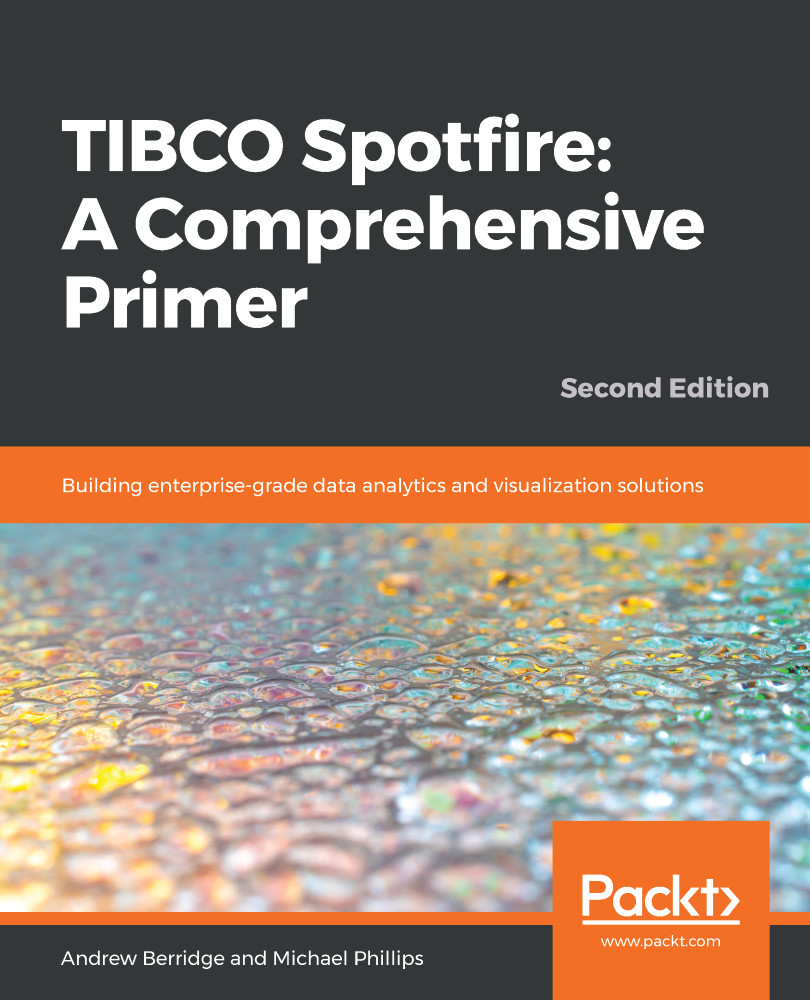Annotations are a useful function that you can use to explain aspects of a Spotfire analysis. They can be placed anywhere on a page and can be styled too. Annotations are also useful for producing infographics in Spotfire, as we will see later on.
You can continue with the same analysis as before. It doesn't really matter what we do with annotations, so I just want to introduce you to the concept. Let's get started:
- If you are using the Analyst client, click the Visualizations menu and select New annotation...:

- If you are using the web clients, you will first need to switch to the Editing mode by clicking the dropdown in the top-right corner of the Spotfire application. Then the steps are the same as the ones following.
- Spotfire will place the annotation on the page. You can drag it wherever you want and start editing. Here, you can see I've started...