Protecting Zoom from the portal
As a Zoom meeting or webinar host, you have several features to protect your meetings and webinars. Let’s explore some of these features and how and why you would use them. Zoom has dozens of security features, and we won’t dive deep into all of them as it’s an exhaustive list. We will cover the most useful ones, but I will give you resources should you need to secure and protect your meetings even further.
How to do it…
- Sign in to the Zoom portal.
- Navigate to Settings, then click the Meetings tab, then click Security. We will now go down the list of all relevant options for you to implement:
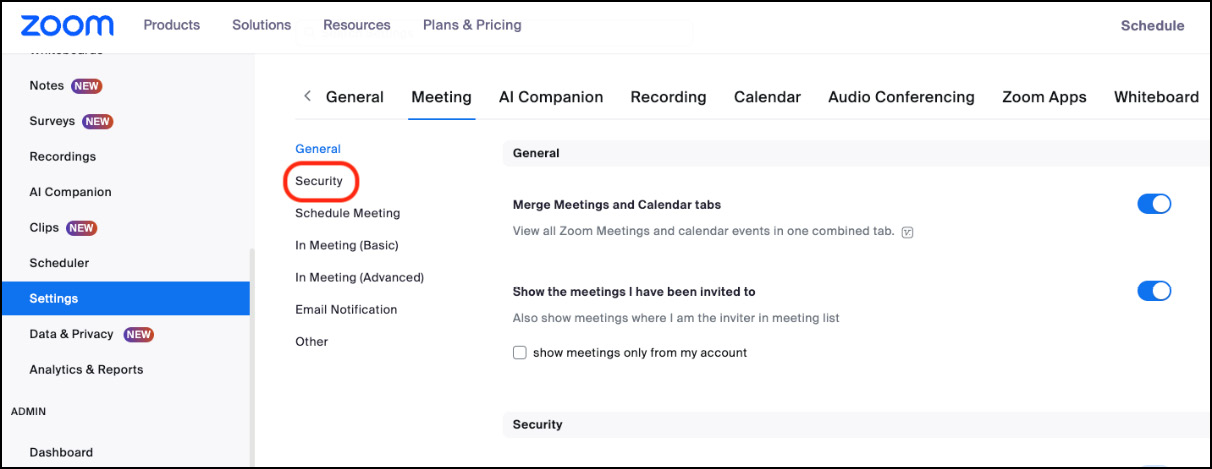
Figure 8.1: Zoom portal
- You’ll notice that at least one security option is required for all Zoom meetings. This will either be a passcode, waiting room, or authentication. By default, if none of the options are selected, Zoom will implement waiting rooms:
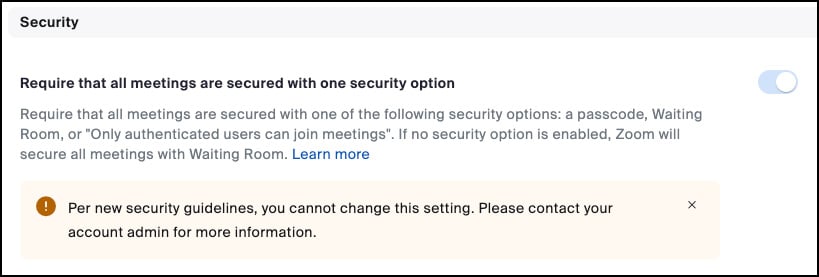 ...
...































































