Downloading the Zoom client
In this recipe, you will learn where to download the Zoom client, depending on what operating system and hardware you want to use. Zoom combines video and audio conferencing, online meetings, whiteboards, telephony, and chat messaging into one easy-to-use application. Zoom offers video, audio, screen, content sharing, phone and even conferencing room capabilities from one simple client.
How to do it...
To download the Zoom desktop client, do the following:
- In your internet browser, enter https://zoom.us/.
- At the top of the main page, click the Resources tab:
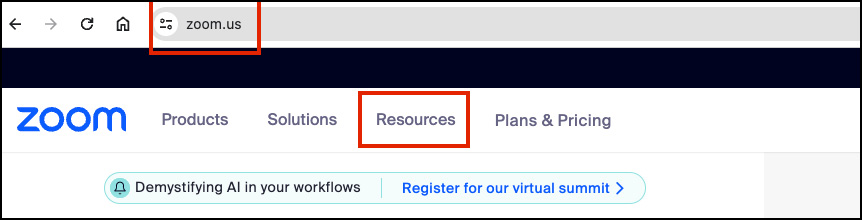
Figure 1.1: Resources tab
- Then, click Download Center:

Figure 1.2: Download Center link
- Under Zoom Desktop Client, click the Download button.
Note
If you are on a Mac with an Apple silicon chip, use the install URL beneath the Download button.
Depending on which browser you are using, the Zoom installer (ZoomInstaller.exe for Windows, zoomusInstallerFull.pkg for macOS, or the 32-bit/64-bit Linux installer) will automatically start downloading the Zoom desktop client:
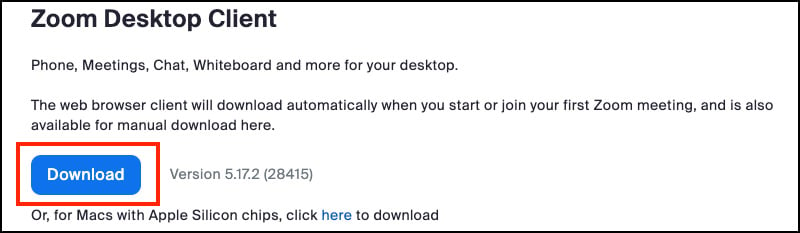
Figure 1.3: Zoom Download button
- Complete the installation process. This should begin immediately after downloading, but if not, browse to where you downloaded the client and double-click on your install package.
Note
After the Zoom desktop client installation is complete, a Zoom icon will appear on your desktop.
Double-click the Zoom desktop icon to begin using Zoom.
iOS
To download the Zoom mobile app for Apple iOS:
- Open the App Store app from your iPhone or iPad.
- Enter
Zoomin the search box. - Once your search results appear, tap Zoom - One Platform to Connect. (Note: Do not choose Zoom for Intune unless directed so by your IT department.)
- Tap Get.
- Zoom will start to download on your iOS device.
- (Note: When the Zoom mobile app finishes the installation, the Zoom app icon will appear on your Home screen.)
- After you finish downloading the Zoom mobile app, you can access and begin using Zoom by the following methods:
- If you stayed on Zoom’s App Store page, tap OPEN.
- If you exited the App Store, tap the Zoom mobile app icon on your Home screen.
Android
To download the Zoom mobile app for Android, do the following:
- Tap the Google Play icon.
- At the bottom of your screen, tap Apps.
- At the top right of your screen, tap the Search icon.
- Enter
Zoomin the search box. - Once your search results appear, tap Zoom - One Platform to Connect.
- Tap the Install button.
- Tap Accept to confirm the installation.
- Zoom will start to download on your Android device.
- (Note: When the Zoom mobile app finishes the installation, the Zoom app icon will appear on your Home screen.)
- After you finish downloading the Zoom mobile app, you can access and begin using Zoom by the following methods:
- If you stayed on Zoom’s Google Play page, tap Open.
- If you exited Google Play, tap the Zoom mobile app icon on your Home screen.

























































