Understanding mix buses
When you have two or more mixer channels routed into a single mixer channel, we call the combined audio a bus, also known as a mix bus. Buses are useful for combining sounds together and making them appear related to one another.
The master channel is a type of bus that collects audio from all the other mixer channels. Most of the time, when we talk about a bus, we aren’t referring to the master channel, though.
You can generally think of a bus as a checkpoint along the way to the master channel. Does the audio coming out of the bus sound good so far up to this point? In most songs, you will have a bus for your drums, a bus combining the layering of your instruments, and a bus for your vocals.
Let’s set up a mix bus in our mixer:
- Load up two instruments in the channel rack, add some notes, and copy those notes to both instruments.
- Route both instruments to separate new mixer channels.
- In the mixer, select both mixer tracks. You can select multiple mixer channel tracks at once by pressing Ctrl + Shift + left-clicking on the desired mixer tracks.
- With the mixer tracks still selected, right-click on the arrow at the bottom of the mixer track you would like to make into a bus, as shown in the following screenshot:

Figure 7.34 – Mix bus
The audio signals from your two instrument channels have been sent to be combined in a mixer channel. You’ve just created a mix bus.
- Make it easy for yourself to identify that the mixer track is being used as a bus. Right-click on the mix bus channel and change the name and color by selecting the Rename, color and icon… option. This will make it easy for you to organize:
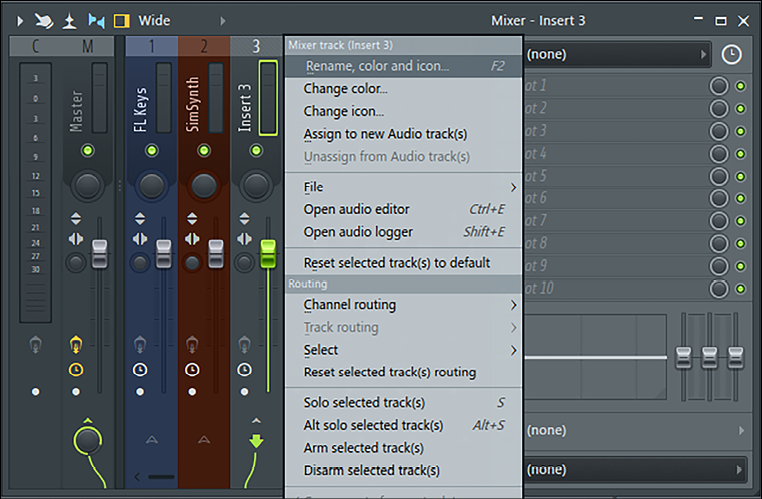
Figure 7.35 – Rename and color your mix bus
- In this bus mixer channel, add any effect plugin. The effect plugin will affect all instrument sounds routed to the bus. In the following screenshot, we can see that I’ve added the Fruity Delay 3 plugin. This will apply a delay effect to both instruments routed to the bus channel:
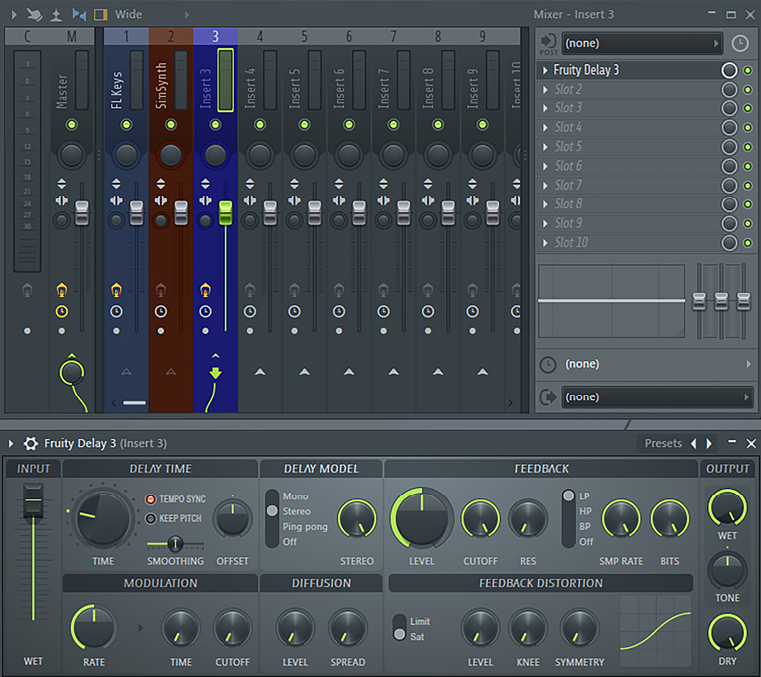
Figure 7.36 – Adding the Fruity Delay 3 plugin
Mix bus best practices
Compression effects should be applied to the bus to gain a sense of cohesion between the instruments. For example, drum instruments are often grouped together in a bus and then compression is applied to them. Note that the compressor is going to change the volume and frequencies of all instruments sent to the bus. To save yourself some time, if you know you’re going to be adding bus compression, add the compressor first before doing additional mixing, such as volume and EQ tweaks.
You can apply EQ effects to a bus. You can create low- or high-pass filters to avoid your instruments interfering with instruments in other buses. For example, you can add a high-pass filter to remove the subfrequencies from your non-sub-bass instruments. This will make any remaining bass instruments’ subfrequencies stand out unimpeded.
You can make subtle EQ cuts, such as at around 200 Hz, to remove muddiness. If you find yourself making large EQ cuts, you should probably be doing EQ on the individual instruments themselves rather than on the bus.
When reverb effects are applied to a bus, it gives the impression that all instruments in the bus exist in the same physical space. Consider applying convolution reverb at this stage to make your instruments feel like they all exist together.
Adjusting the volume of a bus will change the volume of all instruments in it at once. This can be useful when balancing the volume of different instrument groups. For example, you can adjust the volume of the drum bus relative to the vocal bus.
Congratulations, you’ve created a bus and used it to apply effects to multiple instruments at once! You now know how to group your instruments together and apply effects that make the grouped instruments sound more cohesive.































































