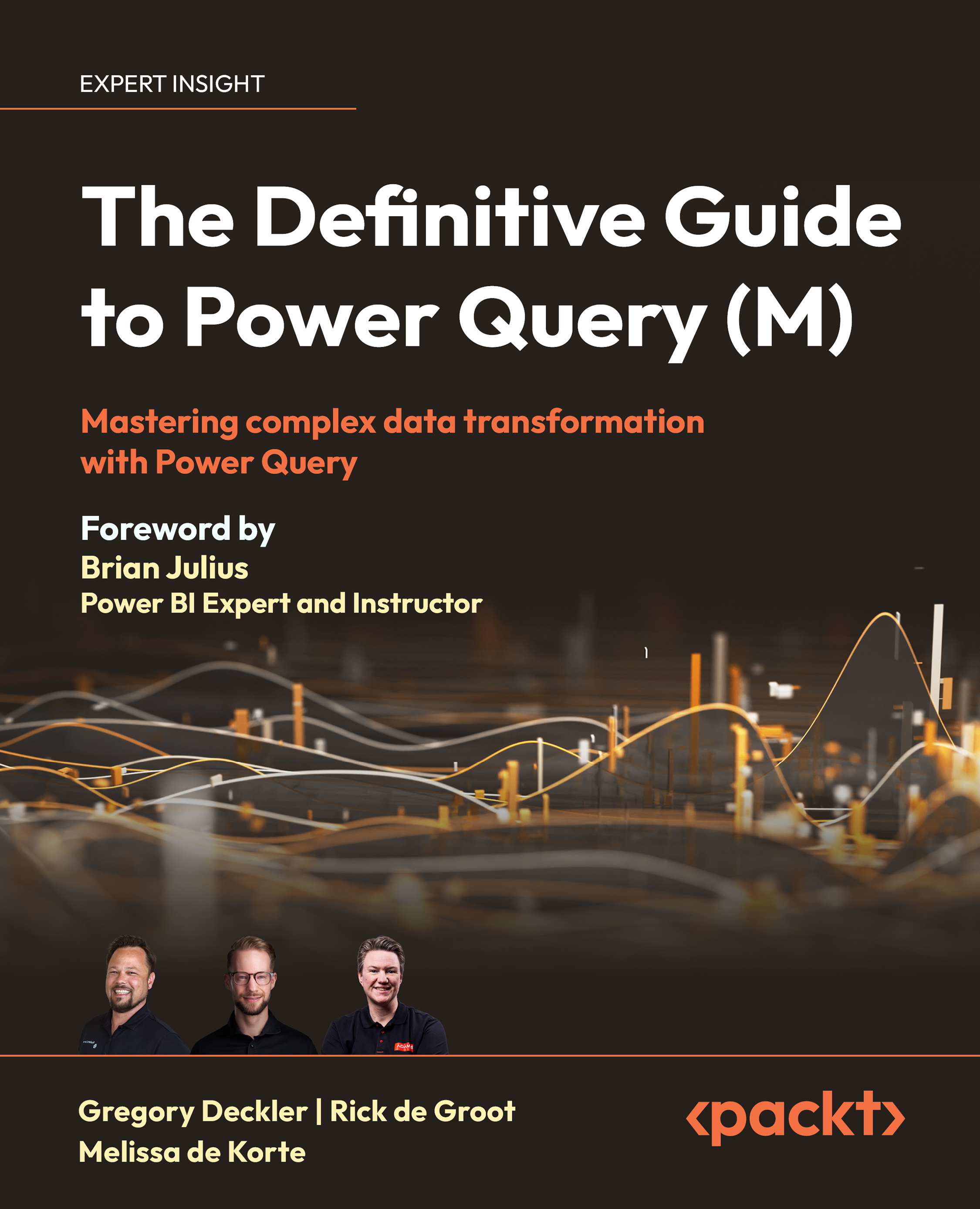To get the most out of this book
We expect you to have a basic knowledge of Power Query and some experience with analyzing data. If you have experience with the M language, that is helpful to understand concepts more quickly. However, knowing M is not a requirement.
Throughout the book, there are references to SQL and Data Analysis Expressions (DAX) code. However, you don’t need to know these languages because the comparisons are simply meant to reflect on the different approaches between the languages. There’s no need to worry if you don’t understand a particular code snippet; that means the comparison is not as applicable to you.
In the more advanced sections of the book, we cover query folding, custom connectors, and memory usage. Some of you may not be familiar with these topics and that’s okay. However, this information is an important element of what the M language is used for and we think it’s good for everyone to read.
Download the example code files
The code bundle for the book is hosted on GitHub at https://github.com/PacktPublishing/The-Definitive-Guide-to-Power-Query-M-/. We also have other code bundles from our rich catalog of books and videos available at https://github.com/PacktPublishing/. Check them out!
Download the color images
We also provide a PDF file that has color images of the screenshots/diagrams used in this book. You can download it here: https://packt.link/gbp/9781835089729.
Conventions used
There are a number of text conventions used throughout this book.
CodeInText: Indicates code words in text, database table names, folder names, filenames, file extensions, pathnames, dummy URLs, user input, and Twitter handles. For example: “Navigate to the /ClientApp/src/app/cities folder.”
A block of code is set as follows:
#date(
year as number,
month as number,
day as number,
) as date
When we wish to draw your attention to a particular part of a code block, the relevant lines or items are highlighted:
#date(
year as number,
month as number,
day as number,
) as date
Bold: Indicates a new term, an important word, or words that you see on the screen. For instance, words in menus or dialog boxes appear in the text like this. For example: “Navigate to the Home tab of the ribbon, click on the dropdown below the Transform data button, and select Edit parameters.”
Warnings or important notes appear like this.
Tips and tricks appear like this.