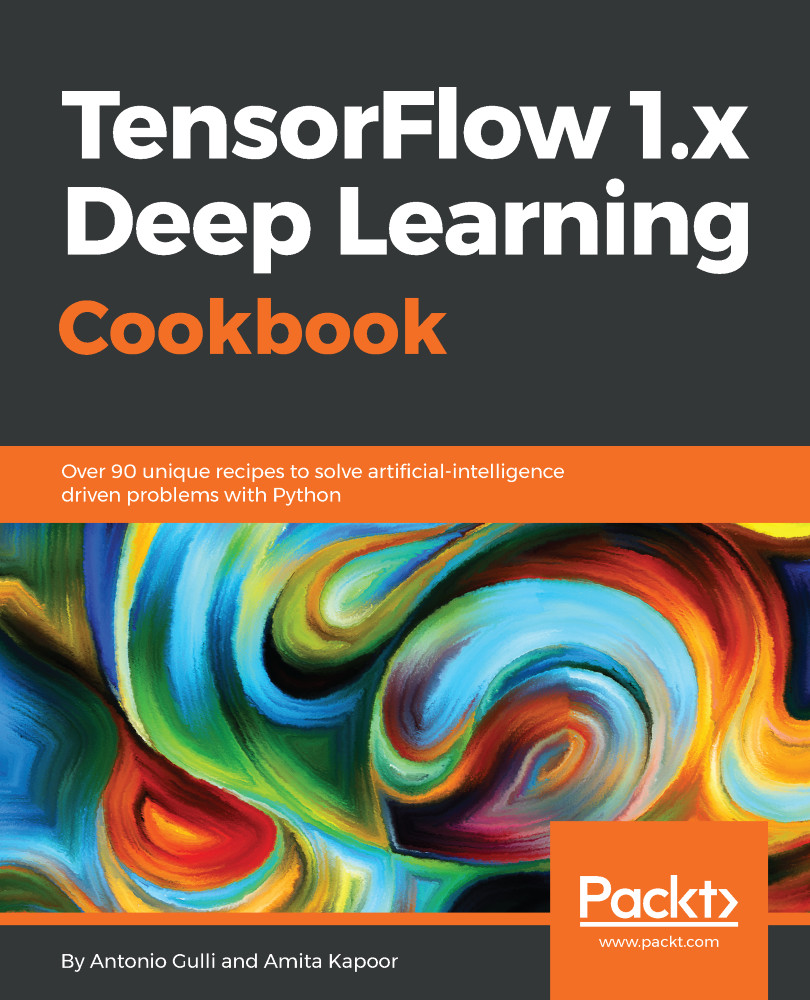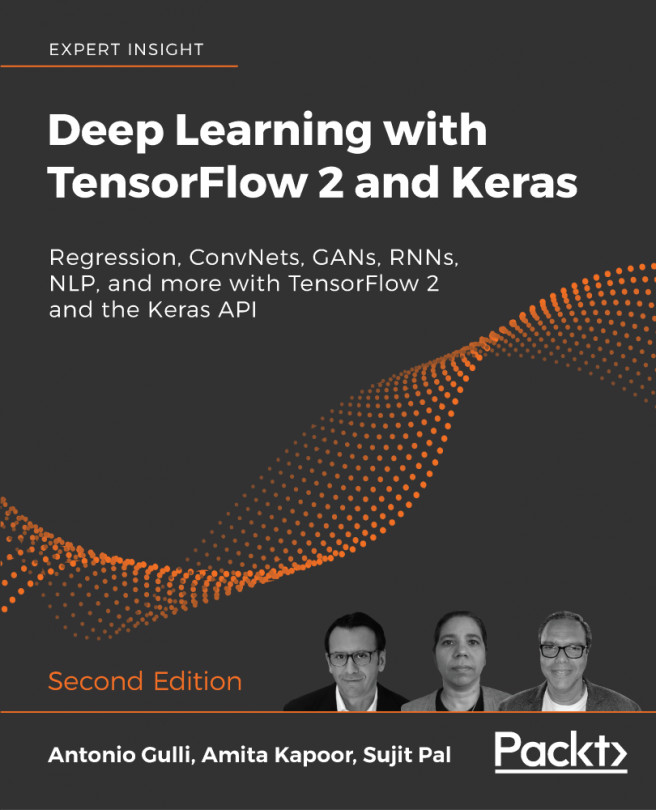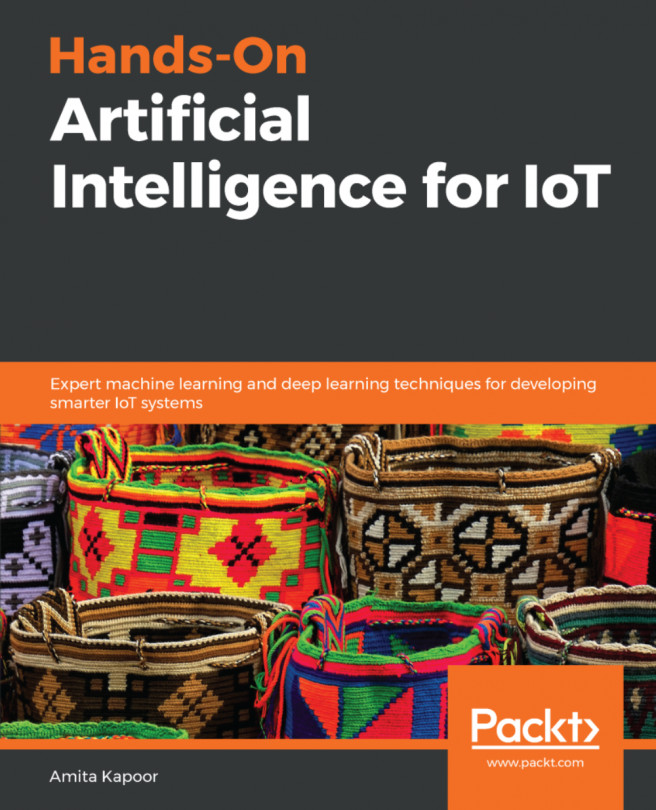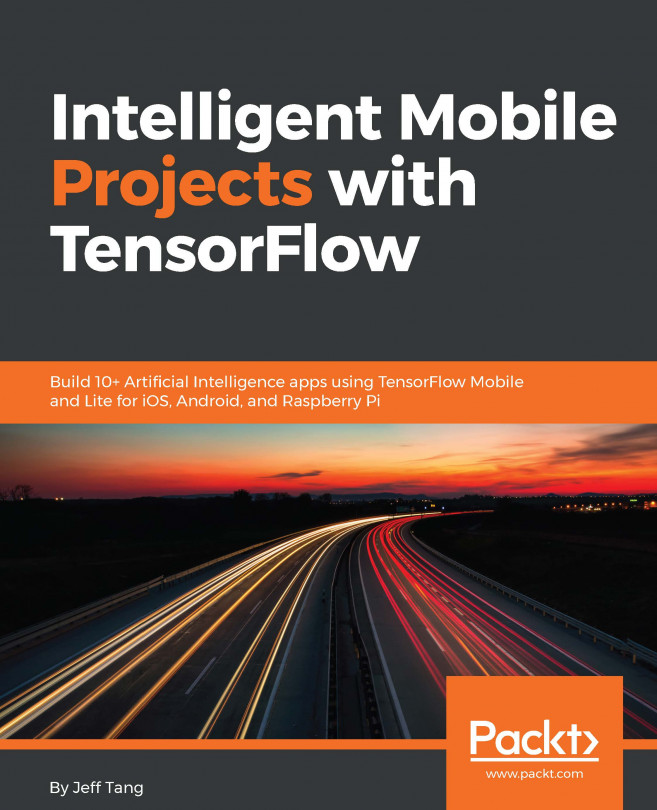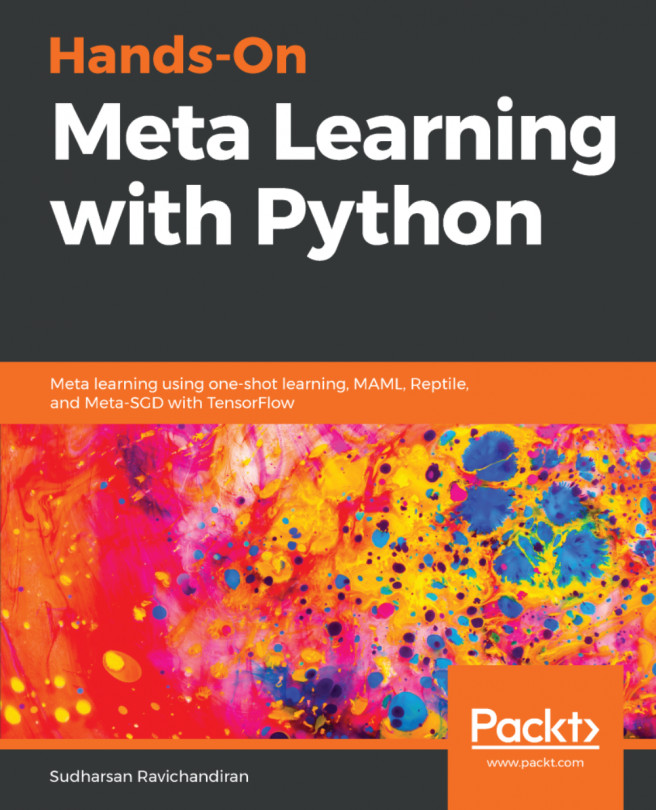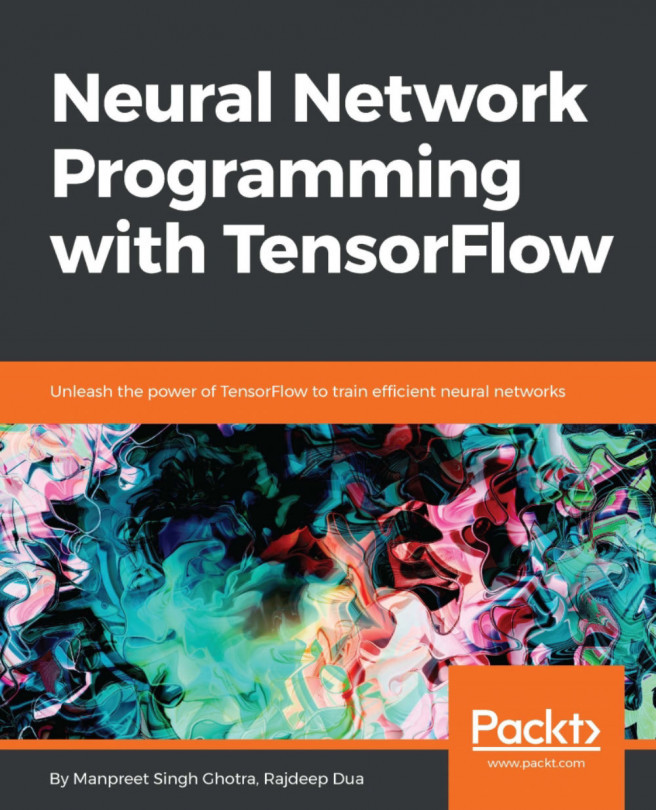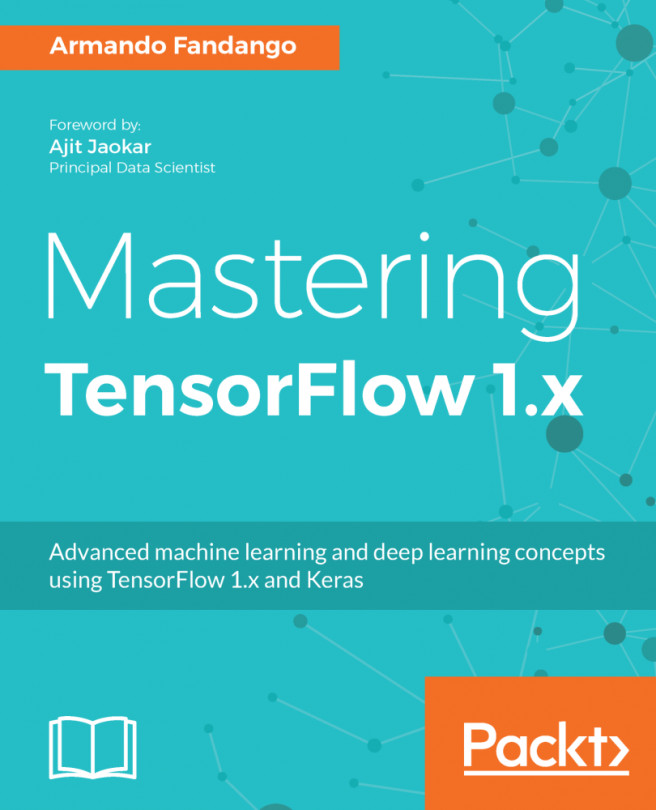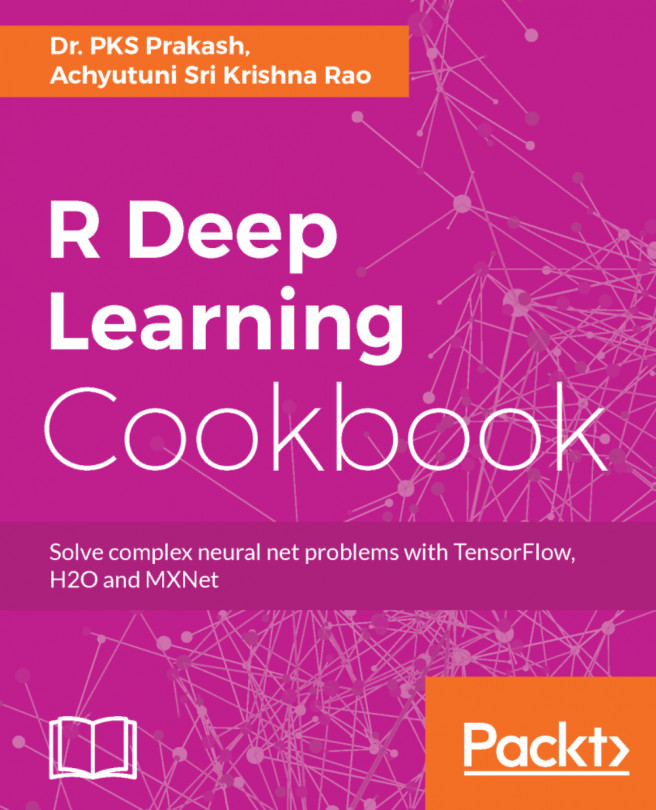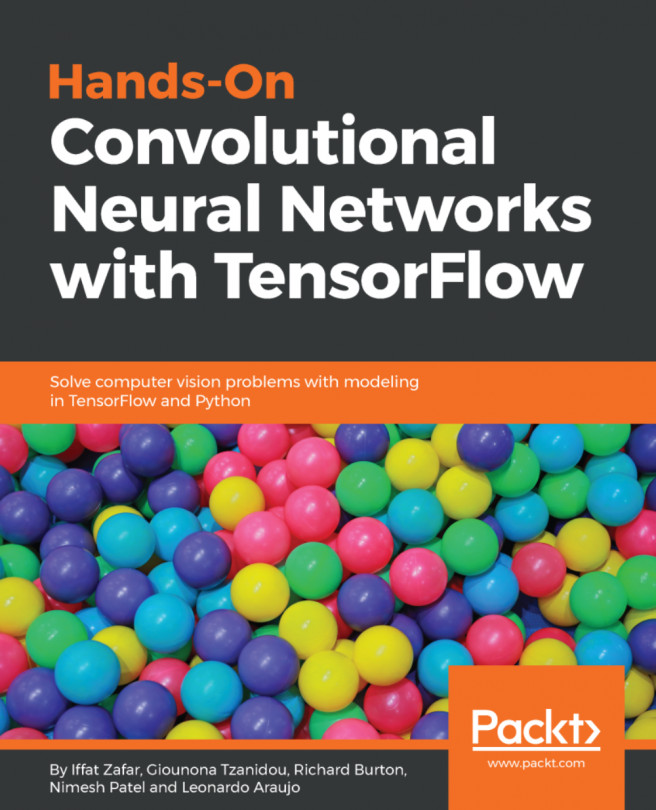In this recipe, you will learn how to do a fresh installation of TensorFlow 1.3 on different OSes (Linux, Mac, and Windows). We will find out about the necessary requirements to install TensorFlow. TensorFlow can be installed using native pip, Anaconda, virtualenv, and Docker on Ubuntu and macOS. For Windows OS, one can use native pip or Anaconda.
As Anaconda works on all the three OSes and provides an easy way to not only install but also to maintain different project environments on the same system, we will concentrate on installing TensorFlow using Anaconda in this book. More details about Anaconda and managing its environment can be read from https://conda.io/docs/user-guide/index.html.
The code in this book has been tested on the following platforms:
- Windows 10, Anaconda 3, Python 3.5, TensorFlow GPU, CUDA toolkit 8.0, cuDNN v5.1, NVDIA® GTX 1070
- Windows 10/ Ubuntu 14.04/ Ubuntu 16.04/macOS Sierra, Anaconda3, Python 3.5, TensorFlow (CPU)