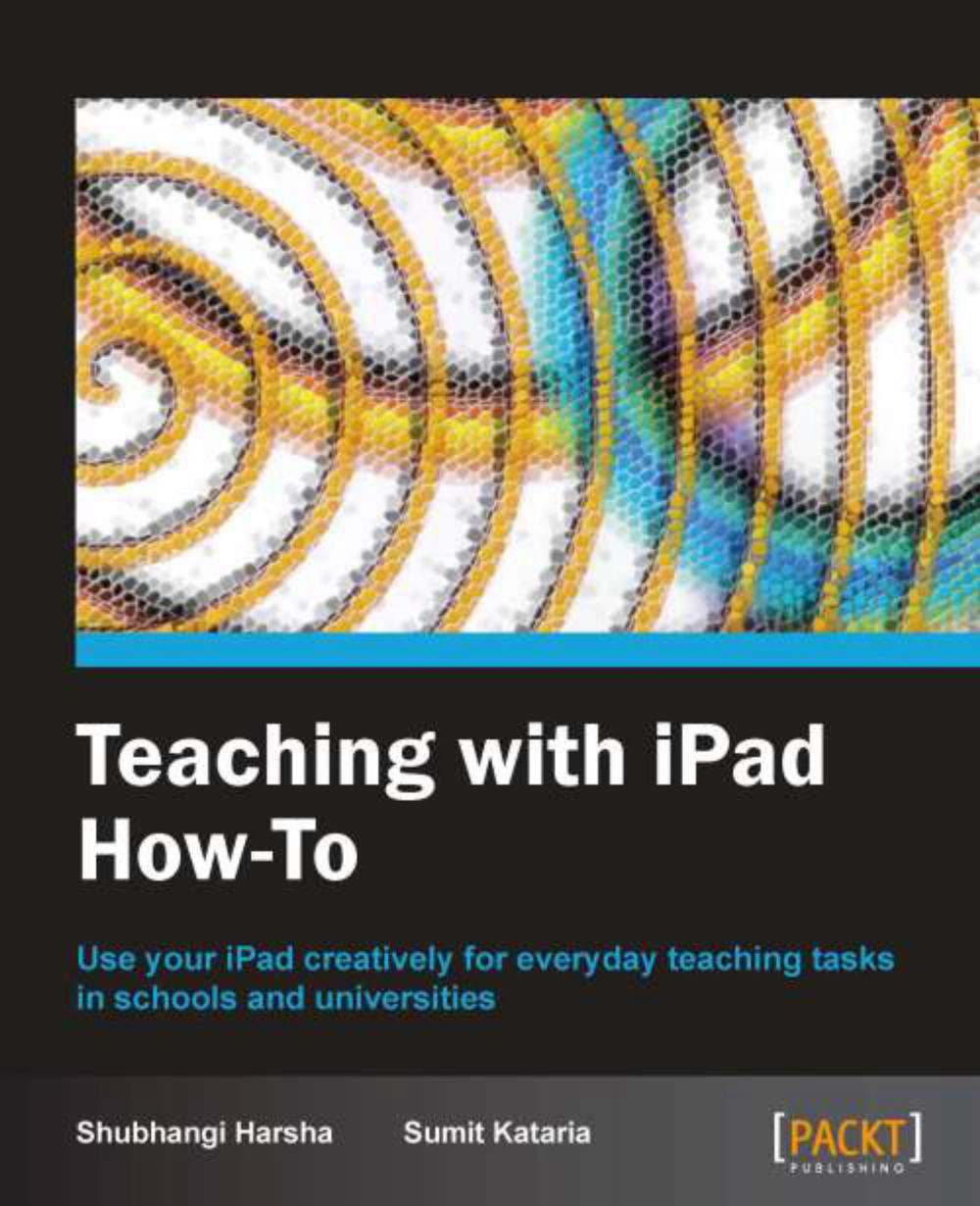Teaching music on iPad (Advanced)
iPad lets you play all the instruments you want at the touch of your fingers. If you are a music teacher, you don't need to depend on sets of musical instruments for your students learn music because all of them are there in your sleek device! You can record a piece of music, play it repeatedly, modify this saved piece, and let your students also experiment with it and record their own creations. What we are going to look at in this recipe is an app, which is a complete recording studio in itself with a decent range of touch musical instruments to create your music piece.
Getting ready
Download the $4.99 GarageBand app from the App Store, which is the main app we will be looking at.
How to do it…
The first thing you see when you open GarageBand is the Instrument Browser. You can swipe the screen to browse through the various available touch instruments and tap on any one of them to open it. Let's take up the Grand Piano as our first demo instrument. Look at the following screenshot.
In Grand Piano, you see the piano keys in the bottom-half of the screen. The GarageBand acknowledges dynamics just like a real piano does. It differentiates your soft touch from a hard tap and plays sound according to the pressure with which you touch the keys.
A real piano is incomplete without the pedal. The pedal prevents the sound from echoing. In the GarageBand piano, the Sustain button does this! Just tap and hold the Sustain button to lock it. Try to create some music now and you will find the echo gone!
Tap on the Grand Piano button in the middle of screen to see a number of built-in sounds. Tap on any option to implement it. You will see a complete change of looks of your screen and the screen will have all controls such as draw-bars that your selected instrument has.

What your screen shows are a limited number of nodes. Use the arrow buttons to access all octaves of your piano and you will notice a change in the sound of the keys as per the active octave. This way you can access all nodes of your keyboard.
To go back to the Instrument Browser, use the Instruments button. Let's look at another musical instrument now—the drums! How hard you touch a drum or a bell corresponds to how hard you would have been hitting on them if you had a drum-stick in your hand. Look at the following arrangement of drums:

If your students are very young and have problems managing a physical drum-set, the GarageBand might be just the solution you are looking for!
The top bar of the screen remains the same for any instrument you pick to play. The small red Record button on this bar lets you record the music you create. As you record, you will see a timeline appear just below this top button bar. Use the Play button to listen to your last recorded piece of music.
If your students don't have any previous experience with music and you are just looking at giving them a playful idea of playing instruments, you can make use of the series of GarageBand Smart musical instruments. For instance, you can pick the Smart Guitar from Instrument Browser. In the Smart Guitar, you will see pre-built combinations of nodes over the chords. Your students can play these nodes individually or in series. An even easier playing option is using Autoplay. Point the Autoplay selector to a value from
1to5to activate this mode. Now tapping on any combination will automatically play all nodes in it.Your recorded pieces of music can be combined and organized to create a song. An interesting way to keep your students engaged and motivated will be to allocate them different musical instruments to create some music and then combine those pieces to form your class song. You can combine up to eight tracks of same or different musical instruments to form a song. The My Songs button of the top bar will take you to a song management screen where you will see your recorded pieces of music along with their respective instruments and timelines. You can use your finger touch to move and crop the music pieces from their timeline. Swipe from left- to right-hand side over any instrument row to open the Mixing Board for all tracks of the song. All your changes are auto-saved.
How it works...
The GarageBand app lets you and your students create music on all instruments without actually having to arrange for expensive and huge musical instruments. The music mixing and modifying options given by this app provide you with a complete recording studio inside your sleek device and accessible on your fingertips.
There's more...
Let's look at two more apps for composing music.
Creating music for dance
The KORG iElectribe app simulates the historic KORG Electribe-R which was used for many years for composing music for dance. This app creates music just as it was on the KORG Electribe's sound engine and also provides options to choose from a number of sound effects.
Recreating the KORG MS-20
Another app which recreates another of the KORG musical instruments is the KORG iMS-20 app. As its name suggests, it simulates the KORG MS-20. This app features a MS-20 monophonic synthesizer, a drum machine, an analog sequencer, a mixer, and a song composer.