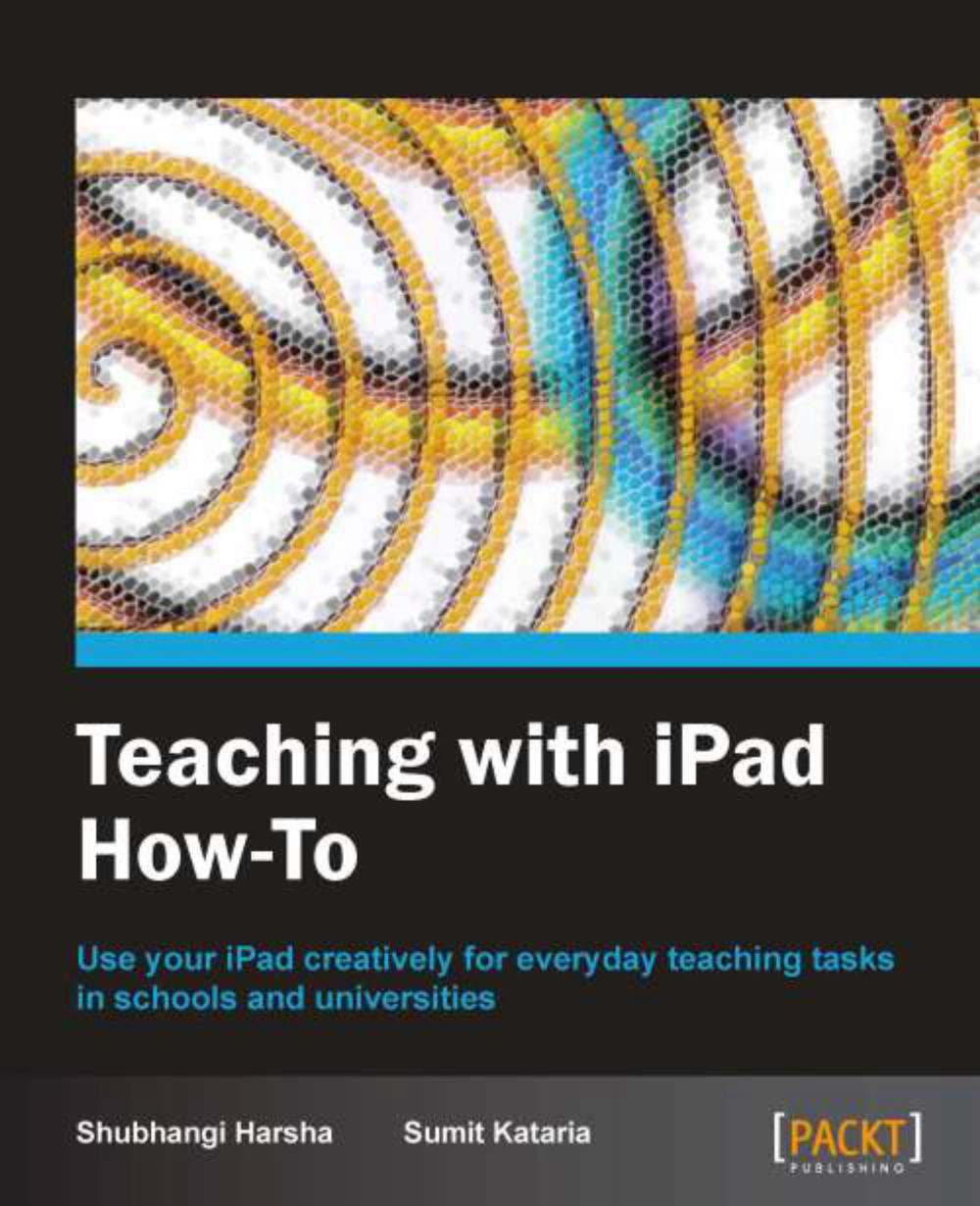Recording attendance and student profiles (Must know)
It seems hard to imagine a regular teacher without an attendance record book which he/she opens daily to call out names. But this task will enable teachers to change this perception through use of explicit teacher-oriented apps such as Attendance2 and Teacher's Assistant Pro to track students' attendance, behavior, infractions, and achievements quickly and easily. Incidents on students' behavior and achievement can be documented in real time and reports can be sent to parents and administrators instantly via e-mail. These apps also support complex classroom grading and management.
Getting ready
Download the latest version of Attendance2 from the App Store. It costs $4.99. Attendance2 is a universal app that runs on iPad, iPhone, and iTouch.
How to do it...
As we always do it, we will begin by launching the Attendance2 app on the iPad. You will now see the home screen of your app. Tap on the Add (+) button in the top-left corner of this screen. This will take you to the Add new course view where you can add all the courses you are teaching. You will find these courses appear under the Courses/Groups section on the home screen of Attendance2 app as shown in the next screenshot:

Let's now add information about those, maintaining records of the students. You can add students' records manually but the easiest way is to export the records as
.csvfiles from your student database and save this file to your Dropbox folder. Import this.csvfile via Import from Dropbox option of the app home screen. Such options are shown in the following screenshot. Attendance2 also lets you add a photo for each student, this being especially useful while learning names of students in a new class.
Let's now look at how you will be using this app on a daily basis in a classroom. Attendance2 is pretty simple to use. Tap on the class you want to mark attendance for, add a new date, and start marking students Present or Absent. In case your entire class is present on a day, you can use the Present button on top-right side to mark the presence of the whole class and save yourself some work of iterating through the entire student list. This is shown in the next screenshot:

As we discussed in the task introduction, Attendance2 can do something more than just marking attendance. This app also lets you take notes for a class or for a student. The notes you create associated to students can prove helpful to point to them while taking attendance or otherwise. In the previous screenshot, the Note button in the top bar of the screen lets you add these notes.
Let's now take a look at how you can communicate your attendance records or other information to your students or their guardians. Attendance2 lets you e-mail attendance reports as
.csvfiles, which can be opened in Excel or numbers. You can also send e-mails with other information to all students or to selected group of students depending on whether they are present or absent on a certain day. To e-mail, click on the Communicate button from your course attendance record of a particular to day. You can now view all e-mail options, select the desired one from the list, and create an e-mail.
You can also send individual attendance records for students via e-mail. Look at the following example. If you also use your iPhone for this purpose, it will let you SMS attendance reports from within the app.

You can even set filters on viewing students. Using Show All, Hide Present and Show Present buttons, you can selectively view all absentees or those present in the class respectively.
How it works...
Attendance2 stores all attendance records in a database on your device. The database file can be imported, retrieved, edited, and exported as per user's needs. The attendance records created provide easy navigation and look up options, thus helping a teacher to stay better organized.
There's more...
Attendance2 is one of the many apps available for the iPad to log attendance. It has a simple and easy to use interface and solves the issues related to attendance recording. However, there are other apps in the App Store that might let you do even more!
Teacher's Assistant Pro to log student behavior
Teacher's Assistant Pro app lets teachers log student actions, achievements, and behavior in classroom. It lets you store all parents' and students' details in the same system and also lets you e-mail them directly with student information from within the app.