Aligning shapes
As discussed previously, there are numerous ways to move shapes around the design space when creating multi-part models. You can simply drag shapes around using your mouse, or you can use the arrow keys to move shapes around as discussed in Chapter 2. However, as you may have discovered, aligning shapes perfectly to the left, center, or right edges can sometimes be a tedious task.
Fortunately, there’s a tool to assist with this common challenge. It’s called Align. Prior to using the Align tool, you must have at least two shapes in your design and they must both be selected for the Align tool to become available, as shown in Figure 7.5:
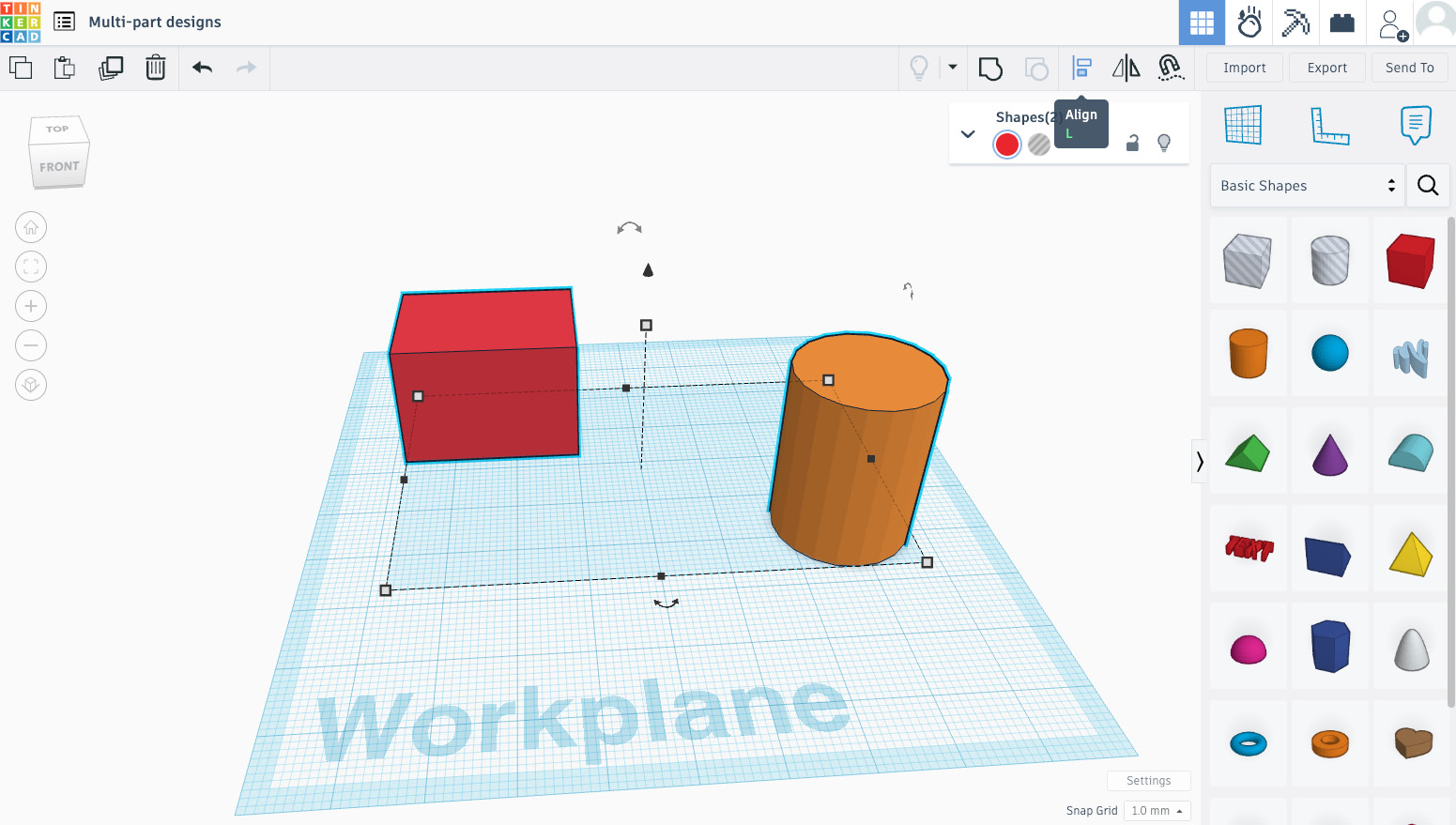
Figure 7.5: Choosing the Align tool to align two selected shapes
With at least two shapes selected, you can enable the Align tool using the icon on the top toolbar as shown in Figure 7.5, or by pressing L on your keyboard. After enabling the Align tool, nine black dots will appear on the...























































