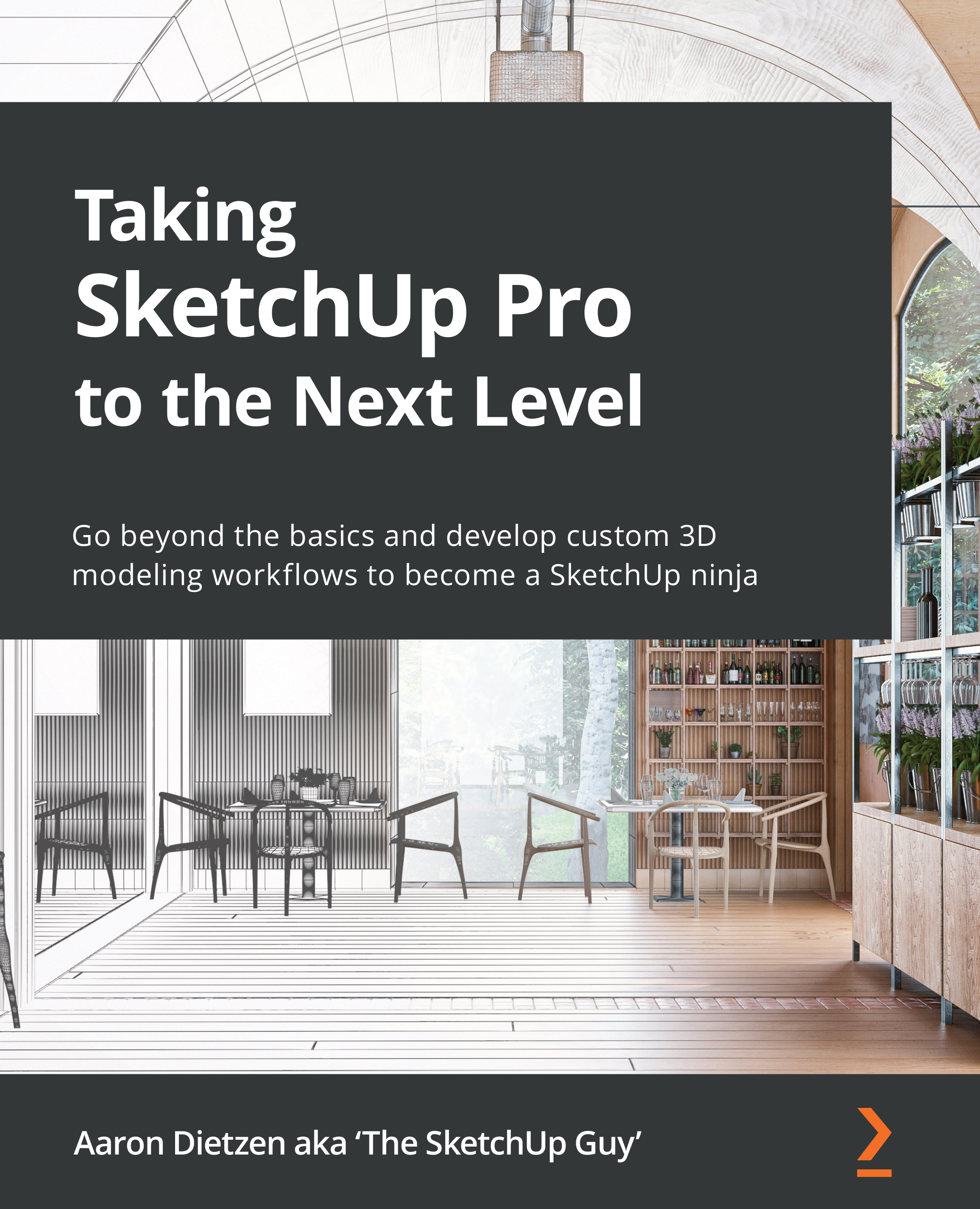Organizing and applying custom materials
At this point, you have seen how to import images and how they show up as SketchUp materials. You have even sampled those materials and applied them to a face or two. What you may not have noticed, though, is that the image you imported into the practice file only existed in that practice file. If you look at the Colors In Model list in the Colors window right now, you will see your imported image. If you start a new file though, you will not see that imported image anywhere in the Colors window.
.smk Files
When an image is imported into SketchUp and a new material is created, that material exists as a .smk file. This is a proprietary file that includes everything that SketchUp needs to use the image as a material.
Custom materials exist in the model where the image was imported. To have those new materials show up in other models, we must tell SketchUp we want to use them outside of just this model. There are three ways to bring custom...