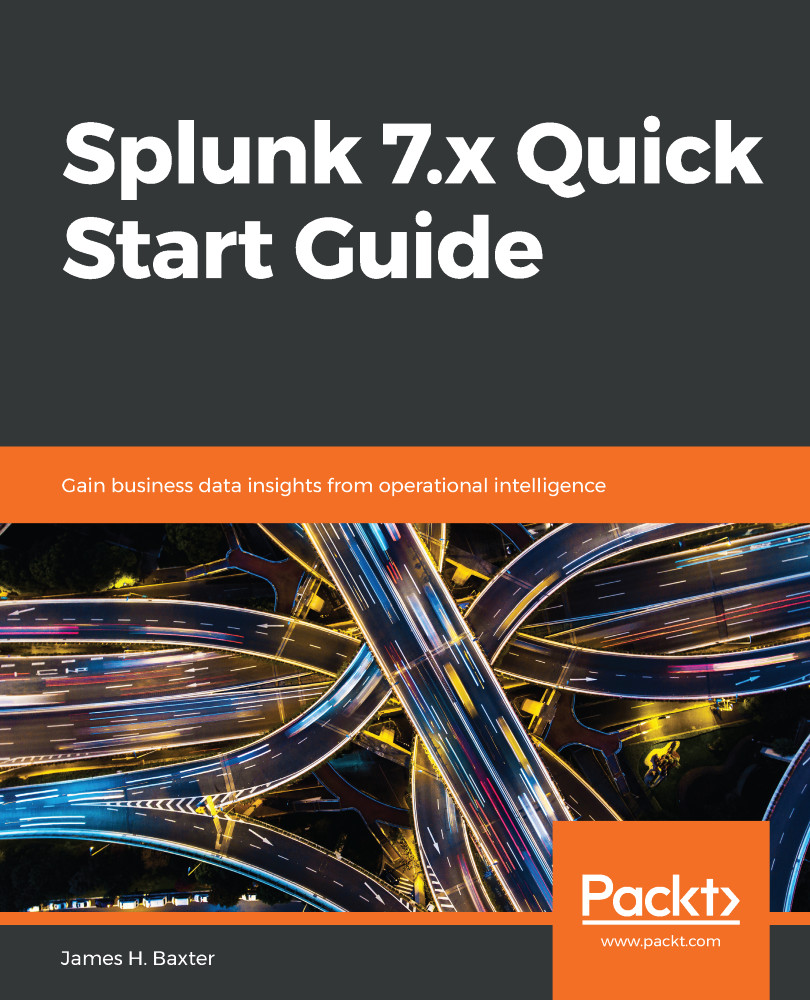To get the most out of this book, you will need to install the free version of Splunk Enterprise on your desktop or laptop so that you can investigate Splunk's directory structure and configuration files and options, and follow along in each chapter by experimenting with the configurations, searches, apps, and report/dashboard/alert examples provided.
If you want to develop your architect and administration skills with Splunk and don't have admin-level access to a Splunk sandbox environment at your workplace, you may want to consider building a small Splunk environment on cloud-based servers; the cost is not too great if you manage your up-time carefully, and you can configure and run a clustered solution using the free Splunk Enterprise trial license for up to 30 days.
Downloading the extra material
You can download a file that contains the data collection forms and indexer disk space calculator spreadsheets featured in Chapter 2, Architecting Splunk, clickable links to all the URLs providing additional information, and the search strings from each chapter, which you can copy/paste and alter to meet your requirements by logging into your account at www.packtpub.com. If you purchased this book elsewhere, you can visit www.packtpub.com/ support and register to have the file emailed to you.