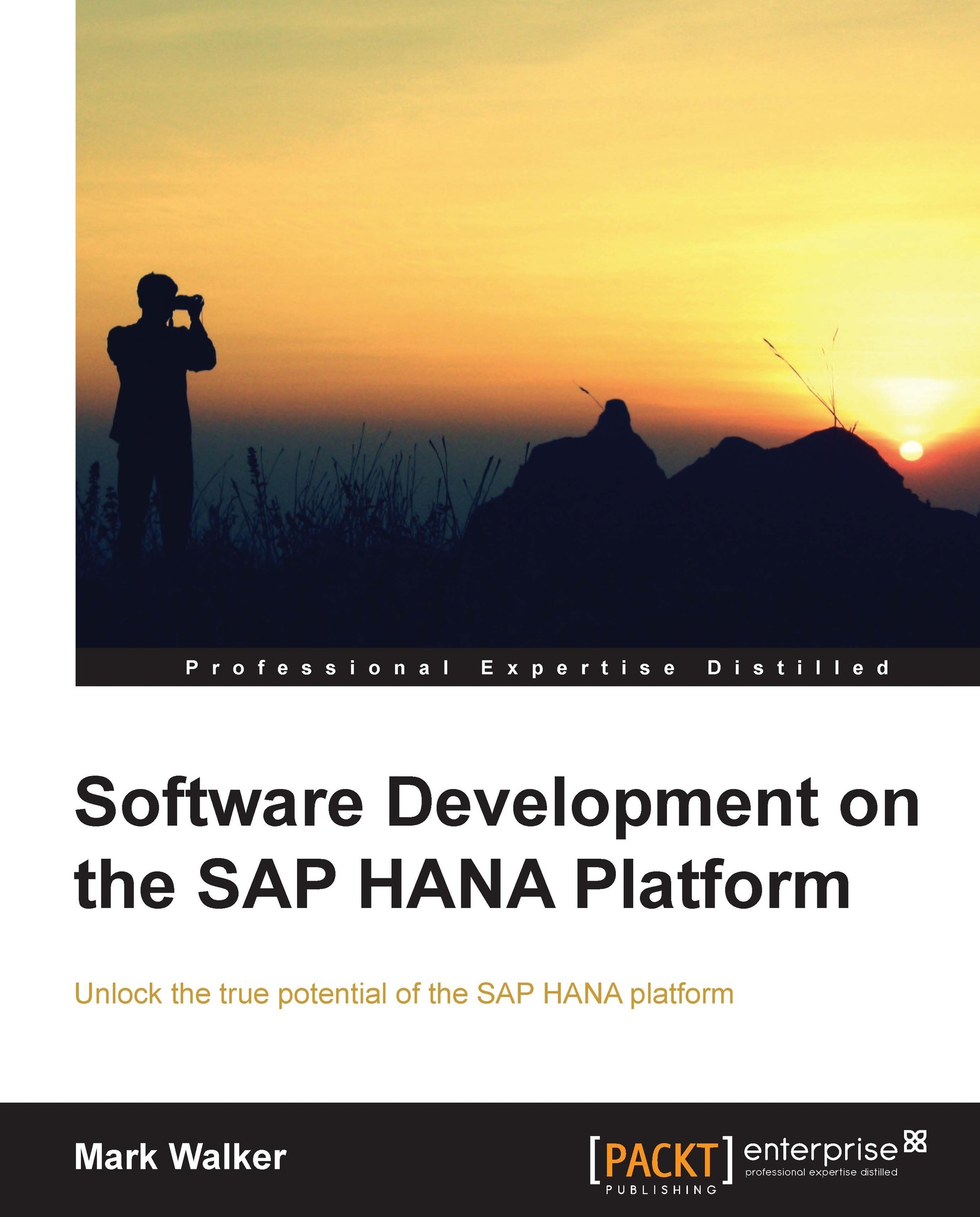Running the installation
Now that you have the SAP HANA Studio software downloaded, you can install it on your PC. The installation itself is very simple, but there are a couple of prerequisites:
If you are installing on Linux, there is only a 64-bit version of the software available. You must be running a 64-bit version of Linux.
If you are installing on Windows, you have the choice of either 32-bit or 64-bit. Choose the same version of the Studio as your version of Windows. If you don't know which version of Windows you are running, you can open the Control Panel and select System (this works with versions of Windows from Windows XP right up to Windows 8). The Windows version is listed under System type, as we can see here in the following screenshot:

You must have Java installed on your machine. Recent versions of Windows do not have Java preinstalled, so you'll need to download it yourself from http://www.java.com.
Once you have satisfied the prerequisites, you can run the installer. Just...