You can continue working on the same console app project in Visual Studio you started previously. Simply add a new class file and mark that as the startup method in your app:
- Right-click on your project in Solution Explorer and click on Add | New Item...:

- The class is selected by default, so enter a name, such as spREST.cs and click on Add to add a new class file in the project.
- Next, right-click again on your project in Solution Explorer and select Properties:
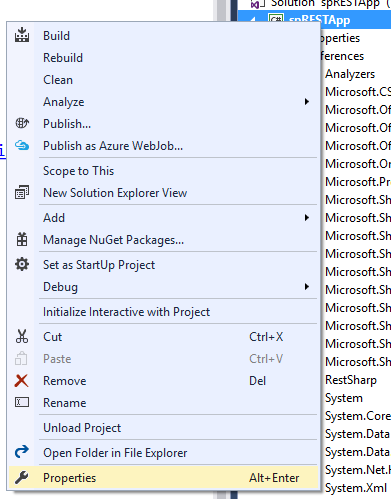
- In the Properties window, click on the Startup object to reveal a drop-down menu, and then select the new class you added as the startup object:
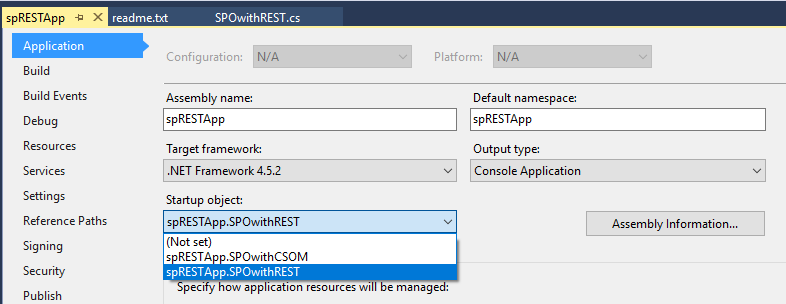
- You can now run your code in the new app without having to remove the SOAP-based app from the same project.
To start building your new console app that uses REST APIs to access SharePoint Online, perform the following:
- First, as we need to access REST APIs, it's beneficial to use a helper tool to perform...








































































