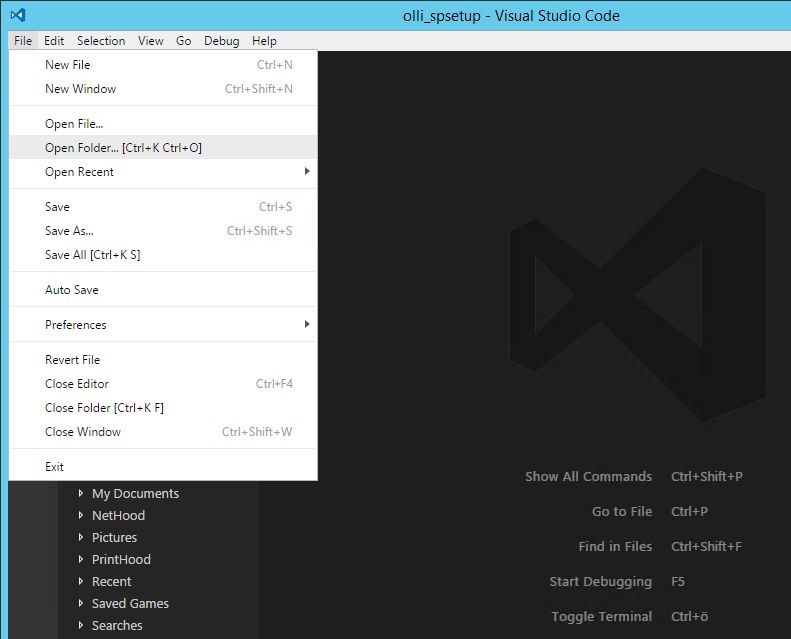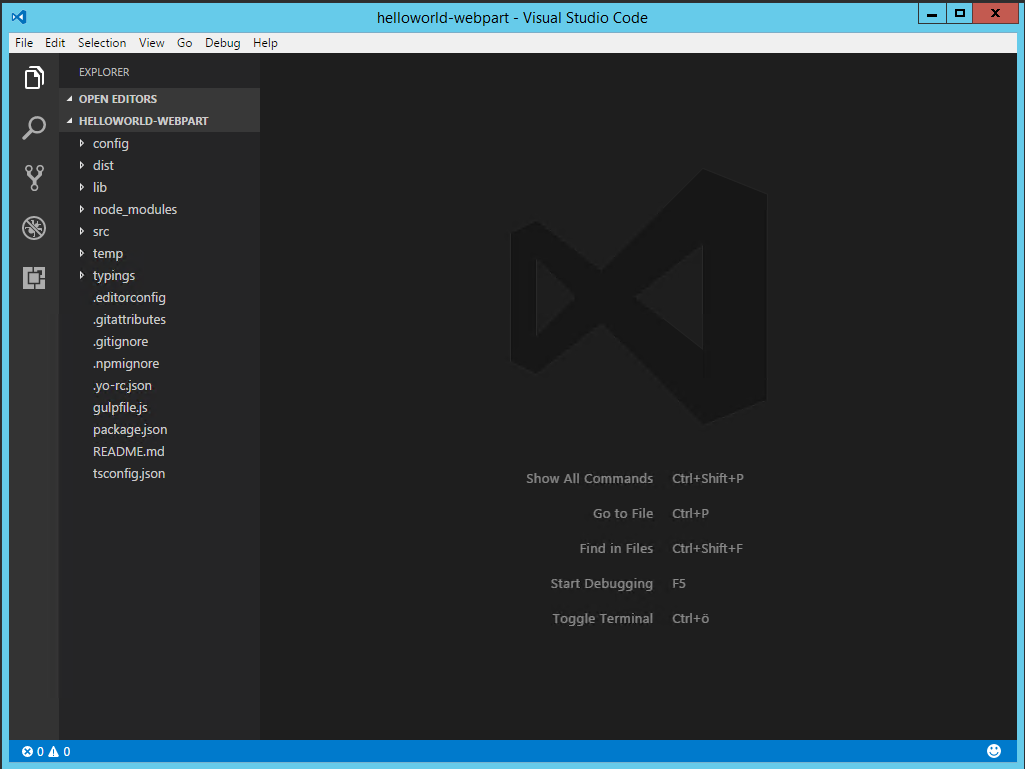Jussi Roine started working with SharePoint with the very first version, SharePoint Portal Server 2001 in late 2000. Having a strong infrastructure and development background by then, and also having worked quite a bit on Linux-based solutions, SharePoint fascinated him with its seemingly endless potential and easiness for end users. He continued working with SharePoint through all versions since, including SharePoint Portal Server 2003, MOSS 2007, SharePoint 2010, 2013 and 2016. He also enjoyed working with customers when they started moving beyond on-premises to the early cloud-based offerings on BPOS and Office 365, later in 2011. He has been a Microsoft Most Valuable Professional since 2014, and a Microsoft Certified Trainer since 2006. In 2012 and 2014 he had the honor of attending the Microsoft Certified Master (later Microsoft Certified Solutions Master) program, which he passed among the very selected few in the world at the time.In 2017 Jussi became a Microsoft Regional Director, a member of 150 worlds top technology visionaries chosen for their community leadership and cross-platform expertise. While providing his clients with solutions, architectures and trusted advisor services for 25 years now, he has also had a chance to dive deeply into Microsoft Azure, which connects and integrates with Office 365 robustly. During his years he has written several books on SharePoint, the Office clients, productivity, flexwork and Microsoft platforms. This book is his first international book aimed for a more diverse audience, and he hope's is that this book will help current and future developers working on the Office 365 platform to more easily provide superior solutions for their clients using SharePoint Framework.
Read more