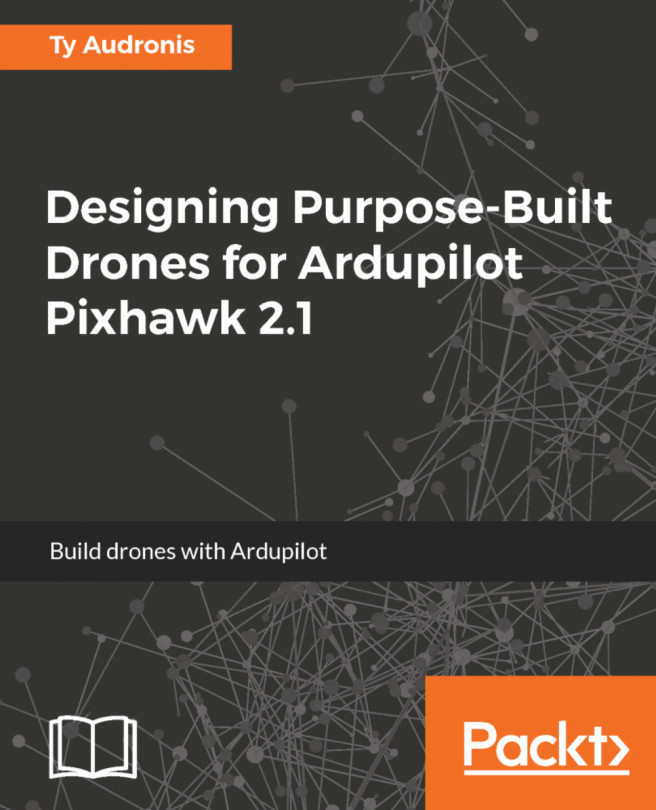Launching Baxter Simulator in Gazebo
Before launching Baxter Simulator in Gazebo, it is important to check the ROS environment variables. To start up Baxter Simulator, use the following commands to get to your Baxter catkin workspace and run your baxter.sh script with the sim parameter:
$ cd ~/baxter_ws $ ./baxter.sh sim
The command prompt should return with the following tag appended to the beginning of the prompt:
[baxter - http://localhost:11311]
You are now talking to the simulated Baxter! At this point, check your ROS environment with the following command:
$ env | grep ROS
Within the output screen text, look for the following result:
ROS_MASTER_URI=http://localhost:11311 ROS_IP= <your workstation's IP address>
or
ROS_HOSTNAME=<your workstation's hostname>
The ROS_HOSTNAME field need not be present.
If the ROS_IP or ROS_HOSTNAME environment variables does not match the IP address of your workstation (use ifconfig to check), type exit to stop communication with the simulated...