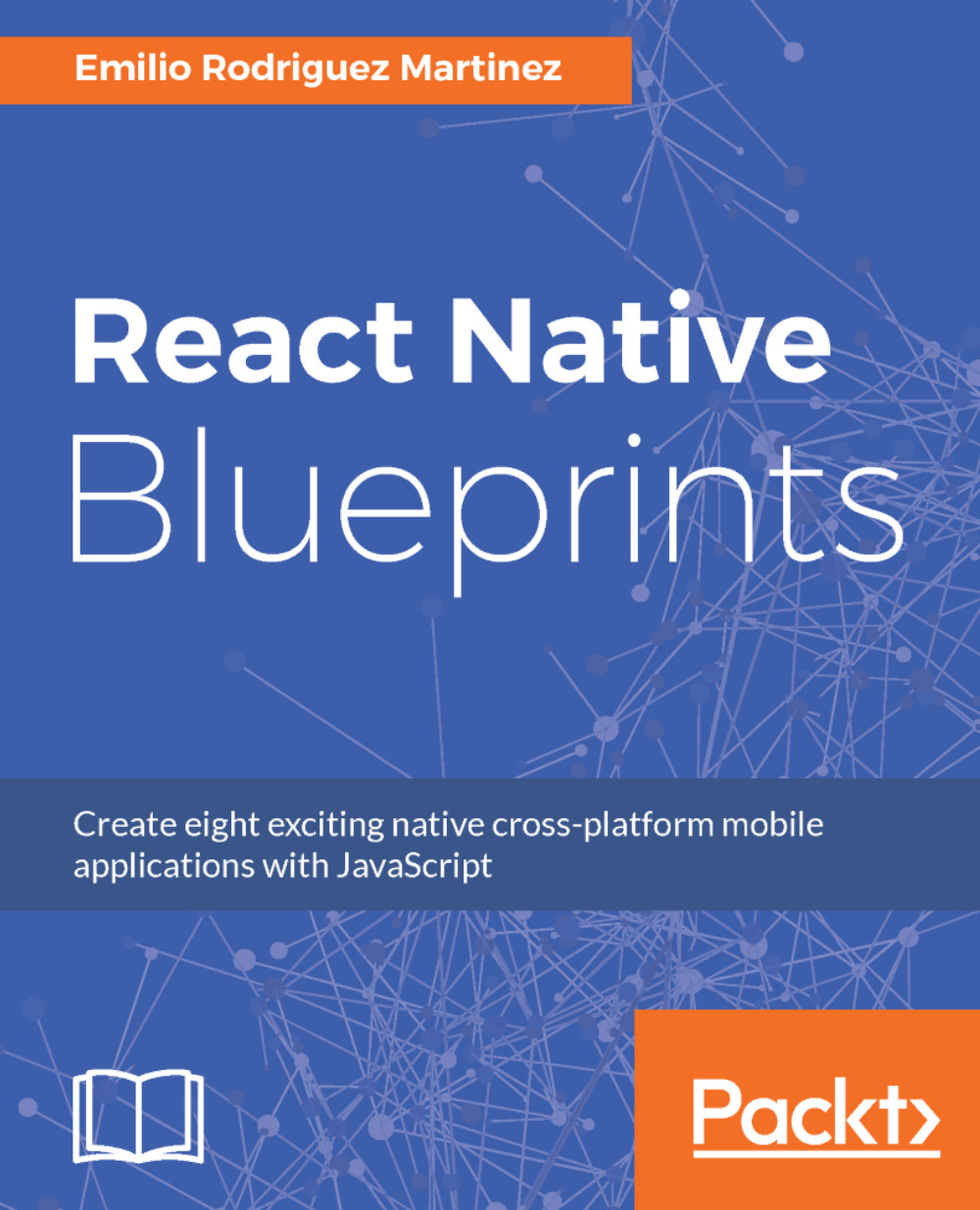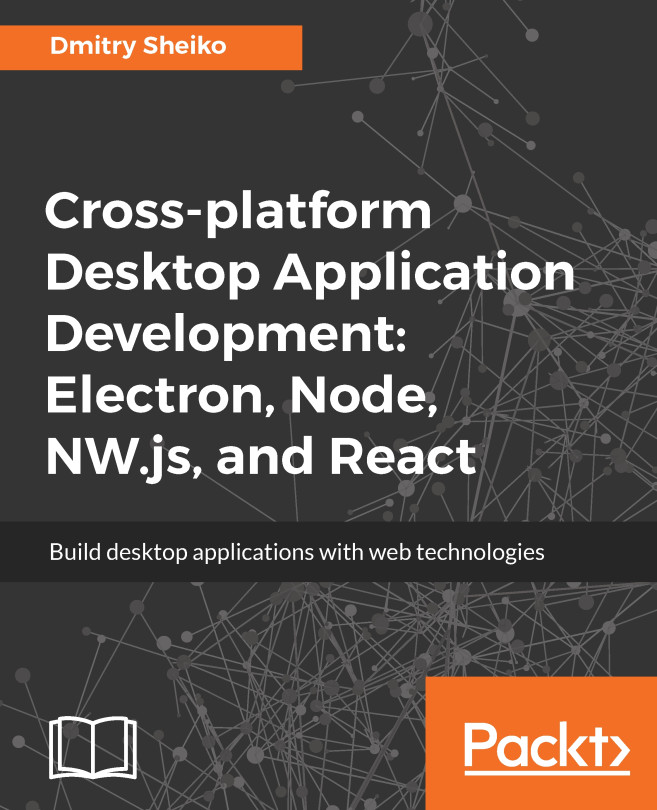Adding an icon
Once we have our icon designed and saved as a large image, we need to resize it to all the formats Apple requires. In general, these are the sizes required:
- 20 x 20 px (iPhone Notification 2x)
- 60 x 60 px (iPhone Notification 3x)
- 58 x 58 px (iPhone Spotlight - iOS 5,6 2x)
- 67 x 67 px (iPhone Spotlight - iOS 5,6 3x)
- 80 x 80 px (iPhone Spotlight - iOS 7-10 2x)
- 120 x 120 px (iPhone Spotlight - iOS 7-10 3x && iPhone App ios 7-10 2x)
- 180 x 180 px (iPhone App ios 7-10 3x)
Since this is a very tedious process, we can use one of the online tools which automate all the resizing tasks by providing an image large enough. One of the most popular tools can be found at https://resizeappicon.com/.
Once we have our icon in the proper sizes, we need to add them to our XCode project. We will do this by clicking on Images.xcassets in XCode and adding each image with its corresponding size to each asset in this window:
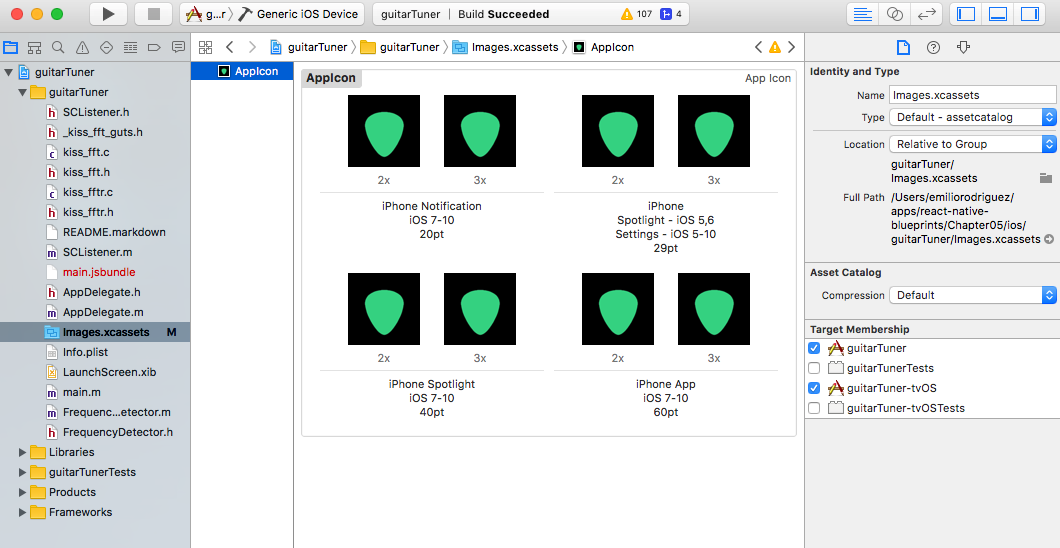
The next time we compile our app, we will see our new icon in the simulator ...