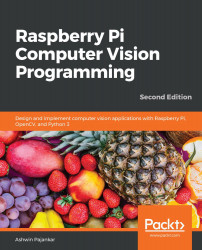Remote desktop access
The Bitvise SSH client is great for file transfers and accessing the Command Prompt terminal of RPi. However, we need to use another piece of software to access the desktop of RPi remotely. There are two methods we can follow. The first one is VNC (we learned how to enable it in Chapter 1, Introduction to Computer Vision and Raspberry Pi, using the Raspberry Pi Configuration tool), while the other is using Windows' built-in Remote Desktop Connection utility. We can find it in the Windows search bar, as follows:
Figure 2.5 – Remote Desktop Connection option in the Windows search bar
But before we can use it, we need to install xrdp on the RPi. Installing it is very easy. We just need to run the following command at LXTerminal on the RPi:
sudo apt-get install xrdp -y
Information
You might want to read more about xrdp at http://xrdp.org/.
Once xrdp has been installed on the RPi, you need to follow these steps...