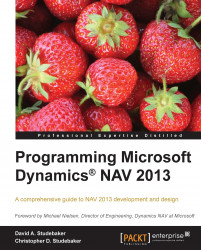Navigate
Navigate is an under-appreciated tool for both the user and for the developer. Our focus here is on its value to the developer. Navigate (Page 344) finds and displays the counts and types of all the associated entries for a particular posting transaction. The term "associated", in this case, is defined as those entries having the same Document Number and Posting Date. This is a handy tool for the developer as it can show the results of posting activity and provide the tools to drill into the detail of all those results. If we add new transactions and Ledgers as part of an enhancement, our Navigate function should cover those too.
Navigate can be called from the Navigate action, which appears in a number of places in the Departments Tasks menu and Role Center ribbons. From anywhere within NAV, the easiest way to find Navigate is to enter the word navigate into the Search box (see the following screenshot).
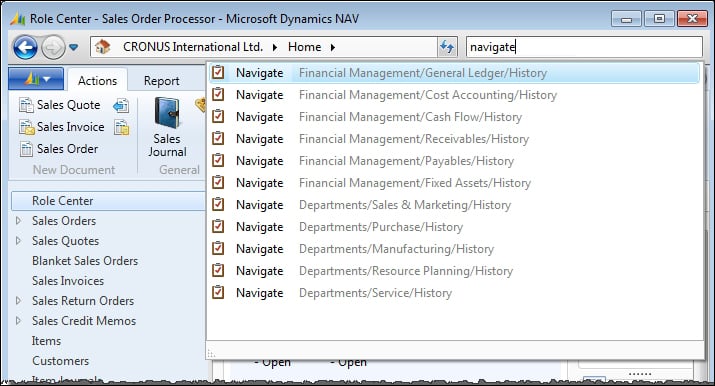
If we invoke the Navigate page using the menu action item, we must enter the...