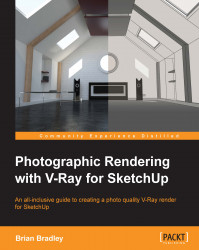Boosting the glass reflections a little
Whenever we are working on an image or image sequence in post-production, one thing we absolutely must do is keep an eye on how the overall look and feel of the image is being affected by the changes we are making. For instance, one thing we see happening here is that our reflections, particularly the display cases closest to the camera, have lost some of their zing. To add a little bit of that back in, let's perform the following steps:
Drag another instance of the Materials_Final.Reflection.exr image into the main composition stack and set the blending Mode to Add.
Dial the effect back to suit by opening up the Transforms options and setting the layer's Opacity to
5%.As before, we want to add this layer to its own pre-comp by right-clicking on it, choosing Pre compose from the menu, and calling it Extra Reflections Zing.
As this is another good time at which to save an iteration of our project, let's use the Save As function and call this iteration...