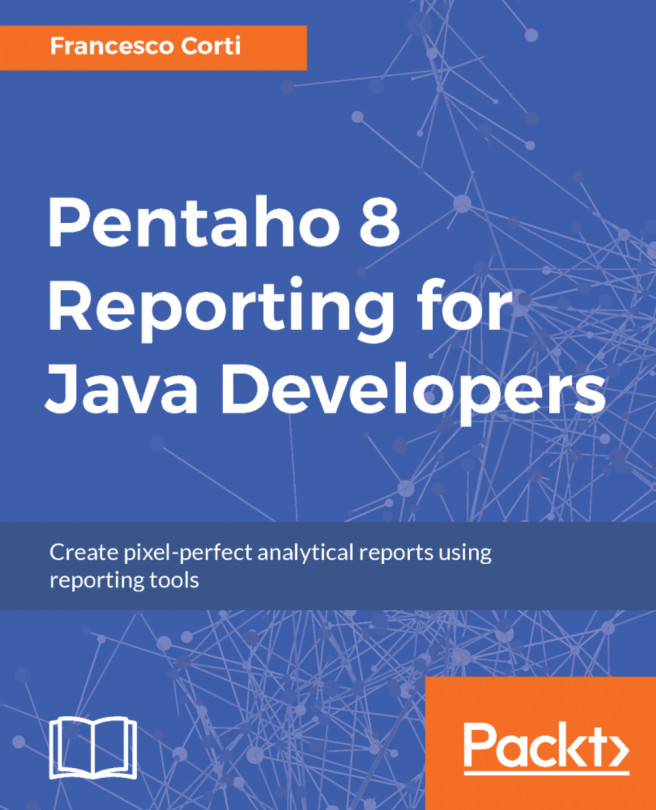The table data source
The table data source is used if you have to manage static and predefined data, not stored in a mass storage or configuration file. Compared to the other data sources, this one defines its structure directly inside the Pentaho Report Designer. For this reason, the first thing to do is to declare before the query and define its structure after, starting with a two column table. The definition of the table is straightforward: you can specify the value for the columns, change the column name, and add (or remove) rows or columns.
Once this data source type is selected, a modal window is shown, as follows:
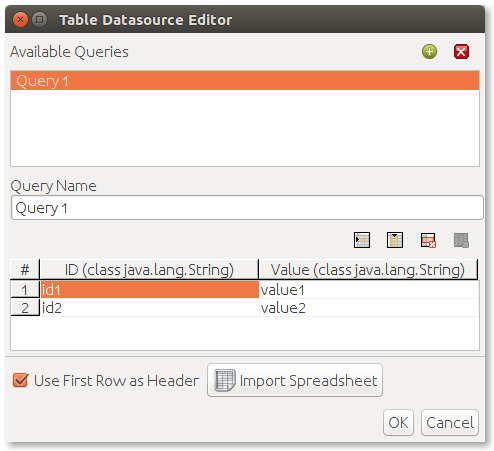
As you can see from the window, you can define the table structure starting from a Microsoft Excel sheet. To complete the features, the OK/Cancel buttons are the standard ones to confirm/cancel the current operation.