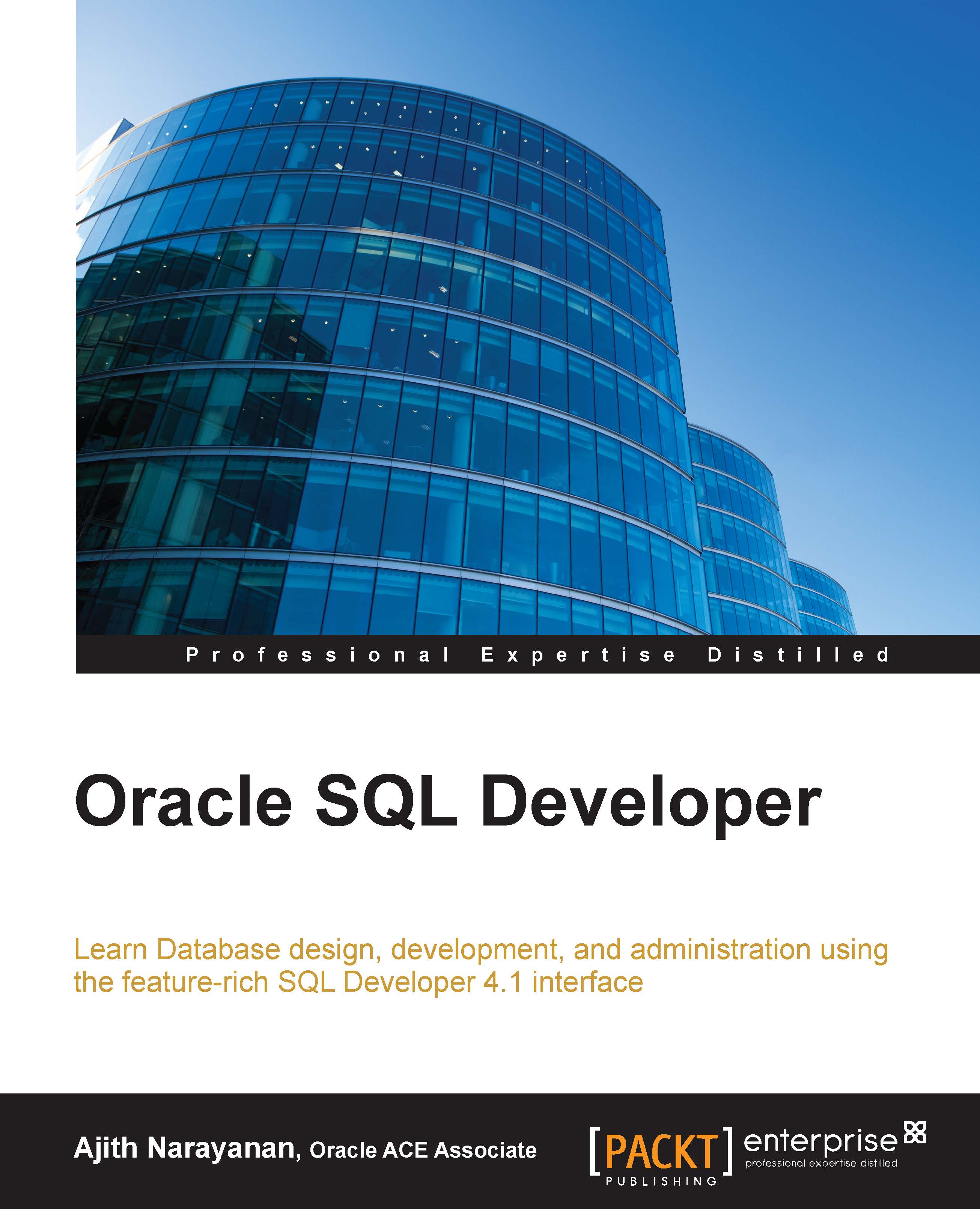The Oracle REST Data Services Administration toolbar and context menu
The Oracle REST Data Services Administration window has a toolbar with icons at the top, and a context menu when you right-click on the REST Data Services navigator. The toolbar and context menu let you perform the following actions:

- A new administration Create REST Data Services Administration window is displayed.
- Global and database settings nodes are shown in the ORDS Administration pane.
- Open File: Any saved admin settings can be opened using this menu icon and if administration settings are already displayed, you will be warned if you want to overwrite the existing settings.
- Save As: This saves the current global and database settings to a
.zipfile. - Retrieve Settings: This obtains the administration settings from REST Data Services.
- Upload Settings: This uploads the administration settings to REST Data Services. The database settings will be validated before they are uploaded. If any settings are invalid or if required...