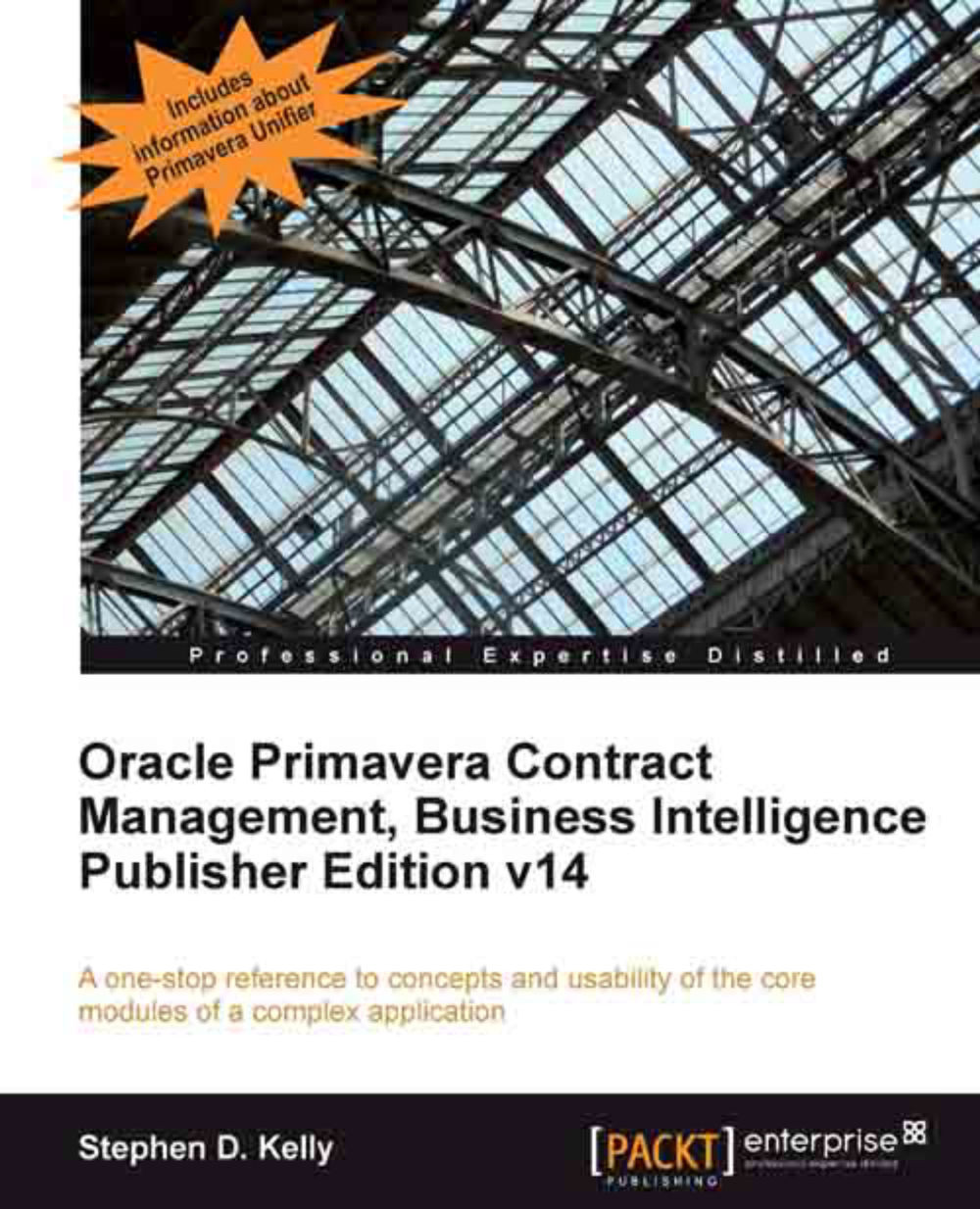-
Get a detailed overview of Oracle Primavera P6 Enterprise Project Portfolio Management.
-
Manage your projects from just anywhere using simple e-mail and the P6 iPhone app.
-
Learn to create a new project in the P6 Professional Client
-
Integrate Primavera P6 with three main ERP systems: Oracle EBS, JD Edwards, and PeopleSoft.
In 2008 Oracle acquired Primavera Software, Inc., a leading provider of Project Portfolio Management (PPM) solutions for project-intensive industries.Primavera P6 Enterprise Project Portfolio Management is an integrated project portfolio management (PPM) solution comprising role-specific functionality to satisfy each team member's needs, responsibilities, and skills. It provides a single solution for managing projects of any size, adapts to various levels of complexities within a project, and intelligently scales to meet the needs of various roles, functions, or skill levels in your organization and on your project team.Oracle Primavera P6 Version 8: Project and Portfolio Management aims to show you all the features and functionality of the software thoroughly and clearly.With Oracle Primavera P6 Version 8: Project and Portfolio Management, readers will master the core concepts of Primavera P6 and the new features associated with version 8.This book is divided into two sections, in the first section we learn the fundamental concepts behind managing projects which include organizing projects, adding activities and relationships, assigning roles and resources, scheduling a project, and much more. In the second section we cover portfolio management and how to make the best use of the web client that includes working with portfolios, portfolio analysis, portfolio capacity planning, ROI, tracking performance, and lots more.
If you are a Project manager or a consultant, who wants to master the core concepts of Primavera P6 and the new features associated with version 8, then this is the best guide for you. This book assumes that you have a fundamental knowledge of working in the Primavera P6 environment.
-
Learn the powerful calculations behind a P6 CPM schedule
-
Master the real-time reporting features of Project Dashboards and the data behind them
-
Create Portfolio Scenarios to capture data for comparison and analysis
-
Learn how to use P6 features as well as best practice Project Management using P6
-
Make effective use of calculated User Defi ned Fields
-
Master organizational features of P6 such as the EPS, OBS, WBS, Roles, and Resources
 United States
United States
 Great Britain
Great Britain
 India
India
 Germany
Germany
 France
France
 Canada
Canada
 Russia
Russia
 Spain
Spain
 Brazil
Brazil
 Australia
Australia
 Singapore
Singapore
 Hungary
Hungary
 Ukraine
Ukraine
 Luxembourg
Luxembourg
 Estonia
Estonia
 Lithuania
Lithuania
 South Korea
South Korea
 Turkey
Turkey
 Switzerland
Switzerland
 Colombia
Colombia
 Taiwan
Taiwan
 Chile
Chile
 Norway
Norway
 Ecuador
Ecuador
 Indonesia
Indonesia
 New Zealand
New Zealand
 Cyprus
Cyprus
 Denmark
Denmark
 Finland
Finland
 Poland
Poland
 Malta
Malta
 Czechia
Czechia
 Austria
Austria
 Sweden
Sweden
 Italy
Italy
 Egypt
Egypt
 Belgium
Belgium
 Portugal
Portugal
 Slovenia
Slovenia
 Ireland
Ireland
 Romania
Romania
 Greece
Greece
 Argentina
Argentina
 Netherlands
Netherlands
 Bulgaria
Bulgaria
 Latvia
Latvia
 South Africa
South Africa
 Malaysia
Malaysia
 Japan
Japan
 Slovakia
Slovakia
 Philippines
Philippines
 Mexico
Mexico
 Thailand
Thailand