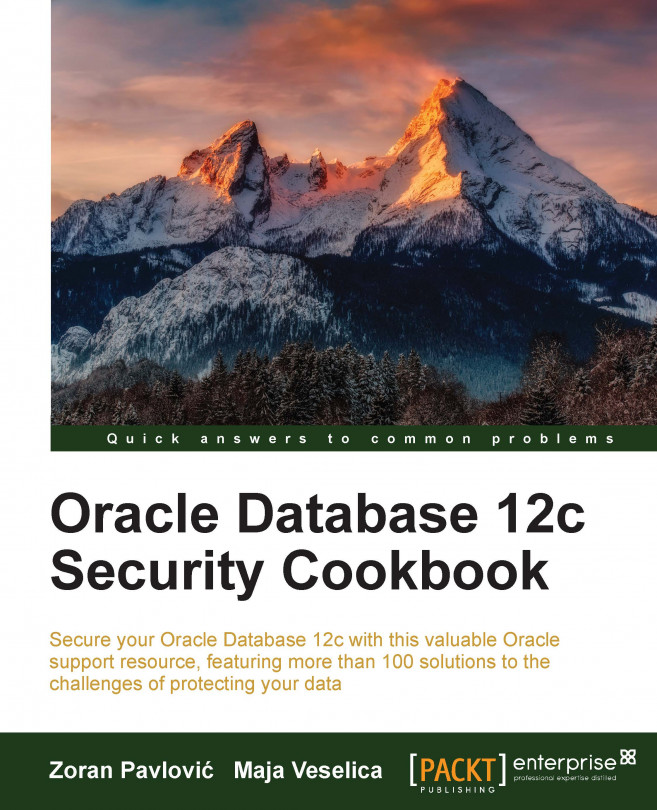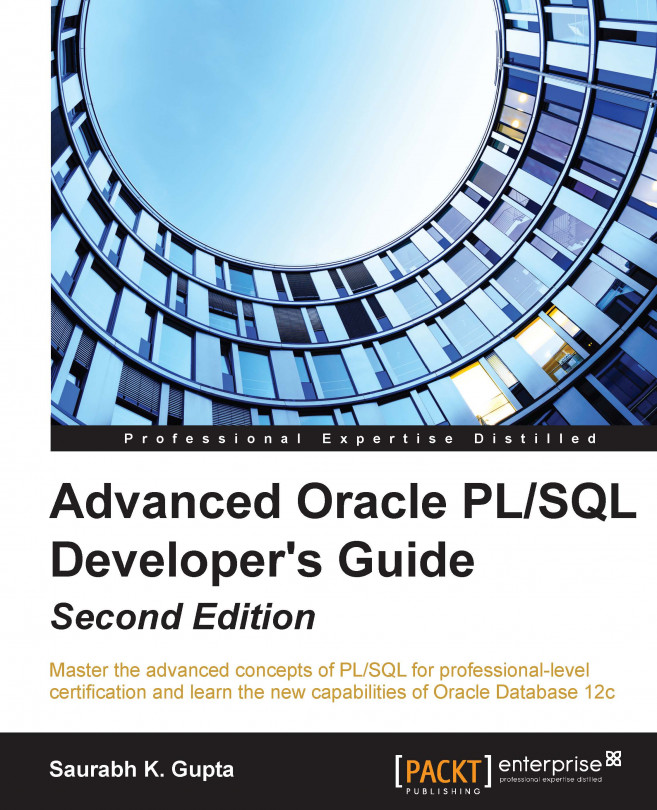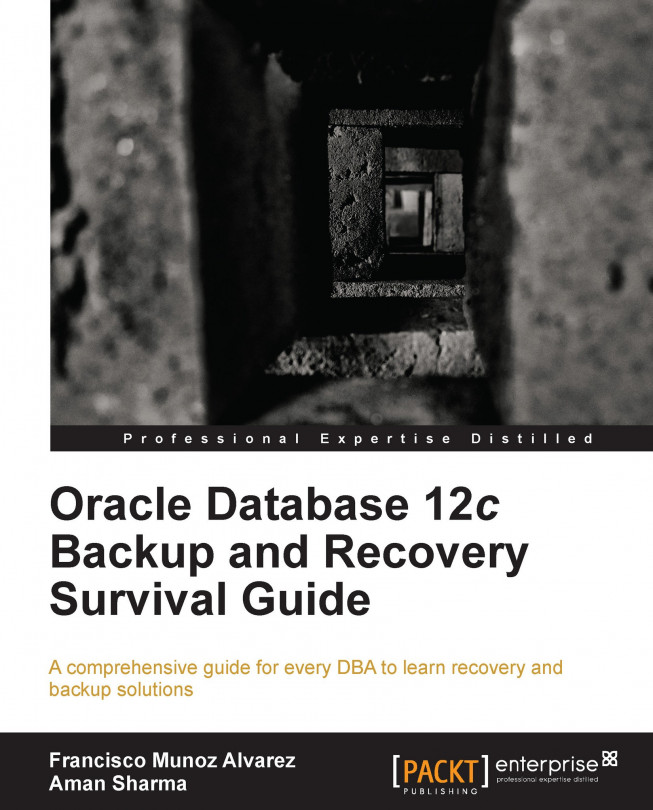You can use either Oracle Recovery Manager (RMAN) or SQL*Plus to perform the operations. When you connect to the database as sysbackup, you are connected as a predefined user sysbackup. If you want to check this, run the following statement:
SQL> select user from dual;
Otherwise, the following statement:
SQL> show user
Using the sysbackup privilege, you can connect to the database even when it is not open.
This privilege enables better separation of duties and the implementation of the least privilege principle.
Note
From a security perspective, it is recommended that you implement the least privilege principle. The least privilege principle is an important security concept that requires that users are given only those privileges they need to perform their job.
To view the list of privileges a user can exercise when connected to the database using sysbackup privilege, you can create a user (for example, tom) and grant the user only sysbackup privileges. The next step is to connect to the database as user tom, using the sysbackup privilege and the execute statement:
select * from session_privs;
These privileges are shown in the following table:
This is how you can check enabled roles:
SQL> select * from session_roles;
ROLE
-------------------
SELECT_CATALOG_ROLE
HS_ADMIN_SELECT_ROLE
Note
HS_ADMIN_SELECT_ROLE is granted to SELECT_CATALOG_ROLE.
If you want to view the roles and privileges granted to sysbackup, you can query DBA_ROLE_PRIVS and DBA_SYS_PRIVS:
SQL> select * from dba_role_privs where grantee='SYSBACKUP';
SQL> select * from dba_sys_privs where grantee='SYSBACKUP';
Also, this new administrative privilege enables you to select, insert, delete, execute, and perform operations:
Tip
It is important for you to remember that:
When using the sysbackup privilege, you can't view application data.
You can't drop user sysbackup.
In a multitenant environment, you can restrict a user to be able to perform backups only for the PDB it can connect to. You can accomplish that by creating a local user in the PDB and granting the sysbackup privilege to the user.
When you are connected to the database as the sysbackup, you are connected as sysbackup user to SYS schema:
SQL> connect / as sysbackup
Connected.
SQL> show user
USER is "SYSBACKUP"
SQL> select sys_context( 'userenv', 'current_schema' ) from dual;
SYS_CONTEXT('USERENV','CURRENT_SCHEMA')---------------------------------------SYS
 United States
United States
 Great Britain
Great Britain
 India
India
 Germany
Germany
 France
France
 Canada
Canada
 Russia
Russia
 Spain
Spain
 Brazil
Brazil
 Australia
Australia
 Singapore
Singapore
 Hungary
Hungary
 Ukraine
Ukraine
 Luxembourg
Luxembourg
 Estonia
Estonia
 Lithuania
Lithuania
 South Korea
South Korea
 Turkey
Turkey
 Switzerland
Switzerland
 Colombia
Colombia
 Taiwan
Taiwan
 Chile
Chile
 Norway
Norway
 Ecuador
Ecuador
 Indonesia
Indonesia
 New Zealand
New Zealand
 Cyprus
Cyprus
 Denmark
Denmark
 Finland
Finland
 Poland
Poland
 Malta
Malta
 Czechia
Czechia
 Austria
Austria
 Sweden
Sweden
 Italy
Italy
 Egypt
Egypt
 Belgium
Belgium
 Portugal
Portugal
 Slovenia
Slovenia
 Ireland
Ireland
 Romania
Romania
 Greece
Greece
 Argentina
Argentina
 Netherlands
Netherlands
 Bulgaria
Bulgaria
 Latvia
Latvia
 South Africa
South Africa
 Malaysia
Malaysia
 Japan
Japan
 Slovakia
Slovakia
 Philippines
Philippines
 Mexico
Mexico
 Thailand
Thailand