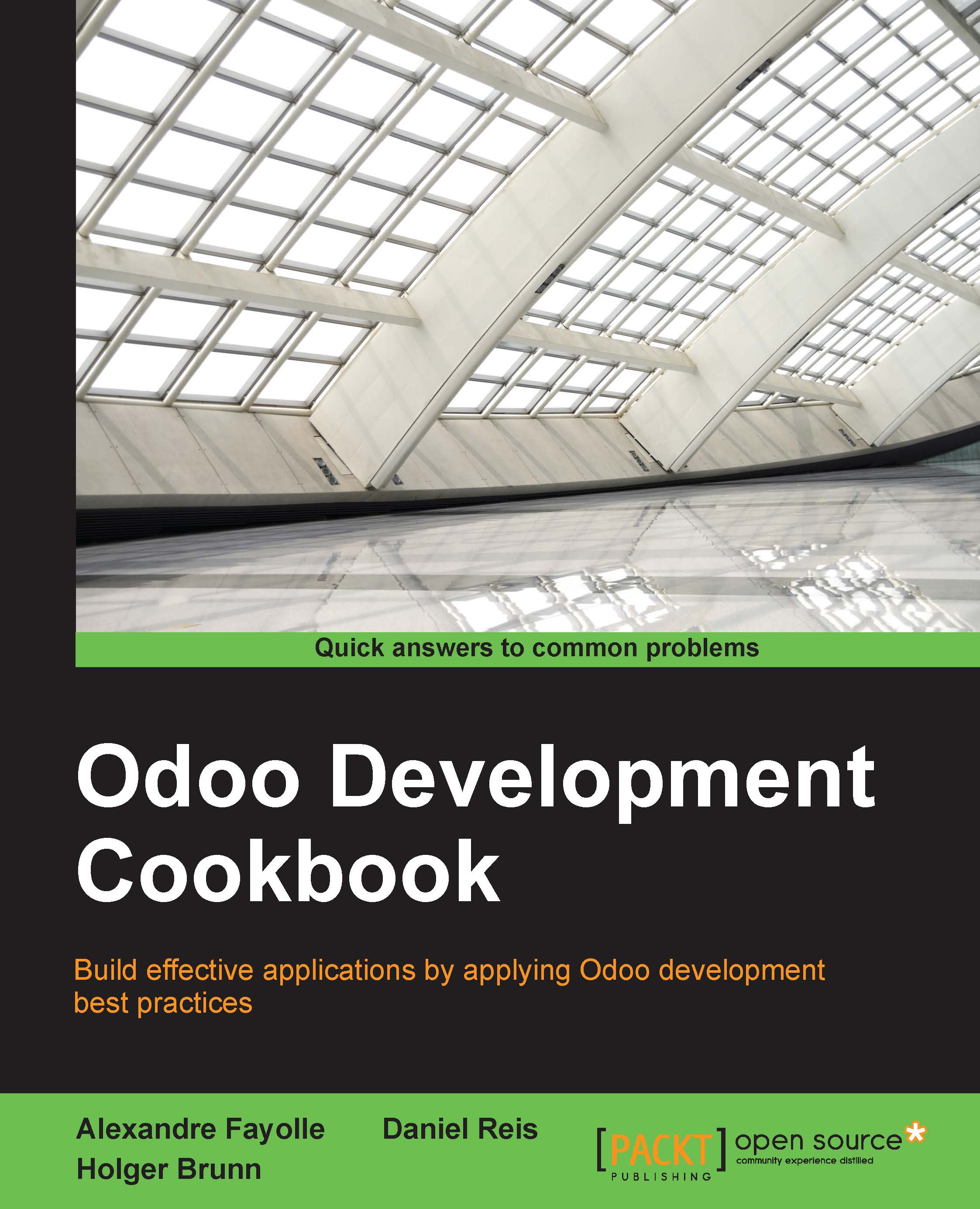Installing a language and configure user preferences
Odoo is localization ready, meaning that it supports several languages and locale settings, such as date and number formats.
When first installed, only the default English language is available. To have other languages and locales available to the users, we need to install them.
Getting ready
We will need to have the Developer Mode activated. If it's not, activate it in the Odoo About dialog.
How to do it...
To install a new language in an Odoo instance, follow these steps:
- Select the menu option Settings | Translations | Load a Translation. On the resulting dialog, select the language to install from the list of available languages. If the website is installed, you will also be given the option to pick the websites where the language will be available.

- Now click on the Load button and the language will be installed.

- New languages can also be installed from the command line. The equivalent command for the preceding steps is:
$ ./odoo.py...