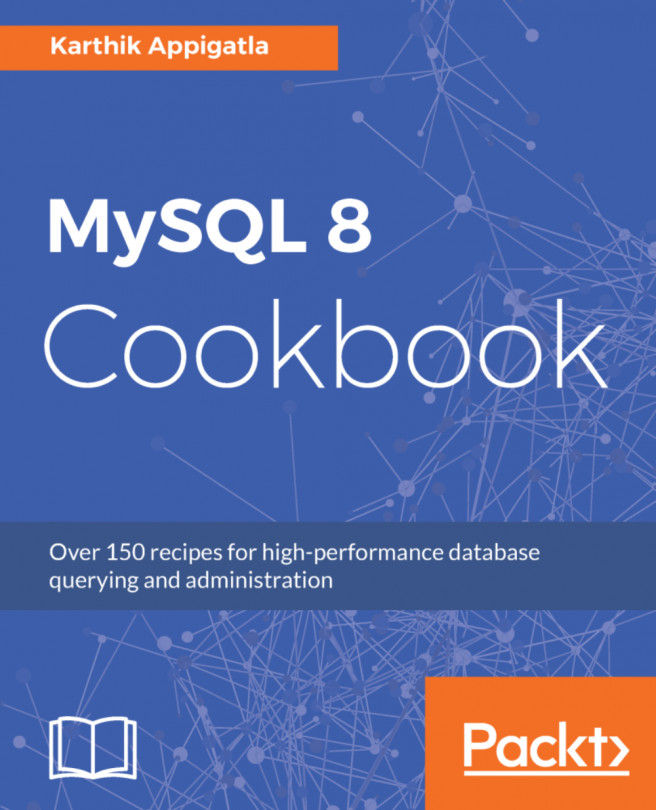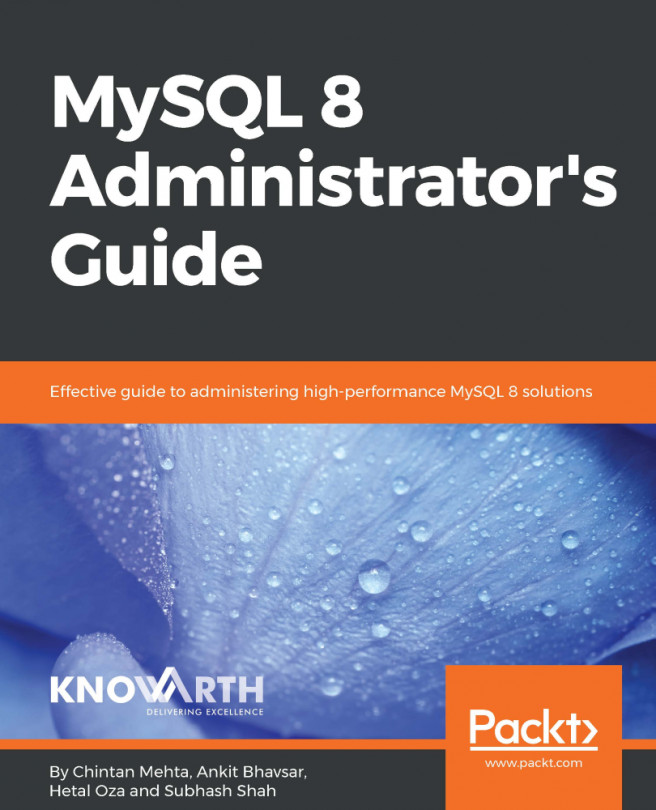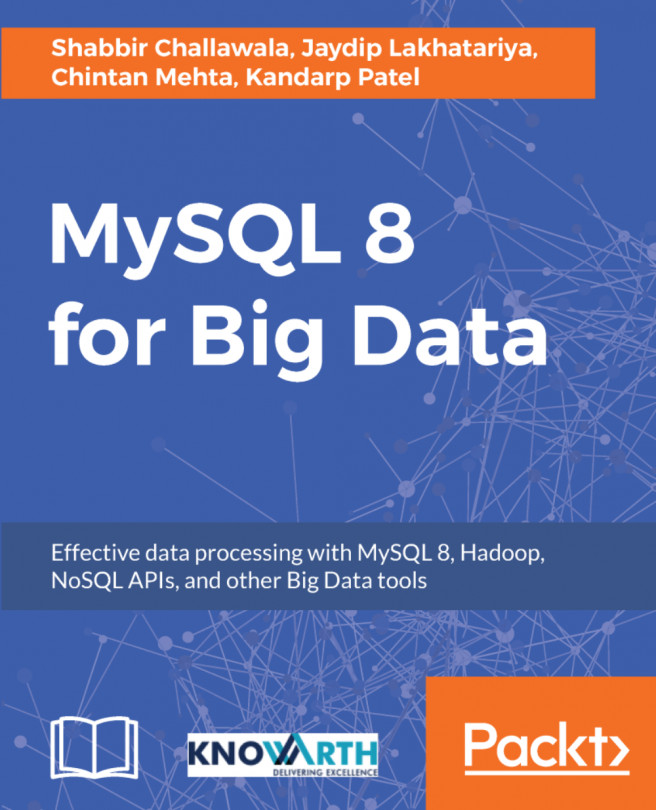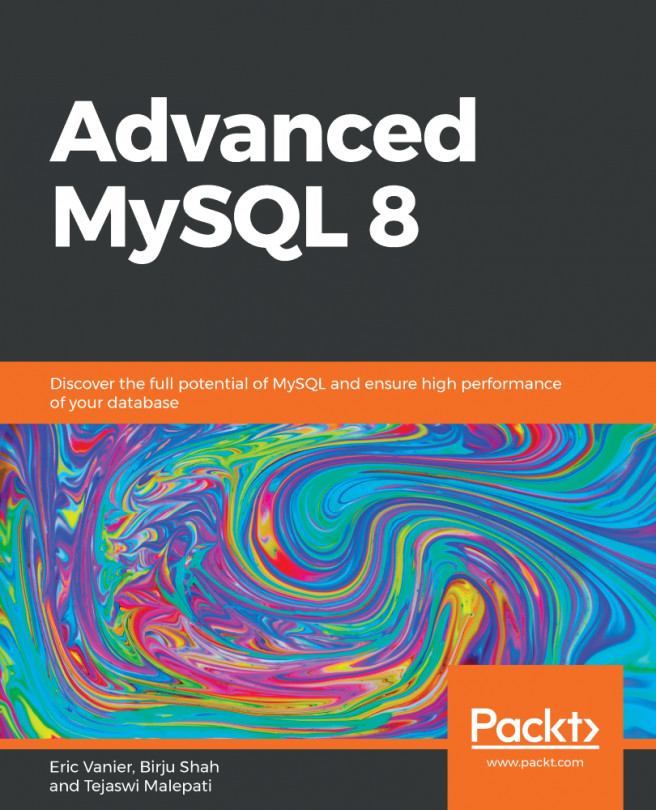Uninstalling MySQL 8
If you have messed up with installation or you do not want MySQL 8 version, you can uninstall using the following steps. Before uninstalling, make sure to make backup files (refer to Chapter 7, Backups), if required, and stop MySQL.
How to do it...
Uninstalling will be dealt in a different way on different systems. Let's look at how.
On YUM-based systems
- Check whether there are any existing packages:
shell> rpm -qa | grep -i mysql-community mysql-community-libs-8.0.3-0.1.rc.el7.x86_64 mysql-community-common-8.0.3-0.1.rc.el7.x86_64 mysql-community-client-8.0.3-0.1.rc.el7.x86_64 mysql-community-libs-compat-8.0.3-0.1.rc.el7.x86_64 mysql-community-server-8.0.3-0.1.rc.el7.x86_64
- Remove the packages. You may be notified that there are other packages dependent on MySQL. If you plan on installing MySQL again, you can ignore the warning by passing the
--nodepsoption:
shell> rpm -e <package-name>
For example:
shell> sudo rpm -e mysql-community-server
- To remove all packages:
shell> sudo rpm -qa | grep -i mysql-community | xargs sudo rpm -e --nodeps warning: /etc/my.cnf saved as /etc/my.cnf.rpmsave
On APT-based systems
- Check whether there are any existing packages:
shell> dpkg -l | grep -i mysql
- Remove the packages using the following:
shell> sudo apt-get remove mysql-community-server mysql-client mysql-common mysql-community-client mysql-community-client-core mysql-community-server mysql-community-server-core -y Reading package lists... Done Building dependency tree Reading state information... Done The following packages will be REMOVED: mysql-client mysql-common mysql-community-client mysql-community-client-core mysql-community-server mysql-community-server-core mysql-server 0 upgraded, 0 newly installed, 7 to remove and 341 not upgraded. After this operation, 357 MB disk space will be freed. (Reading database ... 134358 files and directories currently installed.) Removing mysql-server (8.0.3-rc-1ubuntu16.04) ... Removing mysql-community-server (8.0.3-rc-1ubuntu16.04) ... update-alternatives: using /etc/mysql/my.cnf.fallback to provide /etc/mysql/my.cnf (my.cnf) in auto mode Removing mysql-client (8.0.3-rc-1ubuntu16.04) ... Removing mysql-community-client (8.0.3-rc-1ubuntu16.04) ... Removing mysql-common (8.0.3-rc-1ubuntu16.04) ... Removing mysql-community-client-core (8.0.3-rc-1ubuntu16.04) ... Removing mysql-community-server-core (8.0.3-rc-1ubuntu16.04) ... Processing triggers for man-db (2.7.5-1) ...
Or remove them using:
shell> sudo apt-get remove --purge mysql-\* -y shell> sudo apt-get autoremove -y
- Verify that the packages are uninstalled:
shell> dpkg -l | grep -i mysql
ii mysql-apt-config 0.8.9-1 all Auto configuration for MySQL APT Repo.
rc mysql-common 8.0.3-rc-1ubuntu16.04 amd64 MySQL Common
rc mysql-community-client 8.0.3-rc-1ubuntu16.04 amd64 MySQL Client
rc mysql-community-server 8.0.3-rc-1ubuntu16.04 amd64 MySQL Serverrc indicates that the packages have been removed (r), and only config files (c) have been kept.
Uninstalling Binaries
It is very simple to uninstall a binary installation. All you need to do is to remove the symlink:
- Change the directory to the installation path:
shell> cd /usr/local
- Check where
mysqlis pointing to, which will show the path it is referencing to:
shell> sudo ls -lh mysql- Remove
mysql:
shell> sudo rm mysql
- Remove the binaries (optional):
shell> sudo rm -f /opt/mysql-8.0.3-rc-linux-glibc2.12-x86_64.tar.gz