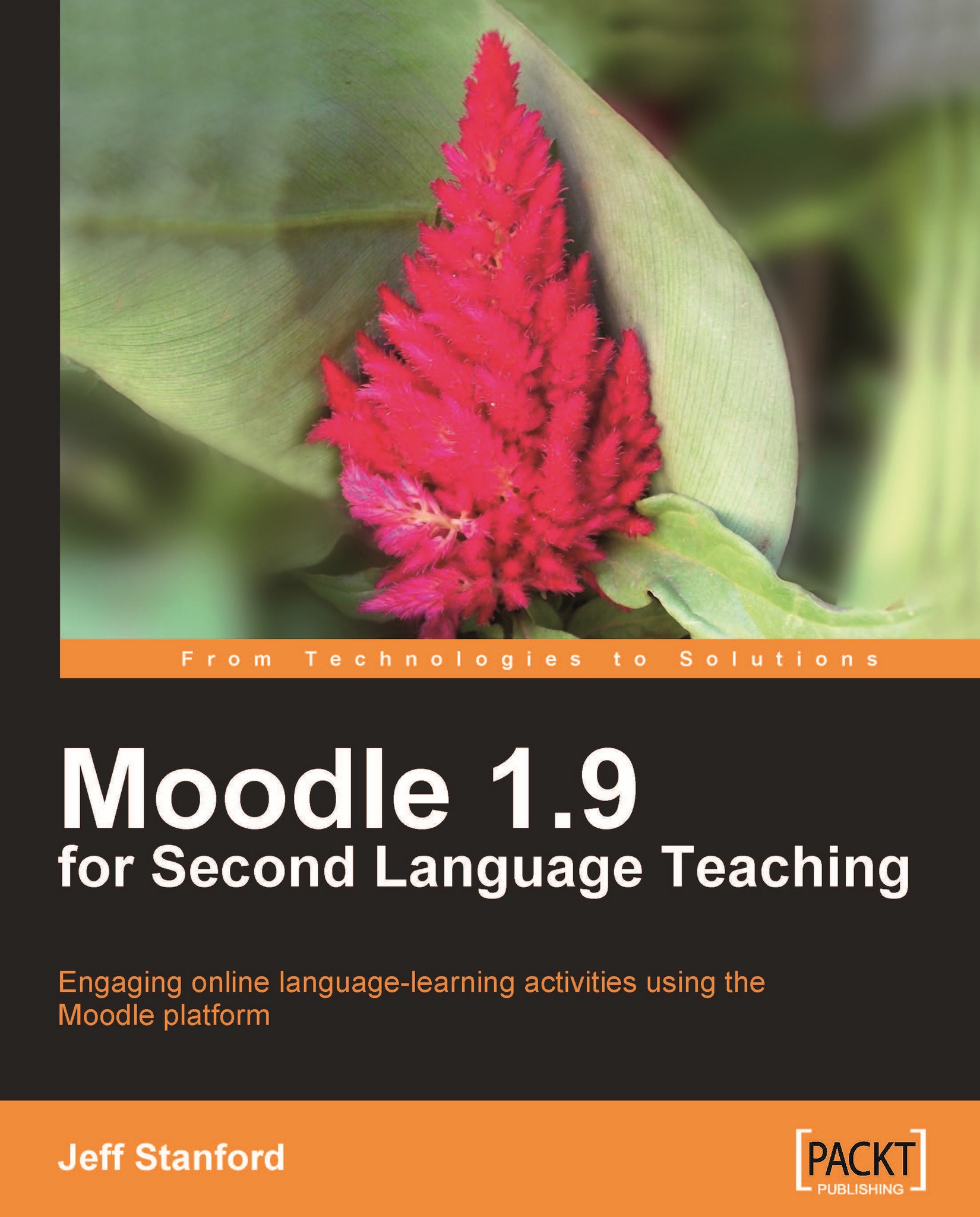Activity 9: Creating a crossword in Hot Potatoes
Aim: Help students practice vocabulary
Moodle modules: Hot Potatoes (Moodle)
Extra programs: Hot Potatoes (external program)
Ease of setup: **
Hot Potatoes is a free, easy-to-use quiz-making program, and is ideal for setting up quick quizzes to review or test students. It can be used for reviewing other skills as well. It is great for testing or reviewing grammar, reading, and listening, as well as vocabulary. In this activity we're going to look at an activity not available in Moodle, JCross, which produces crosswords. It's also easier to use than Moodle's Quiz module on the whole.
Here's how to do it
Download the Hot Potatoes program onto your computer. See Chapter 2, Getting Started with Moodle for more information on this.
Open the Hot Potatoes program and choose JCross.
We are immediately presented with a crossword grid, which we fill in as we wish.

Click on Show Clues Window. Then we write in the clues we want.

Next we click on Export and Create...