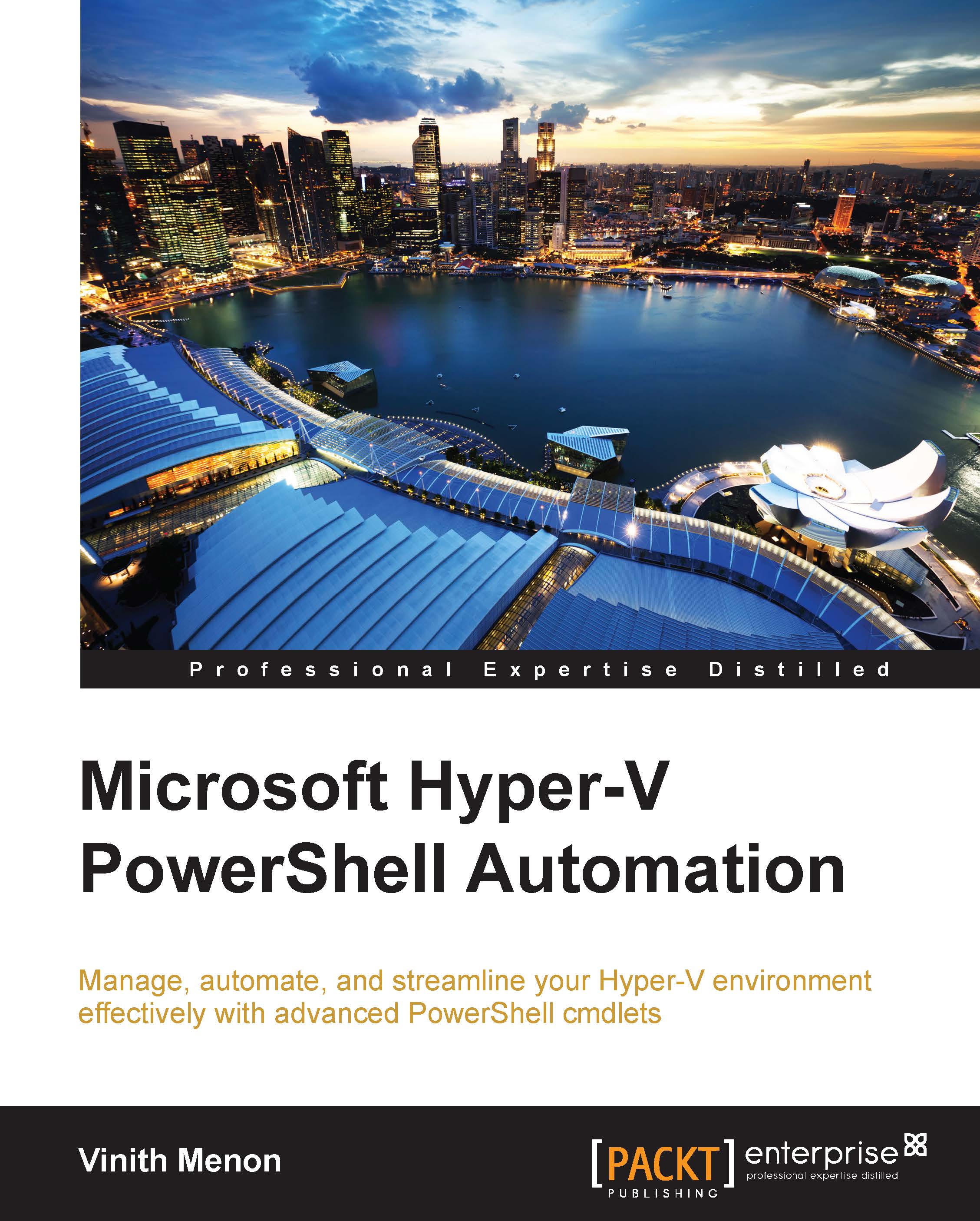Updated features in integration services
The newly updated integration services in Hyper-V allow the administrator to copy a file to a VM without shutting it down and also without accessing a network. For this feature to work, the Guest Services feature needs to be enabled on a virtual machine's integration services properties; this feature is disabled by default and can be enabled on virtual machines using the Enable-VMIntegrationService Windows PowerShell cmdlet. The following command shows how you can enable this feature on a virtual machine:
Enable-VMIntegrationService -Name "Guest Service Interface" -VMName Fileserver_VM1
Once this feature is enabled, you can use the Copy-VMFile cmdlet to copy files to a virtual machine. The following command shows how you can use this cmdlet to copy files to a virtual machine:
Copy-VMFile "Fileserver_VM1" -SourcePath "D:\Test.txt" -DestinationPath "C:\Temp\Test.txt" -CreateFullPath -FileSource Host