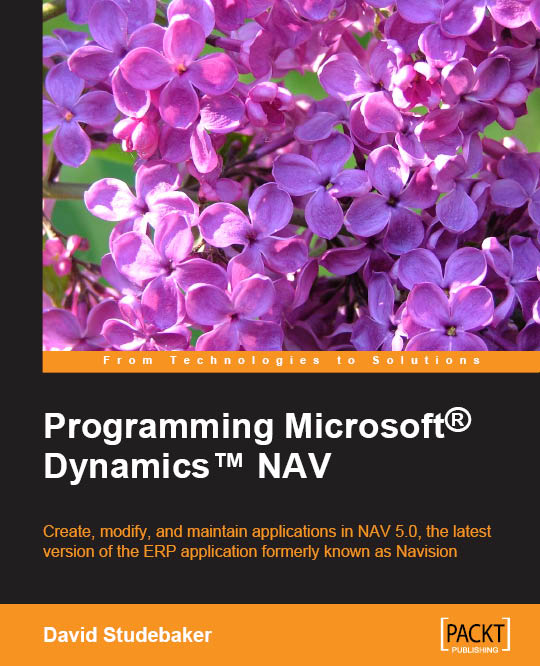Creating and configuring charts
If the predefined generic charts are not enough for you, you can define other generic charts and make them available to all the users, so that they can add your chart to their Role Center page.
To create and define a generic chart, follow the given steps:
- Type
Generic Chartsin the search box of the Dynamics NAV Windows client. - Select Generic Charts. The Generic Charts list will be shown.
- Click on New to create a new generic chart.
- Give the new generic chart an ID (
MYCHART) and a name (My Chart). - Select Table as Source Type.
- Select 18 as Source ID.
- In the Required Measure row, select Sales (LCY) in the Data Column field, Sum as Aggregation, and Column as Graph Type.
- In the Optional Measure row, select Profit (LCY) in the Data Column field, Sum as Aggregation, and StepLine as Graph Type.
- Select Country/Region Code in X-Axis Field. The entire configuration of the generic chart is shown in the following screenshot:

- Click on OK.
A new chart is now created...