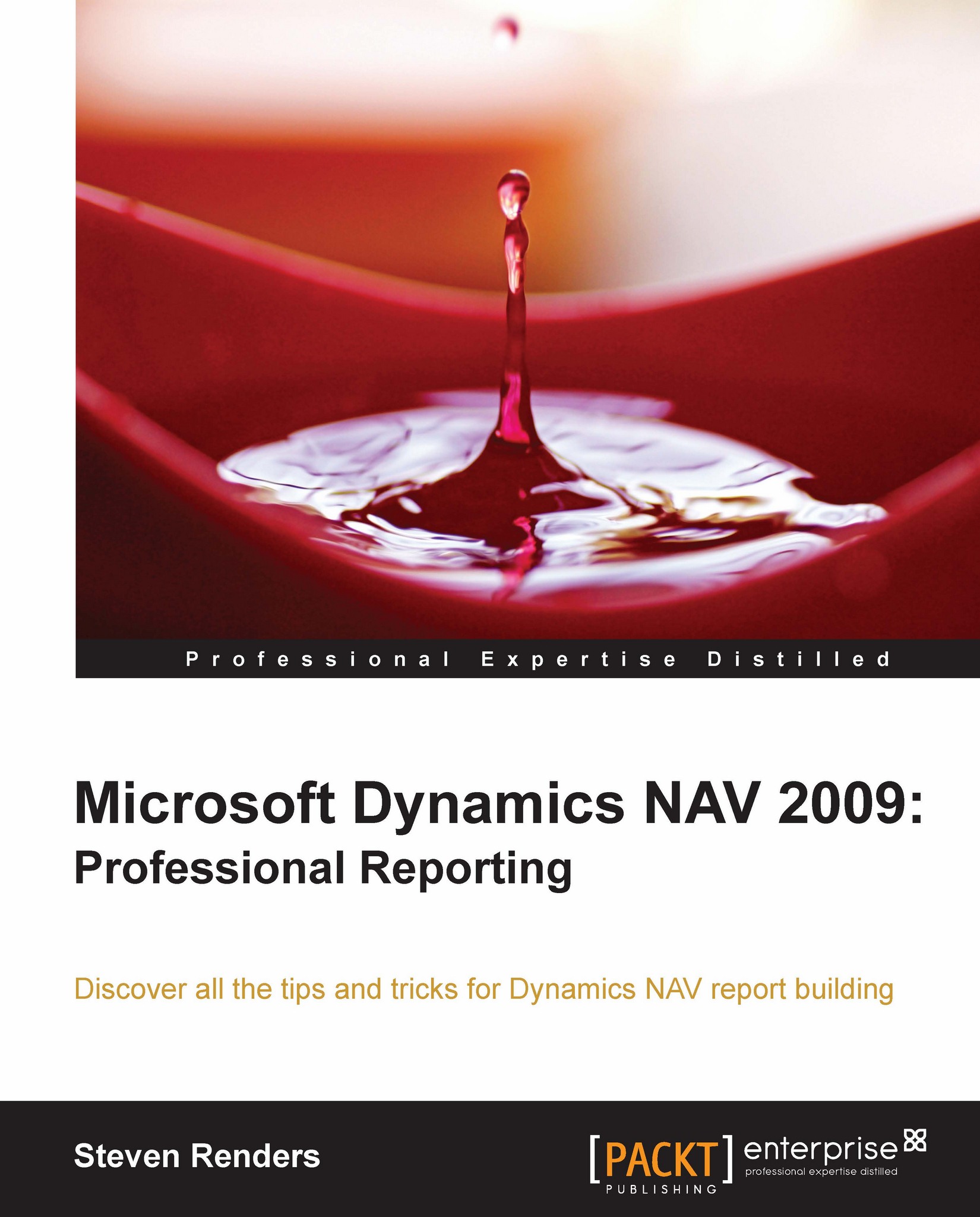Interactive sorting
You can give the user the possibility to change the sorting on reports at runtime. This is achieved via properties on column headings to provide interactive sorting in a report. You can specify sorting for multiple columns in the same table, list, or matrix, and for nested or grouped data.
To specify interactive sorting:
Right-click a column heading (for example, a column in a table header), and select Properties to open the Text box Properties dialog box.
Click on the Interactive Sort tab.
Select Add an interactive sort action to this text box.
To specify a sort expression, select the field that corresponds to the column for which you are defining a sort action (for example, for a column heading named "Title", choose
=Fields!Title.Value). Specifying a sort expression is required.Select the data region and scope for the sort. This step determines whether the sort action applies to all of the data regions in a report, is limited to the data region that contains the text box...