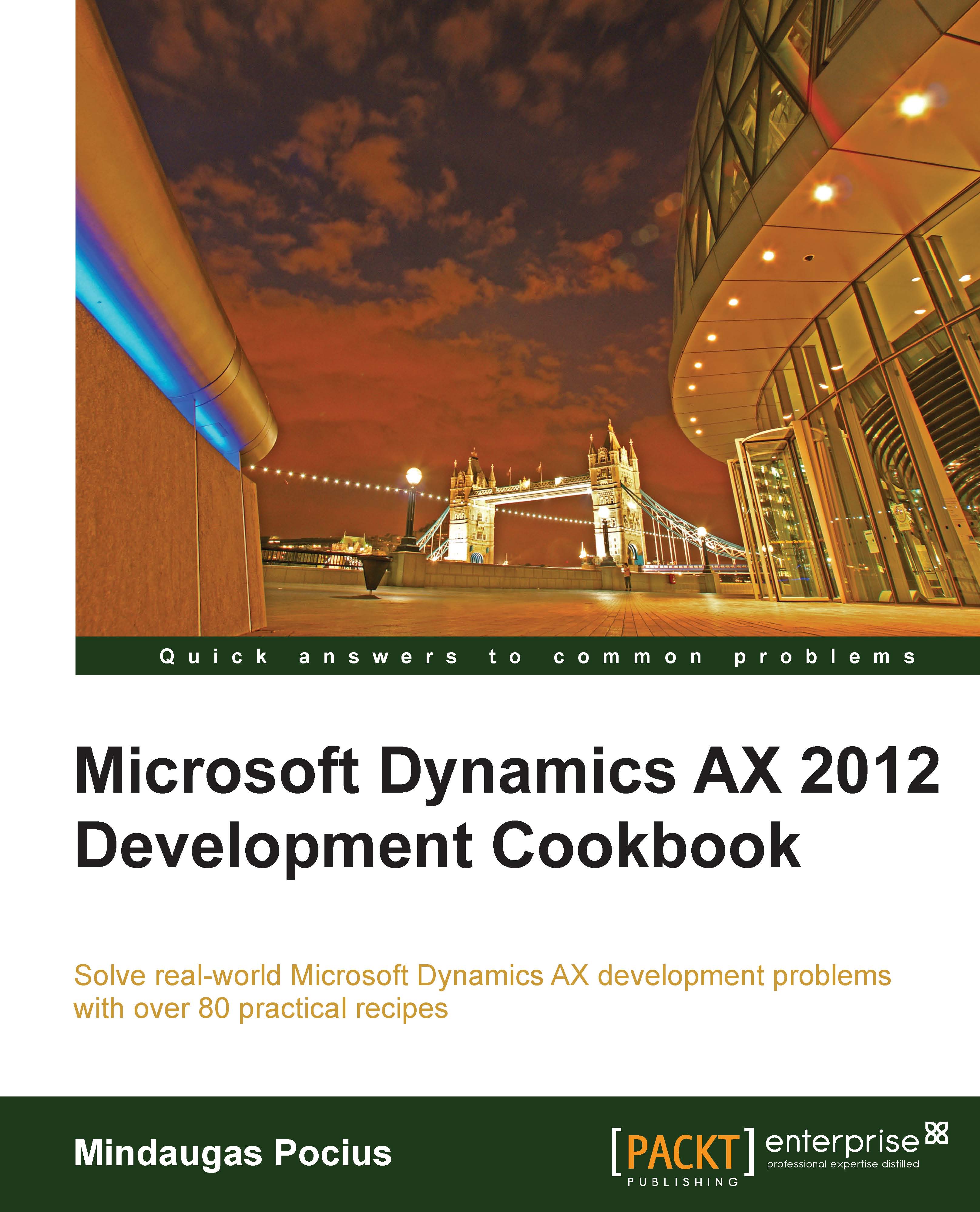Using a form for building a lookup
For the most complex scenarios, Dynamics AX offers the possibility to create and use a form as a lookup. For example, it might be a lookup with tab pages or a search filter.
In this recipe, we will demonstrate how to create a lookup using a form. As an example, we will modify the standard customer account lookup to display only active customers.
How to do it...
1. In the AOT, create a new form named CustLookup. Add a new data source with the following properties:
Property
Value
NameCustTableTableCustTableIndexAccountIdxAllowCheckNoAllowEditNoAllowCreateNoAllowDeleteNoOnlyFetchActiveYes2. Change the properties of the form's design as follows:
Property
Value
FrameBorderWindowTypePopup3. Add a new
Gridcontrol to the form's design, with the following properties:Property
Value
NameCustomersShowRowLabelsNoDataSourceCustTable4. Add a new
StringEdit...