Before we can start accessing the camera and photo album, we will need to assign certain permissions for our PhotoLibrary Android app. To do this, we need to make some changes to our Android Manifest file to give access to our camera and photo album.
Let's start by updating the AndroidManifest.xml file for our PhotoLibrary app by performing the following steps:
- Expand the Properties folder in the PhotoLibrary solution and double-click on the AndroidManifest.xml file. Ensure that you have selected the Source button, which is located at the bottom of the screen, as shown in the following screenshot:
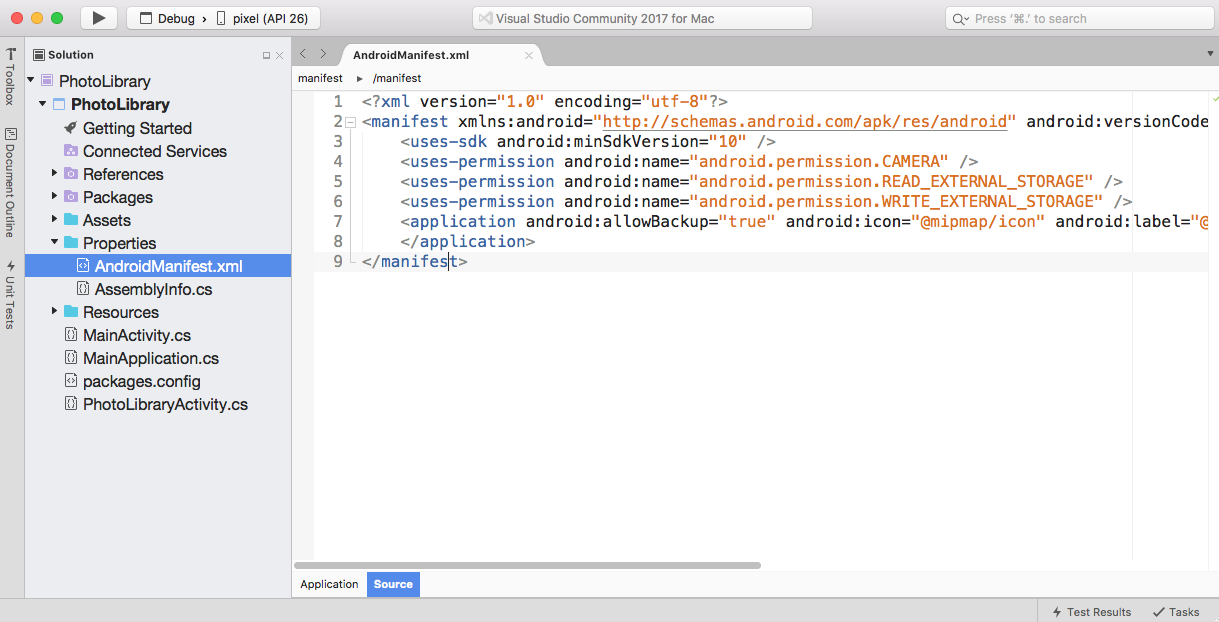
Setting up Camera and Photo Album Permissions
- Then, ensure that the AndroidManifest.xml file is displayed in the code editor and enter the following code snippet:
<?xml version="1.0" encoding="utf-8"...





























































