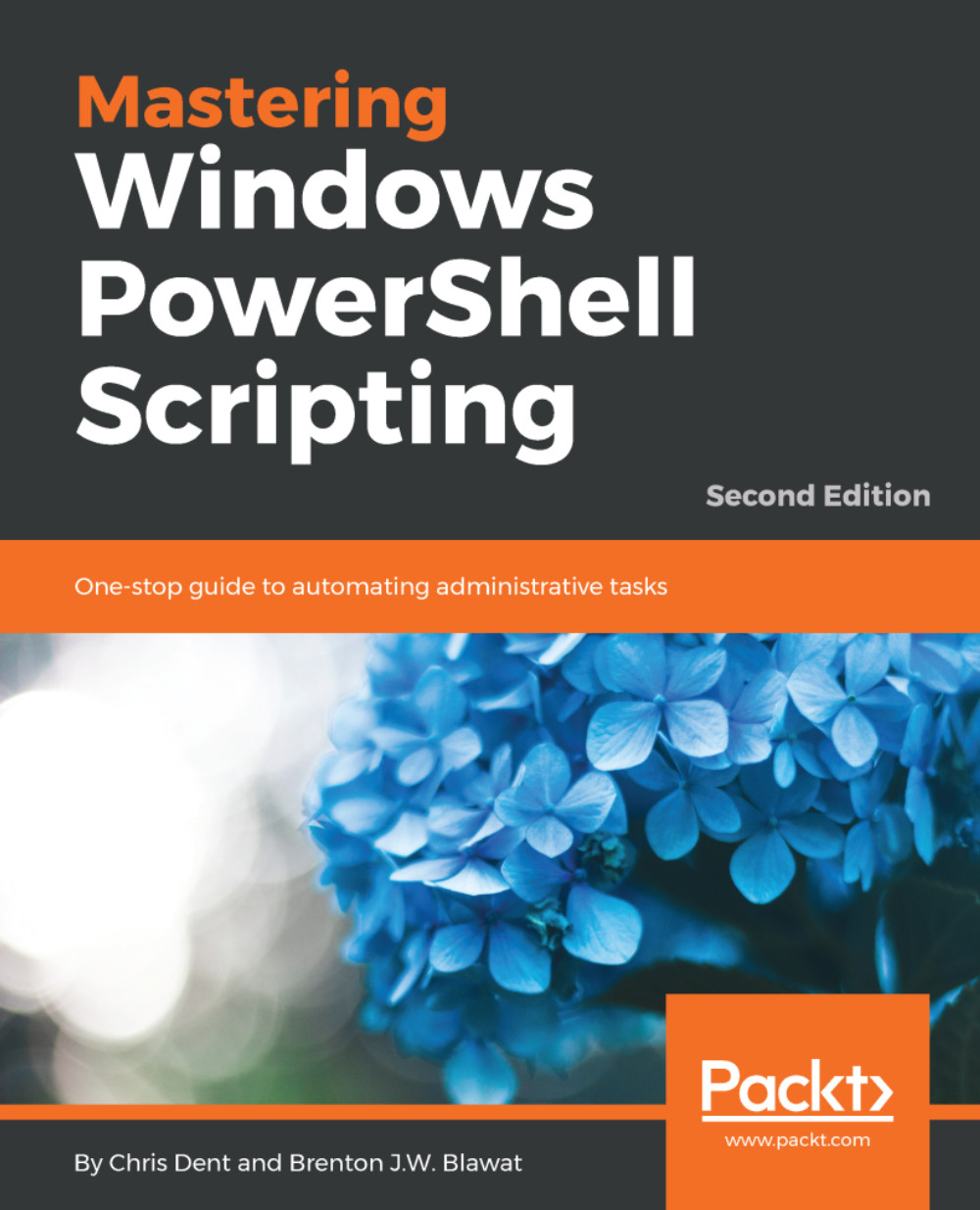Type and type conversion
Type conversion in PowerShell is used to switch between different types of a value. Types are written between square brackets, in which the type name must be a .NET type, or a class, or an enumeration, such as a string, an integer (Int32), a date (DateTime), and so on.
For example, a date may be changed to a string:
PS> [String](Get-Date) 10/27/2016 13:14:32
Or a string may be changed into a date:
PS> [DateTime]"01/01/2016" 01 January 2016 00:00:00
In a similar manner, variables may be given a fixed type. To assign a type to a variable, the following notation is used:
[String]$thisString = "some value"
[Int]$thisNumber = 2
[DateTime]$date = '01/01/2016' This adds an argument type converter attribute to the variable. The presence of this converter is visible using Get-Variable, although the resultant type is not:
PS> [String]$thisString = "some value" (Get-Variable thisString).Attributes TransformNullOptionalParameters TypeId -----------------------------...