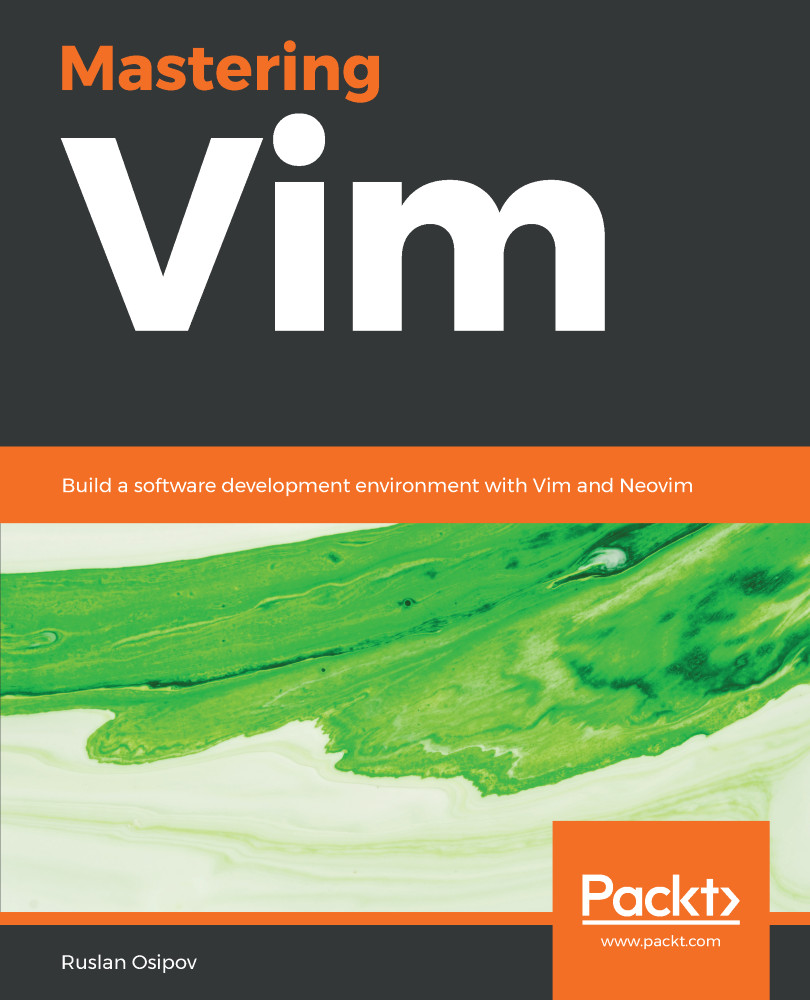Chapter 1, Getting Started, introduces the reader to basic concepts and the world of Vim.
Chapter 2, Advanced Editing and Navigation, covers movement and more complex editing operations, and introduces a number of plugins.
Chapter 3, Follow the Leader – Plugin Management, talks about modes, mappings, and managing your plugins.
Chapter 4, Understanding the Text, helps you interact with, and navigate, code bases in a semantically meaningful way.
Chapter 5, Build, Test, and Execute, explores options for running code in, or alongside, your editor.
Chapter 6, Refactoring Code with Regex and Macros, takes a deeper look at refactoring operations.
Chapter 7, Making Vim Your Own, discusses options available for further customizing your Vim experience.
Chapter 8, Transcending the Mundane with Vimscript, dives into the powerful scripting language Vim provides.
Chapter 9, Neovim, showcases one of Vim's younger siblings.
Chapter 10, Where to Go from Here, provides some farewell food for thought and points at a few places on the internet you might be interested in.