UI Button
Buttons are UI objects that expect a click from the player. You can create a Button by selecting + | UI | Button. When you make a button, a Button object with a Text child will be placed in the scene. As with all other UI objects, if no Canvas or Event System is in the scene when you create the Button, a Canvas and Event System will be created for you, with the Canvas being a parent of your new Button:

Figure 9.1: Adding a new UI Button to the scene
You can delete the child Text object if you do not want to have text displaying on your Button.
The Button object has three main components: Rect Transform (like all other UI graphical objects), an Image component, and a Button component:
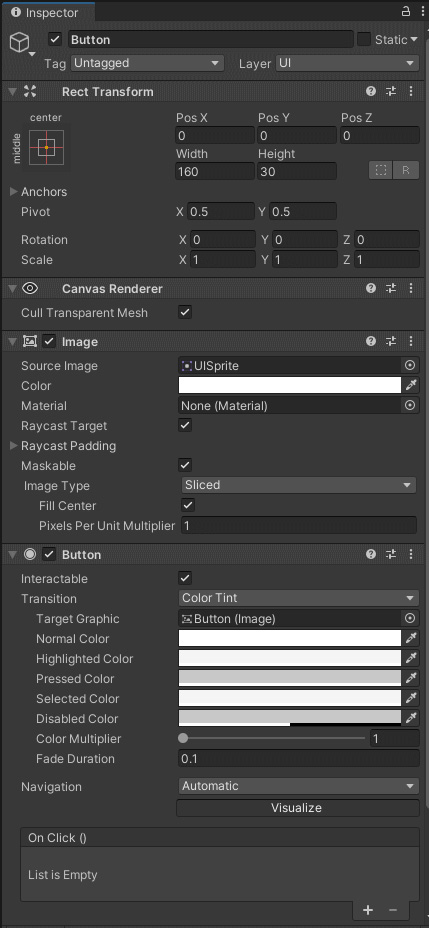
Figure 9.2: The components of a new UI Button
We’ll discuss the Image component more thoroughly in the next chapter, but for now, just know that the Image component determines the look of the Button in its standard state.
...






























































