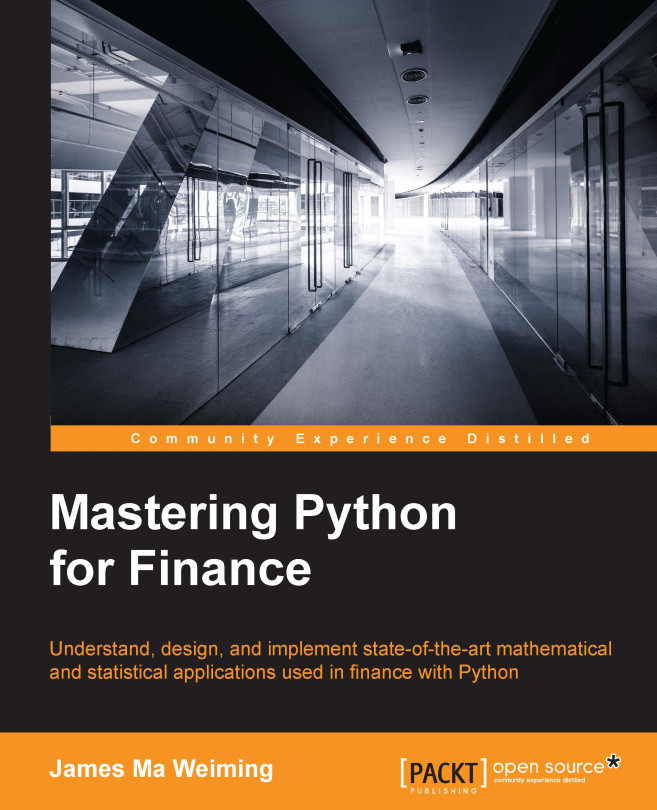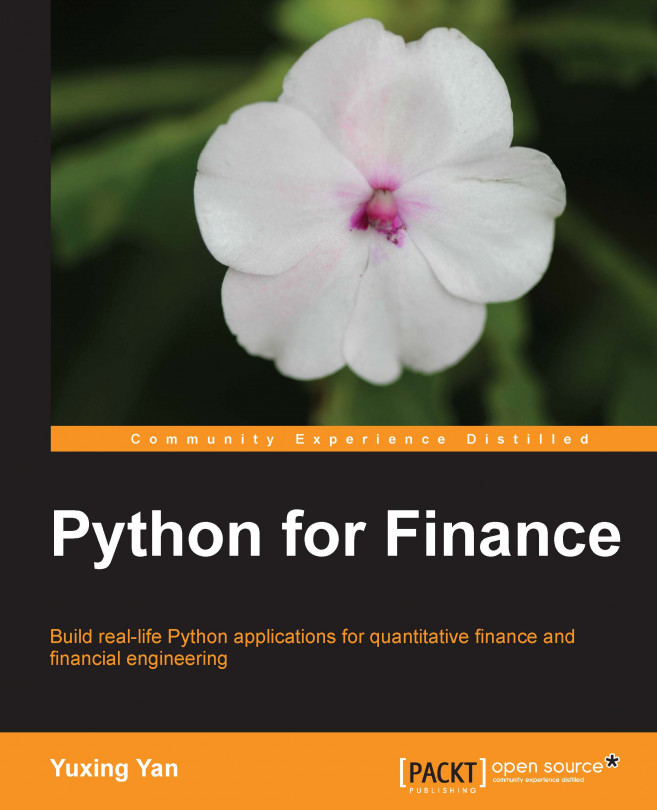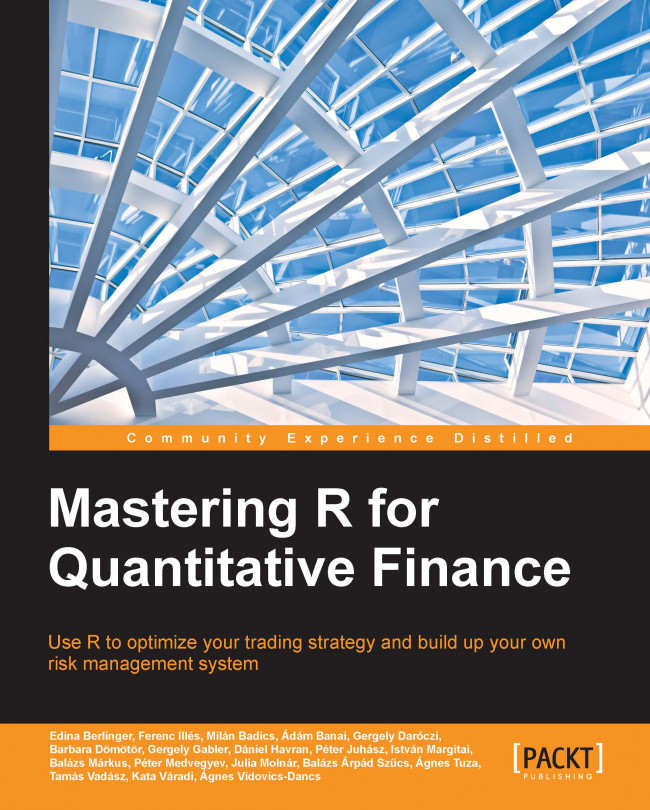Today's financial programmers have a diverse choice of programming languages in implementing robust software solutions, ranging from C, Java, R, and MATLAB. However, each programming language was designed differently to accomplish specific tasks. Their inner workings, behavior, syntax, and performance affect the results of every user differently.
In this book, we will focus exclusively on the use of Python for analytical and quantitative finance. Originally intended for scientific computations, the Python programming language saw an increasingly widespread use in financial operations. In particular, pandas, a software library written for the Python programming language, was open sourced by an employee of AQR Capital Management to offer high-performance financial data management and quantitative analysis.
Even big financial corporations embrace Python to architect their infrastructure. Bank of America's Quartz platform uses Python for position management, pricing, and risk management. JP Morgan's Athena platform, a cross-market risk management and trading system, uses Python for flexibility in combination with C++ and Java.
The application of Python in finance is vast, and in this book, we will cover the fundamental topics in creating financial applications, such as portfolio optimization, numerical pricing, interactive analytics, big data with Hadoop, and more.
Here are some considerations on why you might use Python for your next financial application.
Python is free in terms of license. Documentation is widely available, and many Python online community groups are available, where one can turn in times of doubt. Because it is free and open source, anyone can easily view or modify the algorithms in order to adapt to customized solutions.
Being accessible to the public opens a whole new level of opportunities. Anyone can contribute existing enhancements or create new modules. For advanced users, interoperability between different programming languages is supported. A Python interpreter may be embedded in C and C++ programs. Likewise, with the appropriate libraries, Python may be integrated with other languages not limited to Fortran, Lisp, PHP, Lua, and more.
Python is available on all major operating systems, such as Windows, Unix, OS/2, Mac, among others.
High-level, powerful, and flexible
Python as a general-purpose, high-level programming language allows the user to focus on problem solving and leave low-level mechanical constructs such as memory management out of the picture.
The expressiveness of the Python programming language syntax helps quantitative developers in implementing prototypes quickly.
Python allows the use of object-oriented, procedural, as well as functional programming styles. Because of this flexibility, it is especially useful in implementing complex mathematical models containing multiple changeable parameters.
A wealth of standard libraries
By now, you should be familiar with the NumPy, SciPy, matplotlib, statsmodels, and pandas modules, as indispensable tools in quantitative analysis and data management.
Other libraries extend the functionalities of Python. For example, one may turn Python into a data visualization tool with the
gnuplot package in visualizing mathematical functions and data interactively. With Tk-based GUI tools such as
Tkinter, it is possible to turn Python scripts into GUI programs.
A widely popular shell for Python is IPython, which provides interactive computing and high-performance tools for parallel and distributed computing. With IPython Notebook, the rich text web interface of IPython, you can share code, text, mathematical expressions, plots, and other rich media with your target audience. IPython was originally intended for scientists to work with Python and data.
 United States
United States
 Great Britain
Great Britain
 India
India
 Germany
Germany
 France
France
 Canada
Canada
 Russia
Russia
 Spain
Spain
 Brazil
Brazil
 Australia
Australia
 Singapore
Singapore
 Hungary
Hungary
 Ukraine
Ukraine
 Luxembourg
Luxembourg
 Estonia
Estonia
 Lithuania
Lithuania
 South Korea
South Korea
 Turkey
Turkey
 Switzerland
Switzerland
 Colombia
Colombia
 Taiwan
Taiwan
 Chile
Chile
 Norway
Norway
 Ecuador
Ecuador
 Indonesia
Indonesia
 New Zealand
New Zealand
 Cyprus
Cyprus
 Denmark
Denmark
 Finland
Finland
 Poland
Poland
 Malta
Malta
 Czechia
Czechia
 Austria
Austria
 Sweden
Sweden
 Italy
Italy
 Egypt
Egypt
 Belgium
Belgium
 Portugal
Portugal
 Slovenia
Slovenia
 Ireland
Ireland
 Romania
Romania
 Greece
Greece
 Argentina
Argentina
 Netherlands
Netherlands
 Bulgaria
Bulgaria
 Latvia
Latvia
 South Africa
South Africa
 Malaysia
Malaysia
 Japan
Japan
 Slovakia
Slovakia
 Philippines
Philippines
 Mexico
Mexico
 Thailand
Thailand