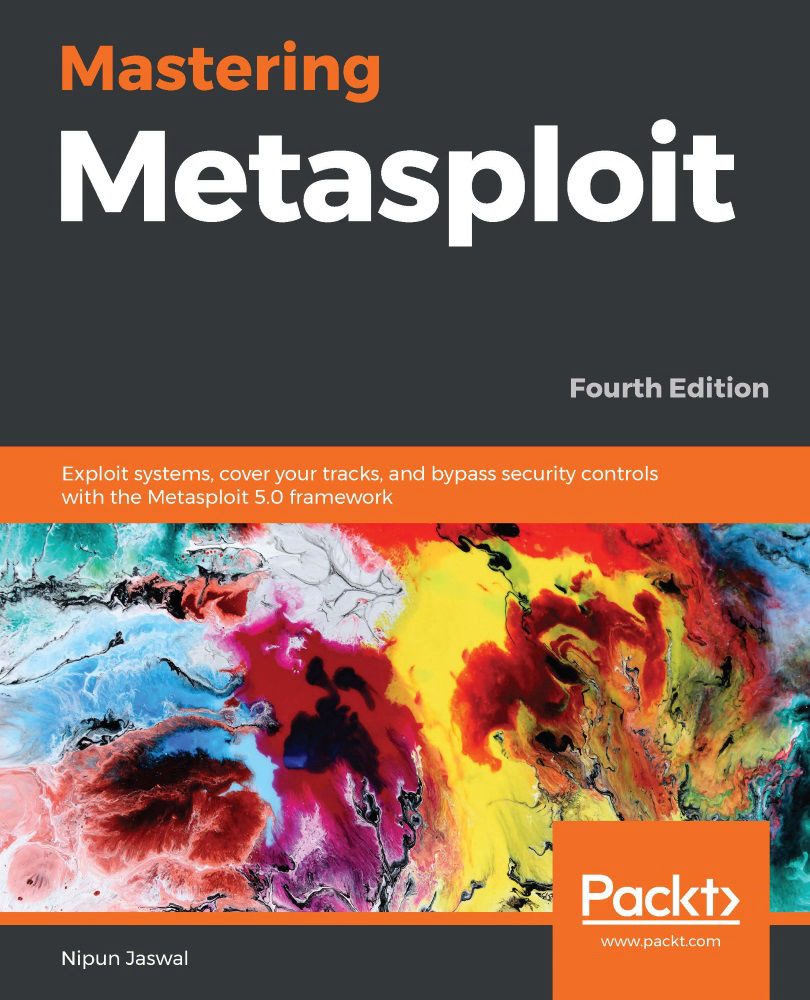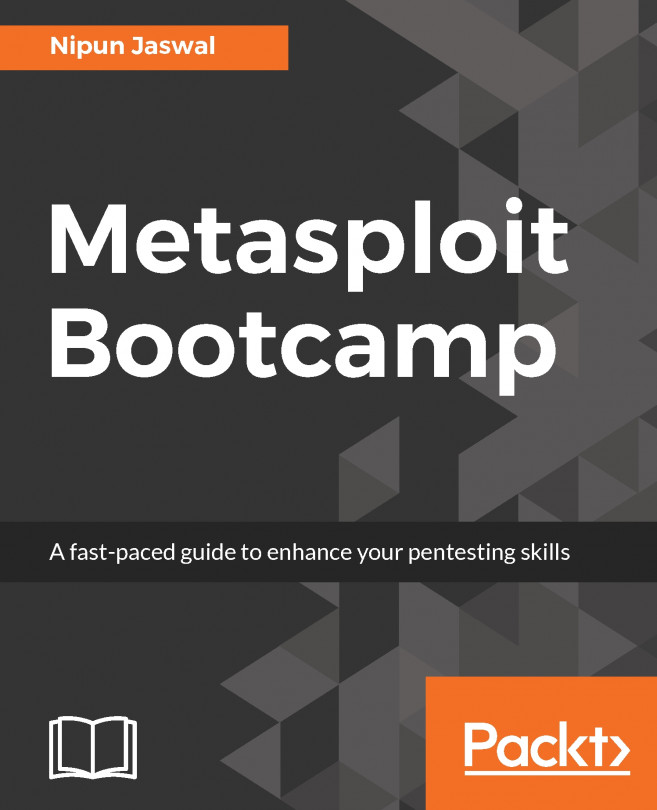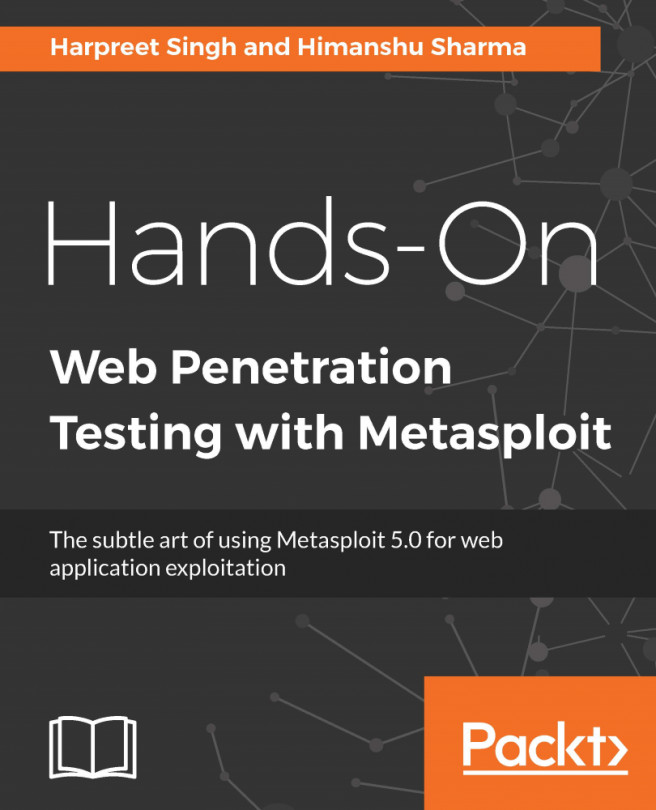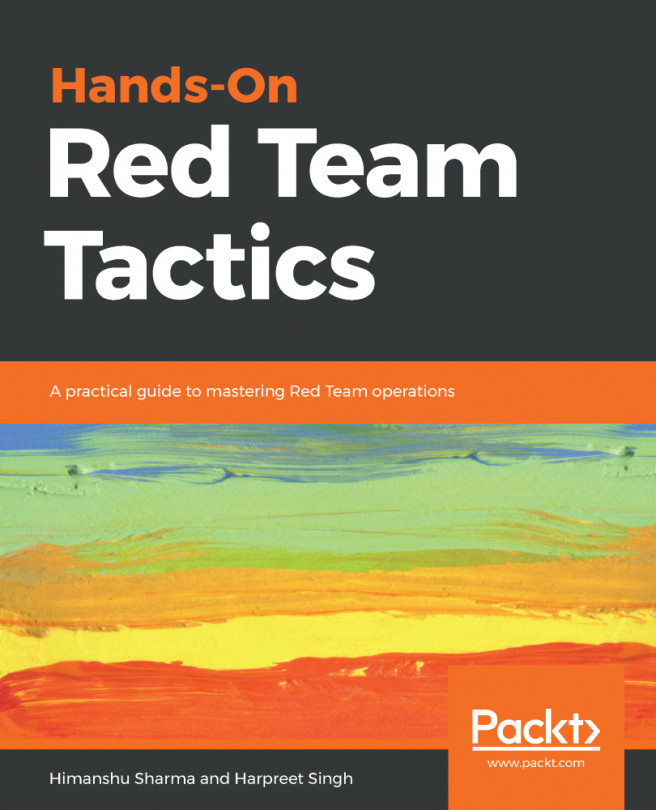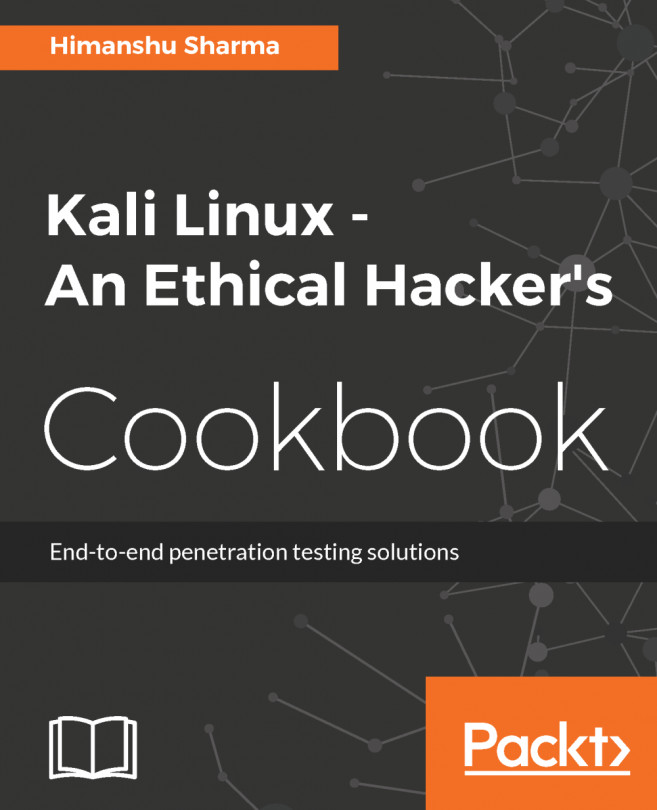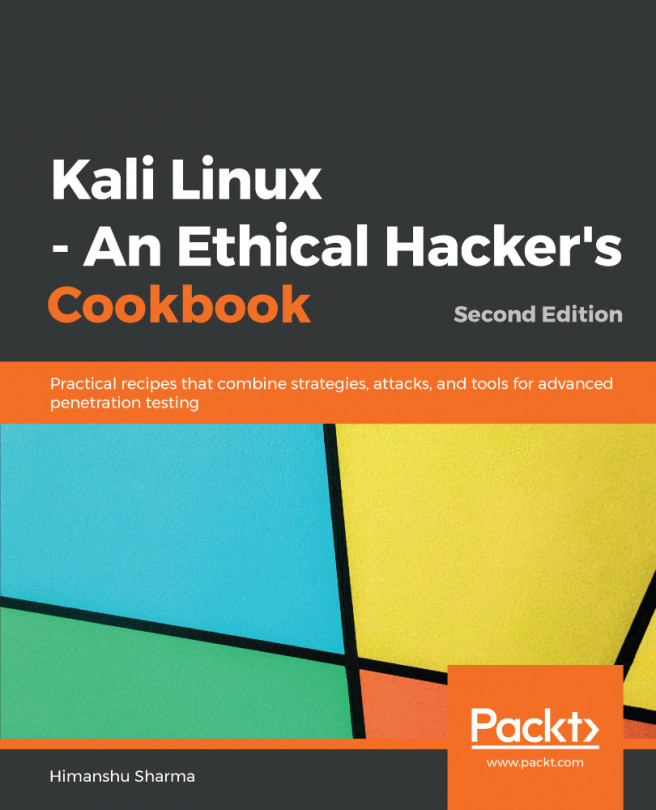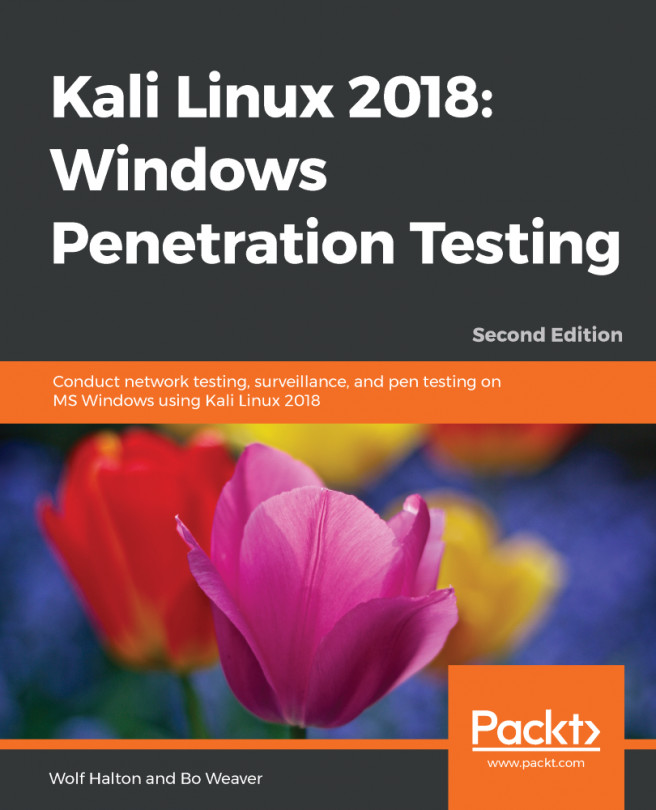Bypassing Windows firewall blocked ports
When we try to execute a Meterpreter backdoor on a Windows target system, we may never get Meterpreter access. This is common in situations where an administrator has blocked a particular set of ports on the system. In this example, let's try circumventing such scenarios with a smart Metasploit payload. Let's quickly set up an example test scenario. In a Windows 7 environment, you can find the firewall settings in the control panel. Choosing its advanced settings will populate the advanced configuration window, where you can configure inbound and outbound rules. Upon selecting a new rule for the outbound connections, you will be presented with a window similar to the following one:
Figure 9.38 – Setting up firewall rules in Windows
By choosing the port as the option in the first step, we can see that we have set up a new firewall rule and specified port numbers 4444-6666. Proceeding to the next step...