Recompose tool
Another re-composition helper is the Recompose tool. Personally, I think its results can be very hit and miss, almost as if Adobe has bitten off more than it can chew.
We all have snaps in our libraries where we might wish the composition to be slightly different – people a bit closer to each other, landscapes a bit wider, or formats recomposed to a square shape, for example. The Recompose tool sets out to provide the solutions to these problems.

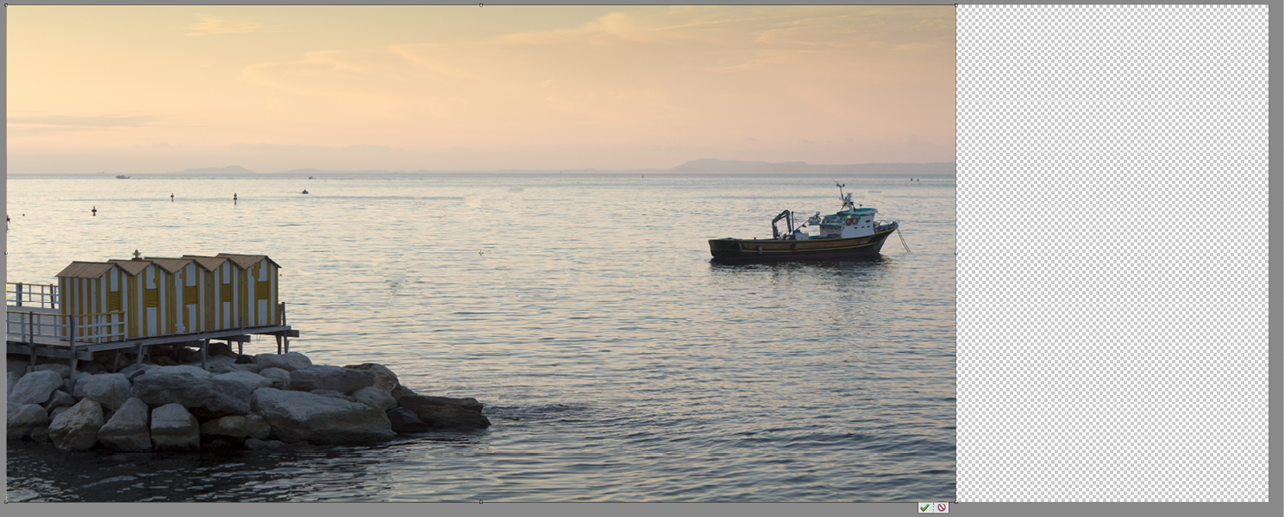
Main image, above:
I like the openness in this scene, but want to stretch it further to give the image more of a panoramic look. To achieve this, I need to add more to the right-hand side of the canvas using the Canvas Size feature (inset panel). I wasn't 100% sure how much extra real estate I was going to need, so I added a lot—if it adds too much, it's easy enough to crop any surplus off later. The new real estate appears as a checkerboard pattern...























































