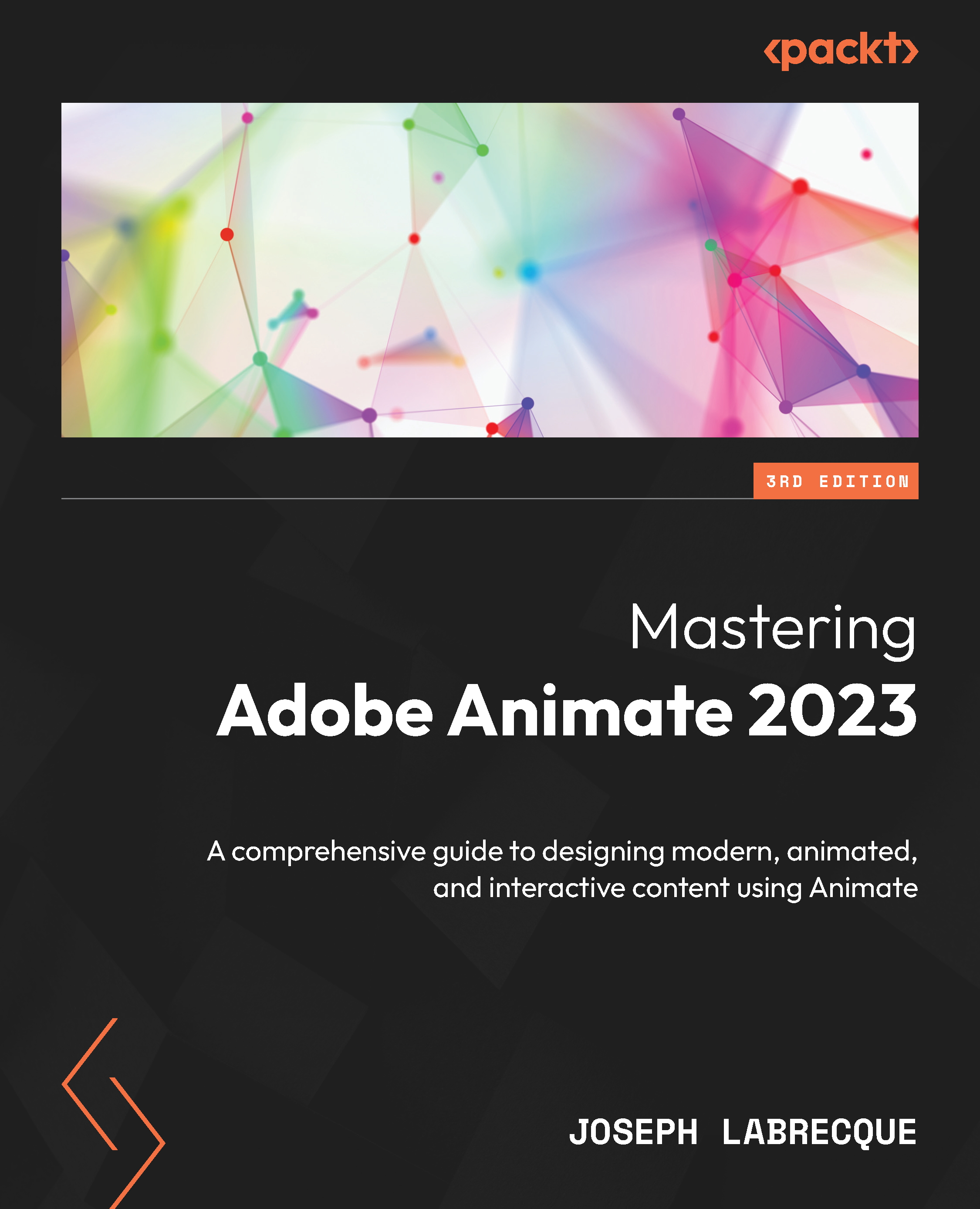Working with Symbols in Animate
As we saw in the previous chapter, Shape Tweens are only applicable to shape objects. They cannot be used on imported bitmap images, compound shape groups, or complex text objects. If you want to bring motion into these additional object types, you’ll have to convert them into Symbols and tween them using either a Classic Tween or a Motion Tween.
A symbol in Animate is a special object that can be one of three types: Movie Clip, Button, or Graphic. Symbols exist within the project Library once created and are used by establishing instances, which exist on the stage, to be manipulated in various ways.
Let’s create a new document to work within while exploring these concepts.
Creating a New Document
We’ll create a new ActionScript 3.0 document from the various presets available to us in Adobe Animate:
- At the home screen, choose File | New or click the Create New button on the welcome screen.
- In the New Document...