Customizing MATE
Customizing your MATE experience is easy and rewarding. Using the components that the MATE edition includes, you can customize pretty much every portion of the desktop. Listed in this section are some of the highlights.
Desktop background
Just like the Cinnamon edition, the MATE edition contains a slew of backgrounds you can use for your desktop. If you don't prefer any of those that are installed by default, you can click on Add… and browse to find a picture of your own to use. The following screenshot shows how to select a desktop background:
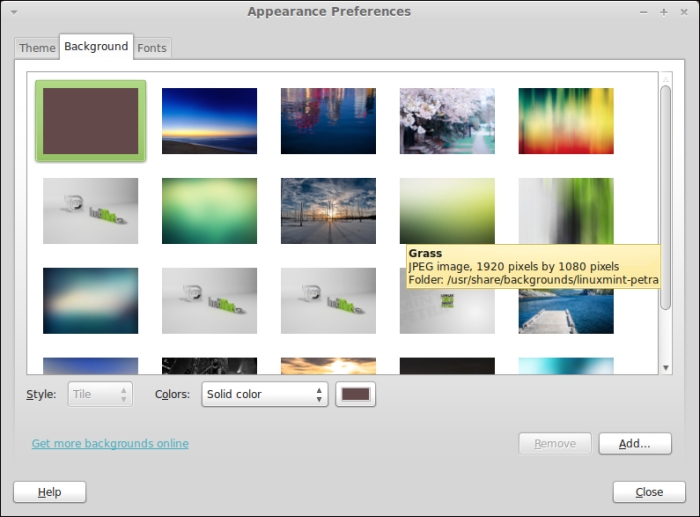
Screensaver
Also located in the Control Center is a section where you can change the screensaver that appears during a period of inactivity. In this section, you can choose your favorite screensaver, the length of time until it appears, or disable the screensaver altogether. By default, there are only a few screensavers installed, so this aspect of MATE may be a bit underwhelming.
Panel applets
The panel (the bar along the...































































